iPhone XR Face ID not working? Face ID is one of the most convenient features on the iPhone XR, allowing you to unlock your phone and authenticate purchases just by looking at it. But what do you do when Face ID stops working on your iPhone XR? Don’t worry, there are several things you can try to get Face ID working again.
Check Face ID Settings
The first thing to check is whether Face ID is set up correctly and all the features are enabled. Here’s how:
- Go to Settings > Face ID & Passcode.
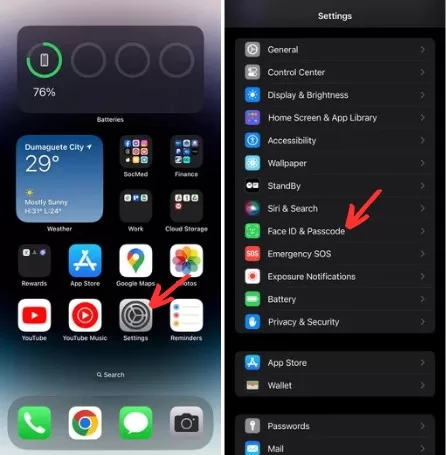
- Make sure Face ID is set up. If not, tap “Set Up Face ID” and follow the prompts.
- Ensure “iPhone Unlock”, “iTunes & App Store”, “Apple Pay”, and any other Face ID features you use are toggled on.
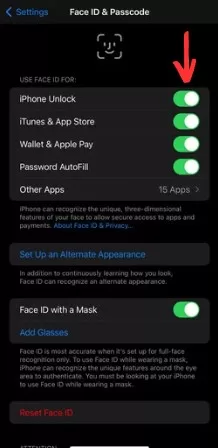
Clean the TrueDepth Camera
Dirt, debris, or smudges on the TrueDepth camera can prevent Face ID from working properly. Carefully clean the camera lens using a soft, dry cloth. Also check if your case or screen protector is obstructing the camera.
Uncover Your Face
For Face ID to work, it needs to see your entire face – especially your eyes, nose and mouth. Remove anything like a mask, scarf, or sunglasses that may be blocking the camera’s view of your face.
Face the iPhone at Arm’s Length
Hold the iPhone XR about 10-20 inches away from your face, at arm’s length. Face ID has a similar range as taking a selfie. Make sure you’re facing the TrueDepth camera head-on.
Try Resetting Face ID
If Face ID still isn’t working, try resetting it:
- Go to Settings > Face ID & Passcode.
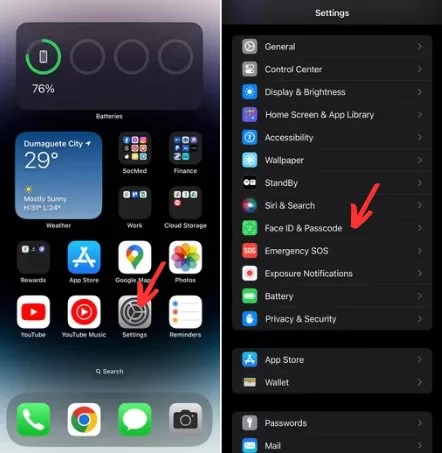
- Tap “Reset Face ID”.
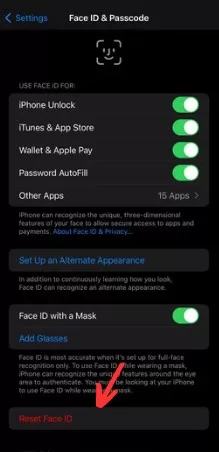
- Set up Face ID again from scratch by tapping “Set Up Face ID” and following the prompts.
Resetting Face ID often fixes issues with it not recognizing your face.
Update Your iPhone
An outdated version of iOS could be causing problems with Face ID. Updating your iPhone XR to the latest iOS version can help:
- Go to Settings > General > Software Update.
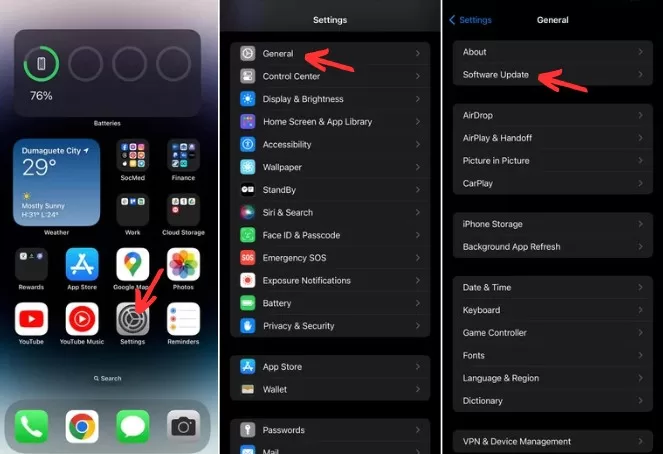
- Download and install any available updates.
- Try Face ID again once the update completes.
Set Up an Alternate Appearance
If you look very different from when you first set up Face ID, like growing a beard, add an alternate appearance:
- Go to Settings > Face ID & Passcode.
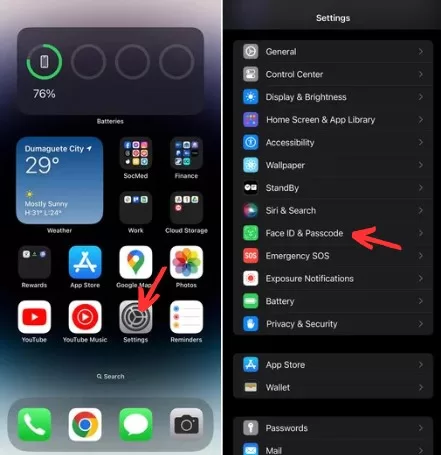
- Tap “Set Up an Alternate Appearance” and follow the steps to add a new facial scan.
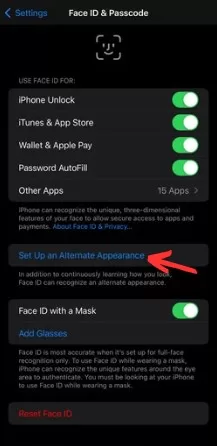
This allows Face ID to recognize your new look.
Check for Hardware Damage
Dropping your iPhone or getting it wet can damage the TrueDepth camera and Face ID sensors. If you suspect hardware damage, you’ll need to take it to Apple for inspection and likely replacement. Face ID issues after unauthorized third-party repairs also typically require help from Apple to re-authenticate the Face ID components.
Contact Apple Support
If you still can’t get Face ID working after trying everything, contact Apple Support online or book a Genius Bar appointment. Provide details on the issues you’re experiencing and the troubleshooting steps attempted. They can run diagnostics, replace any faulty parts, and ensure your iPhone XR is working properly again.
Final Thoughts on iPhone XR Face ID Not Working
Face ID makes using your iPhone XR so much quicker and easier. With this step-by-step guide, you should be able to get Face ID working again in no time. Just take it one solution at a time until that familiar “ding” of recognition sounds once more.







