Are you experiencing the iPhone 12 stuck in recovery mode issue? One of the most dreaded issues that an iPhone user would not want to have is when the device gets stuck while performing a recovery mode restore process. It is meant to cure a problem but that cure could be another way for your device to experience another issue. In this post, learn how to fix an iPhone 12 stuck on recovery mode problem.
Solving iPhone 12 Stuck in Recovery Mode: Quick and Effective Tips
The distress of an iPhone 12 stuck in recovery mode is undeniably a bothersome predicament. This issue often manifests as a result of a failed iOS update or a malfunction during the restoration process. It could also be triggered by a hardware-related problem, such as a faulty lightning cable or a damaged charging port. When your device is stuck in recovery mode, it can be rendered practically unusable, leaving you unable to access your data or use your device for its intended purpose.
What causes iPhone 12 Stuck in Recovery Mode?
When an iPhone gets stuck in recovery mode, it can be attributed to several factors. Understanding the underlying causes can help you troubleshoot the issue effectively. Here are some possible causes:
- Software Update: Interrupted or failed software updates can cause your iPhone to get stuck in recovery mode.
- Jailbreaking: If you have recently jailbroken your iPhone, it can lead to instability and result in recovery mode.
- Hardware Issues: Faulty hardware components, such as a damaged charging port or faulty battery, can trigger recovery mode.
- iTunes Connection: A disrupted connection between your iPhone and iTunes during backup or restore processes can cause the device to be stuck in recovery mode.
Troubleshooting Steps to Resolve iPhone 12 Stuck in Recovery Mode
A recovery mode restore procedure is an advanced solution used by iOS users to deal with tough issues on their devices. However, there are times that the phone’s system would crash while performing the steps, paving way into a problem where the iPhone gets stuck on the recovery mode process.
Found on this post are some steps that could help in resolving should your iPhone 12 get stuck while performing the recovery mode procedure. Read on and follow the easy troubleshooting methods found below.
First Solution: Force Restart your iPhone 12
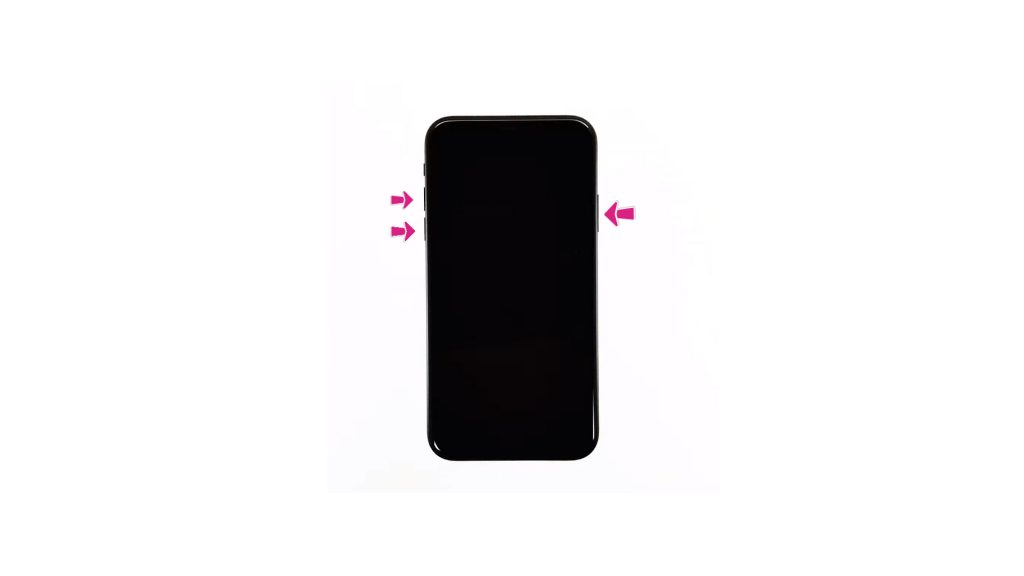
Once an iPhone is not responsive to any commands due to system crash, it is best to cut off its power source. Performing a force restart serves as a jump start as it will cut off the power on your iPhone and refresh the system. This might be the solution that could help you in fixing the stuck iPhone 12.
- Press and release the Volume Up button quickly.
- Press and release the Volume Down button quickly.
- Lastly, press and hold the Side button for a few seconds until you see the Apple logo.
Should the phone be able to get out of the recovery mode and restarted successfully, it is advisable to update the apps to remove the possibility of conflicts due to bugs from outdated app versions that may have caused the system to crash.
- From the Home screen, tap on App Store to open it.
- Tap on Today tab at the bottom-left corner.
- Then tap on the user profile icon on the top right corner of the screen.
- You should see the account details.
- Scroll down to the Available Updates section.
- Tap on Update next to the app to update individual apps.
- Tap on Update All to update all apps simultaneously.
Second Solution: Attempt to Re-enter Recovery Mode on your iPhone
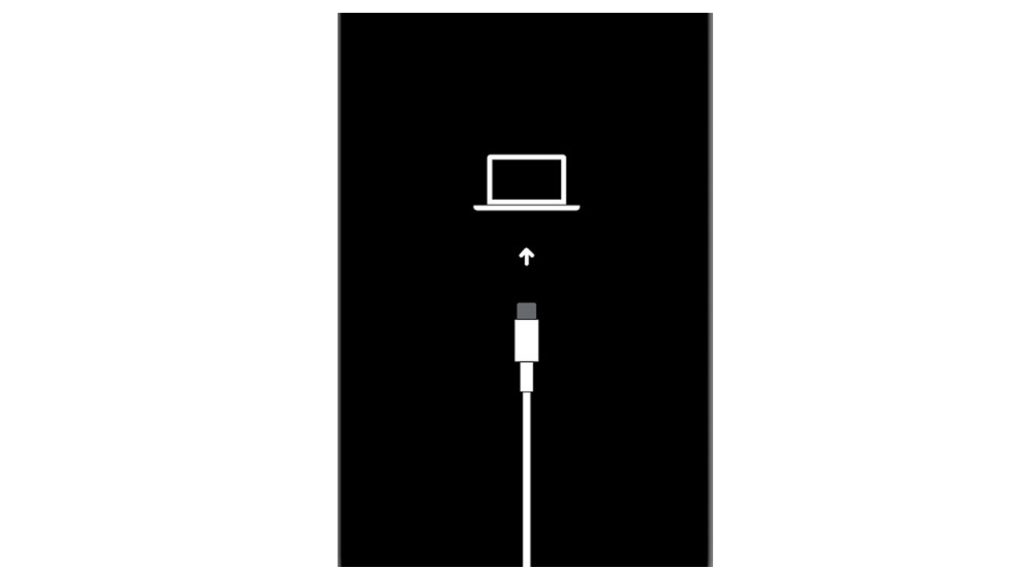
If the recovery mode process did not work the first time you tried it, it doesn’t mean that you will give up. Giving your phone another chance to boot up successfully in recovery mode should be considered this time. Another try to enter the recovery mode might push through and fix the problem.
Just prepare your Mac or Windows computer with the latest iTunes installed. Also ensure that your computer runs on the latest operating system that is compatible with your iPhone 12. If all requirements are met, open the iTunes and connect your device to the computer using the Apple-supplied USB/lightning cable. Then allow iTunes to sync with your iPhone and backup files, if possible. Once the backup is secured, follow these steps to put your iPhone in recovery mode and then restore iOS in iTunes:
- Press and release the Volume Up button quickly.
- Press and release the Volume Down button quickly.
- Then press and hold the Power/Side button once prompted with Connect to iTunes screen. Do not release the button when the Apple logo appears as you will need to enter recovery mode state.
- Once you enter the recovery mode successfully, you’ll see either Update or Restore option.
- Select Restore if you want to reinstall and download iOS on your device without erasing data.
Do not disconnect your phone and keep it connected until the entire restore process is finished.
Third Solution: Try a DFU Mode Restore on your iPhone

The most in-depth type of restore that you can do to your iPhone XS is a Device Firmware Update (DFU) mode restore. This is a state where it allows your device to communicate with iTunes even when the bootloader is not sync or activated. If the main cause of why your iPhone 12 is stuck in recovery mode is due to a major system crashdown that prevents it from communicating with iTunes, DFU mode might do the trick.
- Connect your iPhone 12 to the computer using the supplied USB/Lightning cable. Once connected, open iTunes on your computer.
- Press and quickly release the Volume up button.
- Press and quickly release the Volume down button.
- Press and hold the Side/Power button until the screen goes black.
- After the screen turns black, press and hold the Volume down button while keep holding down the Power/Side button.
- Wait for 5 seconds then release the Power/Side button but keep holding the Volume down button until your iPhone 12 shows up in iTunes.
- Release the Volume down button once you see your iPhone in iTunes then follow the rest of the on-screen instructions to start restoring your iPhone through iTunes.
If the process has been successful, perform a force restart (steps on the first solution) to exit the DFU mode on your iPhone 12.
Still Having an iPhone 12 Stuck on Recovery Mode
If your iPhone is still stuck on recovery mode, then it is time to consult with Apple care support. This might be a major software glitch that’s preventing the procedure to be completed. If you want to get faster assistance, visiting the nearest Apple service center in your area is recommended.
Also Read: How to Fix Messenger Keeps Crashing on iPhone 12
We have our Youtube channel should you need assistance with other troubleshooting concerns. Feel free to visit it anytime and don’t forget to subscribe and like the videos on our channel. Thank you.







