Do you find that your Garmin Venu 2 smartwatch’s battery drains rapidly, sometimes reaching 0% within minutes? If so, you’re not alone. Many users have reported experiencing battery drain issues with their Garmin Venu 2 devices, leaving them frustrated and seeking solutions. But fear not, as we’re here to help you fix this problem once and for all.
In this article, we will explore effective methods to address the Garmin Venu 2 battery drain issue and improve its overall battery life. Whether the problem arose after a software update or seems to occur randomly, we have the tips and tricks you need to extend your smartwatch’s battery and keep it running smoothly.
So, if you’re tired of charging your Garmin Venu 2 more often than you’d like, read on to discover the solutions that will bring your battery life back to its full potential.
Key Takeaways:
- Garmin Venu 2 battery drain is a common issue experienced by many users.
- Adjusting watch settings and enabling Battery Saver Mode can help optimize the battery life of your Garmin Venu 2.
- Syncing your smartwatch with Garmin Express and deleting specific folders may resolve the battery drain problem.
- Third-party watch faces and apps from Garmin Connect IQ could be contributing to the battery drain issue.
- If the problem persists, contacting Garmin Support for further assistance is recommended.
Adjust Watch Settings and Use Battery Saver Mode
One possible solution to fix Garmin Venu 2 battery drain and improve its battery life is by adjusting the watch settings and enabling Battery Saver Mode. By making some changes to the settings, you can optimize the battery usage of your smartwatch.
Start by considering the following settings on your Garmin Venu 2:
- Screen brightness: Reduce the screen brightness to a comfortable level that conserves battery life.
- Screen timeout: Set a shorter screen timeout duration to minimize battery drain when the screen is not in use.
- Vibration intensity: Lower the vibration intensity or disable vibration for notifications to save battery power.
- GPS usage: Minimize or disable GPS usage if it’s not necessary for your current activity to conserve battery.
Additionally, enabling Battery Saver Mode can further extend the battery life by automatically disabling certain background activities that consume power unnecessarily. This mode is designed to conserve battery by limiting non-essential features and functions.
By adjusting the watch settings and utilizing Battery Saver Mode, you can maximize the battery life of your Garmin Venu 2 and enjoy a longer-lasting smartwatch experience.
Sync and Delete Certain Folders
Another potential solution to resolve Garmin Venu 2 battery drain issues is to sync your watch with Garmin Express on your computer and delete specific folders. Some users have reported success by deleting folders such as Activity, NewFiles, Monitor, Settings, TEXT, and RemoteSW from the Garmin directory on their computer.
To perform this solution, follow these steps:
Step 1: Sync with Garmin Express
Connect your Garmin Venu 2 to your computer using the provided USB cable and launch Garmin Express. Follow the on-screen instructions to sync your device.
Step 2: Delete Folders
Once synced, locate the Garmin directory on your computer. Within this directory, identify and delete the folders mentioned above (Activity, NewFiles, Monitor, Settings, TEXT, and RemoteSW). Make sure you are deleting the folders from your computer and not directly from the watch.
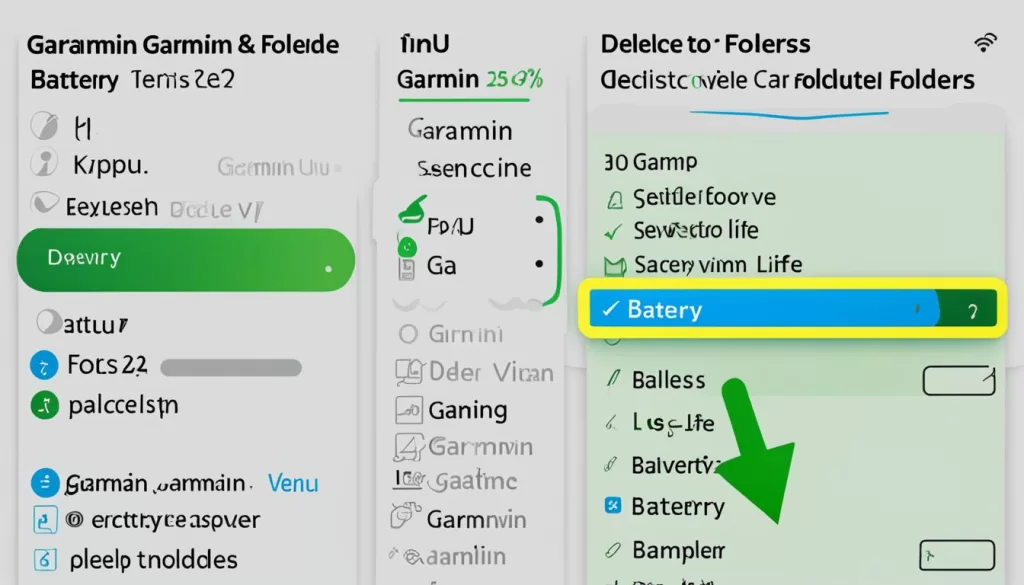
Deleting these folders may help resolve battery drain issues by removing any potential corrupted or unnecessary files that could be impacting the device’s performance.
Step 3: Reconnect and Sync Again
After deleting the folders, unplug your Garmin Venu 2 from the computer and wait for 30 seconds. Then, plug it back in and sync with Garmin Express again to restore the necessary files and settings. This process can help eliminate any temporary conflicts that may have contributed to the battery drain issue.
By following these steps and deleting specific folders from your Garmin Venu 2 through the sync process, you may experience improved battery life and address the battery drain problem.
Remove Third-Party Watch Faces and Apps
If you’re experiencing Garmin Venu 2 battery drain issues, it’s worth considering the impact of third-party watch faces and apps from Garmin Connect IQ. These additional features can sometimes contribute to the rapid battery depletion. In such cases, a potential solution is to remove these third-party watch faces and apps until developers release updates that address the battery drain problem. Uninstalling any conflicting third-party content can help optimize the battery life of your Garmin Venu 2.
Contact Garmin Support and Seek Assistance
If the battery drain issue with your Garmin Venu 2 persists, despite trying the previously mentioned solutions, it is recommended to reach out to Garmin Support for further assistance. Their team of experts is equipped to provide personalized guidance and troubleshoot the issue based on the specific details of your Garmin Venu 2. Through their extensive knowledge and experience, Garmin Support may be able to offer additional solutions or recommend appropriate steps to resolve the battery drain problem.
When contacting Garmin Support, be prepared to provide them with detailed information about the issue you are facing, including any troubleshooting steps you have already taken. This will help them understand your situation better and offer more accurate solutions. You can contact Garmin Support through their official website or by phone, and their friendly customer service representatives will be ready to assist you.
Remember, reaching out to Garmin Support is the best way to address persistent battery drain issues with your Garmin Venu 2. They have the expertise and resources to help you get your smartwatch functioning optimally again.
Don’t hesitate to contact Garmin Support for further assistance.

Monitor Pulse Ox Tracking and Sleep Settings
Some Garmin Venu 2 users have reported experiencing increased battery consumption when enabling the Pulse Ox tracking feature and certain sleep settings. To ensure optimal battery life, it is advisable to periodically review and adjust the Pulse Ox settings on your device. By configuring the feature to activate only during sleep, you can minimize unnecessary battery drain.
Additionally, it is recommended to monitor the battery usage during sleep periods. If you notice excessive battery drain while using Pulse Ox tracking, it may indicate an underlying issue that needs to be addressed. Keeping a close eye on battery usage can help identify any irregularities and allow you to take appropriate action.
In order to assist you in understanding the configuration and management of the Pulse Ox tracking and sleep settings on your Garmin Venu 2, refer to the device’s user manual or visit Garmin’s official support website for detailed instructions and troubleshooting guidance.
Optimizing Sleep Settings
In conjunction with monitoring Pulse Ox tracking, adjusting sleep settings can also contribute to maximizing battery life on your Garmin Venu 2. Review the available sleep settings and consider modifying parameters such as sleep tracking frequency or sleep tracking duration to further optimize battery usage during sleep periods.
It’s worth mentioning that optimizing sleep settings requires striking a balance between accurate sleep tracking and battery efficiency. Experimenting with different sleep configurations can help you find the ideal balance that meets your sleep tracking needs while minimizing battery drain.
It is important to note that each individual’s sleep patterns and preferences may vary. Therefore, personalizing the sleep settings on your Garmin Venu 2 according to your specific requirements is crucial for ensuring accurate sleep data and optimizing battery performance.
In the next section, we will explore additional steps you can take to address battery drain issues with your Garmin Venu 2, including removing third-party watch faces and contacting Garmin Support for assistance.
Submit Feedback and Keep Up with Firmware Updates
To ensure that you can resolve the Garmin Venu 2 battery drain issue and improve the device’s battery life, it is crucial to stay up-to-date with the latest firmware updates and bug fixes. Regularly checking for updates for your Garmin Venu 2 is essential to take advantage of the improvements and optimizations that these updates often include.
If you have installed the latest firmware update but are still experiencing battery drain problems, it is highly recommended to provide feedback to Garmin through their official channels. By sharing your experience and providing detailed information about the issue, Garmin can gain a better understanding and work on potential solutions to address the battery drain problem more effectively.
Remember, your feedback is vital in helping Garmin identify and resolve issues related to battery drain. This proactive approach not only benefits you but also contributes to the overall improvement of the Garmin Venu 2 user experience. So, make sure to submit your feedback and help create a better smartwatch experience for all Garmin Venu 2 users.







