Need help changing the wallpaper and theme on your new Samsung Galaxy smartphone? This tutorial demonstrates a simple way to change Galaxy S20 wallpaper and theme. Feel free to refer to this walkthrough, when needed.
One of the common things most people do upon acquiring a new smartphone is to change the default wallpaper and theme according to their own preferences. While this may be a no-brainer to many, some might still need a little help on how to get started.
If you are one of the target audience for this post, keep reading to learn how to manage and edit your Galaxy S20 wallpaper and theme settings.
Change Wallpaper
1. Tap and hold on an empty area of the home screen.
2. Tap Wallpaper and style and tap Change wallpapers.
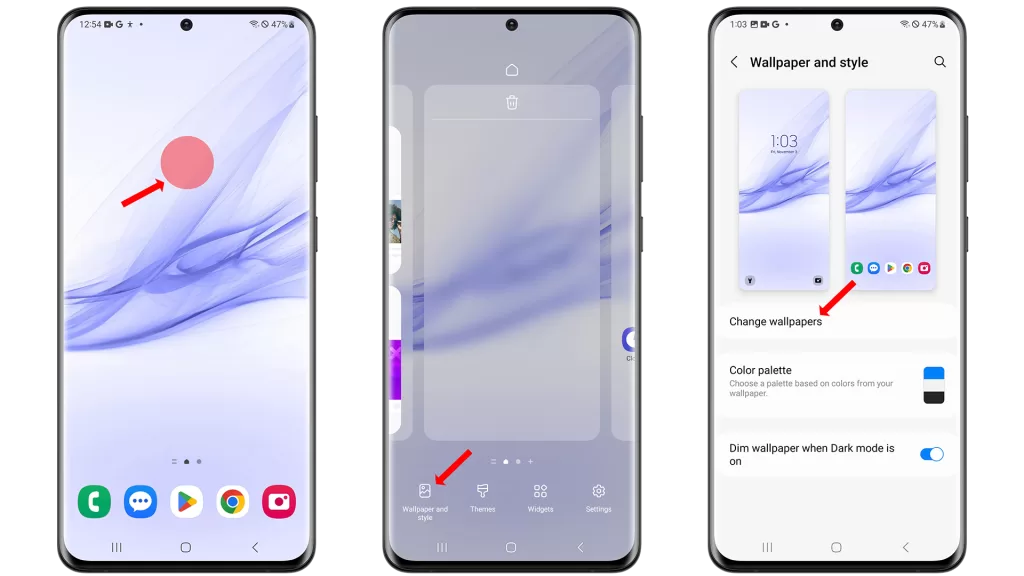
3. Choose a wallpaper from the Gallery, Graphical, Colors, Wallpaper services or Downloaded section.
4. Choose which screen to apply the chosen wallpaper and tap Next.
5. When finished, tap Done to apply the changes.
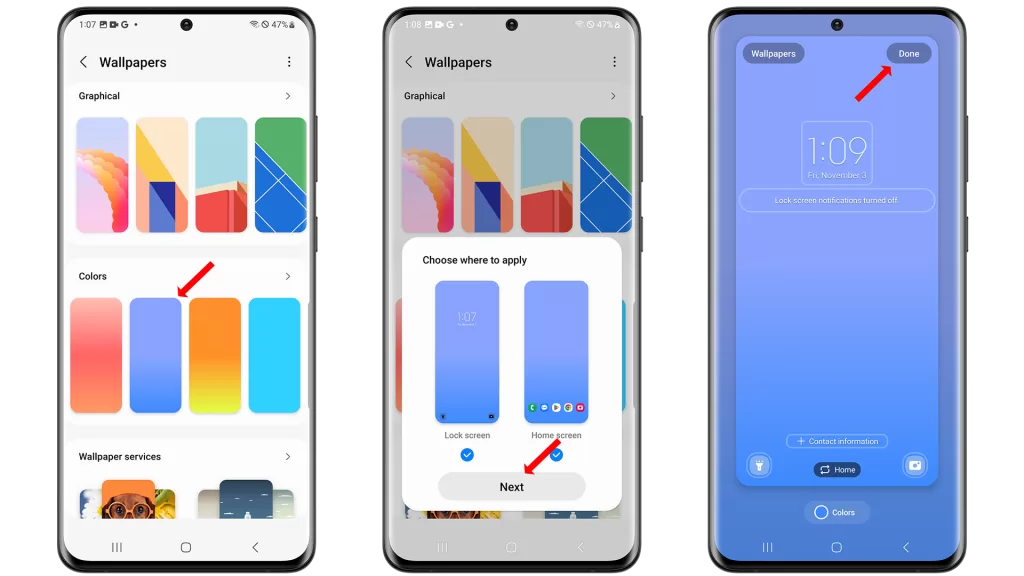
Change Theme
1. Tap and hold on an empty area of the home screen.
2. Tap Themes.
3. Tap the Themes tab to view all available themes.
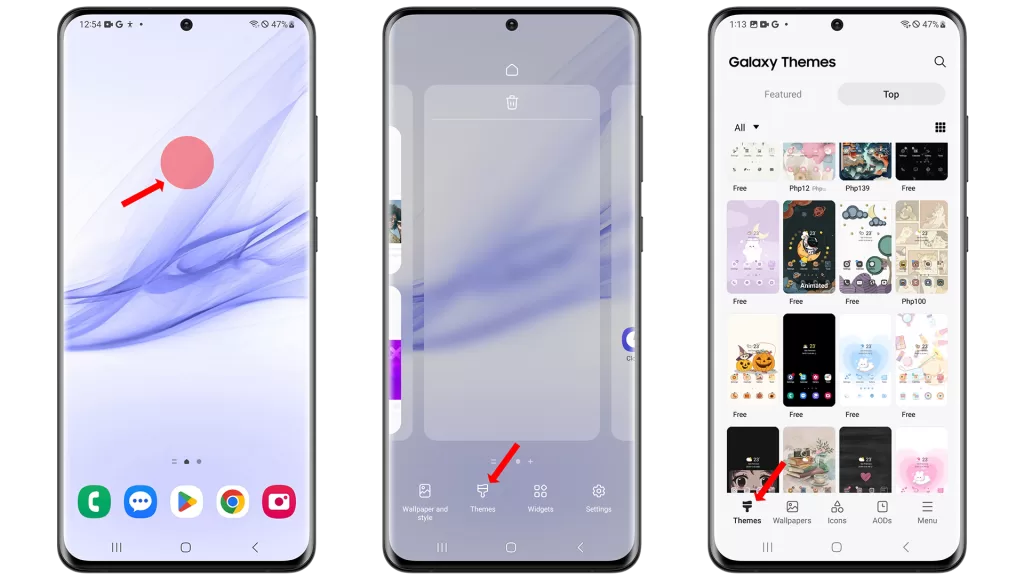
4. Swipe through the list of themes and tap the one you want to download.
5. Tap Download if it’s a free theme or tap the price if it’s a paid theme.
6. Once the theme is downloaded, tap Apply to apply it to your phone.
You can also change the theme of your Galaxy S20 through the Galaxy Store app:
- Open the Galaxy Store app.
- Tap the Search tab and type “themes”.
- Tap the Themes category.
- Browse through the list of themes and tap the one you want to download.
- Tap Download if it’s a free theme or tap the price if it’s a paid theme.
- Once the theme is downloaded, tap Apply to apply it to your phone.
Tips
- You can download more wallpapers and themes from the Galaxy Store app.
- To preview a theme before applying it, tap the Preview button.
- To remove a theme, go to Themes > Menu (three horizontal lines) > My stuff > Themes and tap the Delete icon next to the theme you want to remove.
Final thoughts
Changing the wallpaper and theme of your Galaxy S20 is a great way to personalize your device and make it your own. With so many different wallpapers and themes to choose from, you’re sure to find the perfect combination to match your style.







