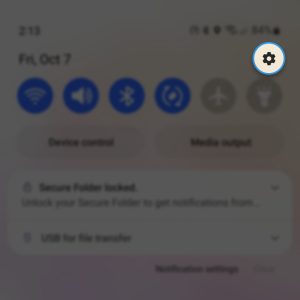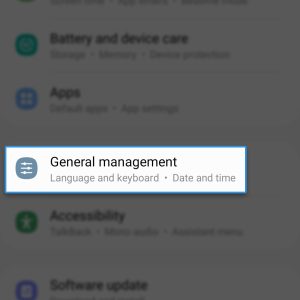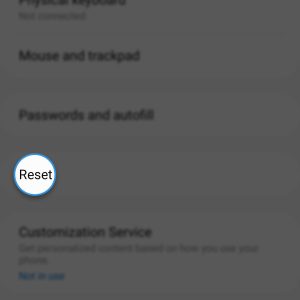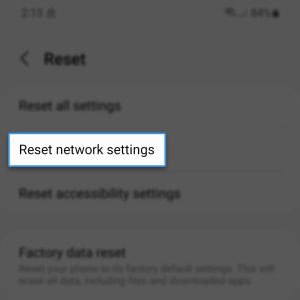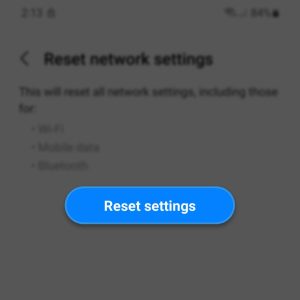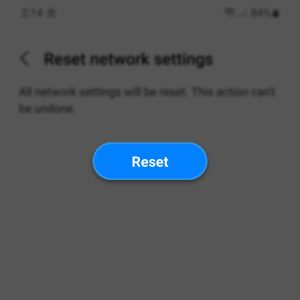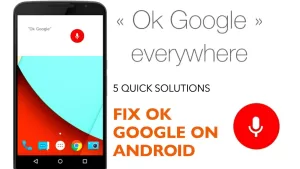Internet and connection issues may occur from time to time even to powerful smartphones like the Galaxy A73. But after doing the most basic troubleshooting procedures like a reboot and the problem continues, then you have to do something that will have an impact on your phone’s network services.
Estimate Cost : 0
Time Needed : 3 minutes
You need to use one of the reset procedures that specifically addresses network and connectivity problems and that’s the Network Settings reset.
It’s easy to follow and none of your files and data will be deleted. Here’s how it’s done:
Swipe down from the top of the screen and tap the gear icon.

This will open the Settings app.Find and tap General management.

You will have to scroll all the way down to the bottom of the list.At the bottom of the screen, tap Reset.

This will show you all the other reset options on your phone.Select Reset network settings.

This option will allow you to reset all the wireless and connection services on your Galaxy A73.On the next screen, tap Reset settings.

You will be prompted to enter your security lock so do that to proceed.You may read the information on the screen tap Reset when ready.

It will take just a few seconds for your phone to finish the network settings reset.
Tools
- Settings
Materials
- Samsung Galaxy A73
After that, all your Wi-Fi and Bluetooth connections will be wiped out of your phone. So if you want to reconnect to your network, you will have to re-enter the password or pair your Bluetooth devices with your phone again.
But as far as fixing network connection errors is concerned, this one is very effective.