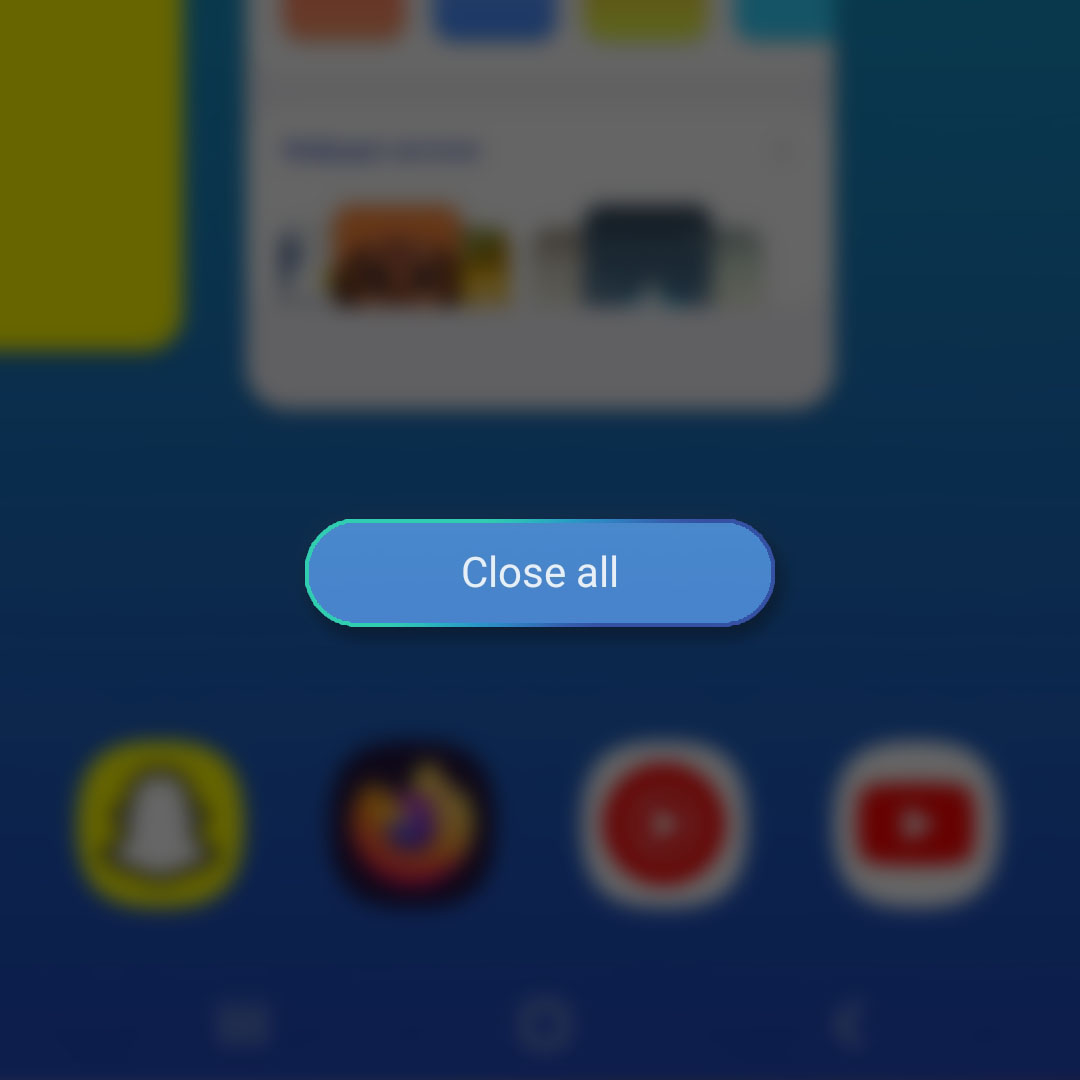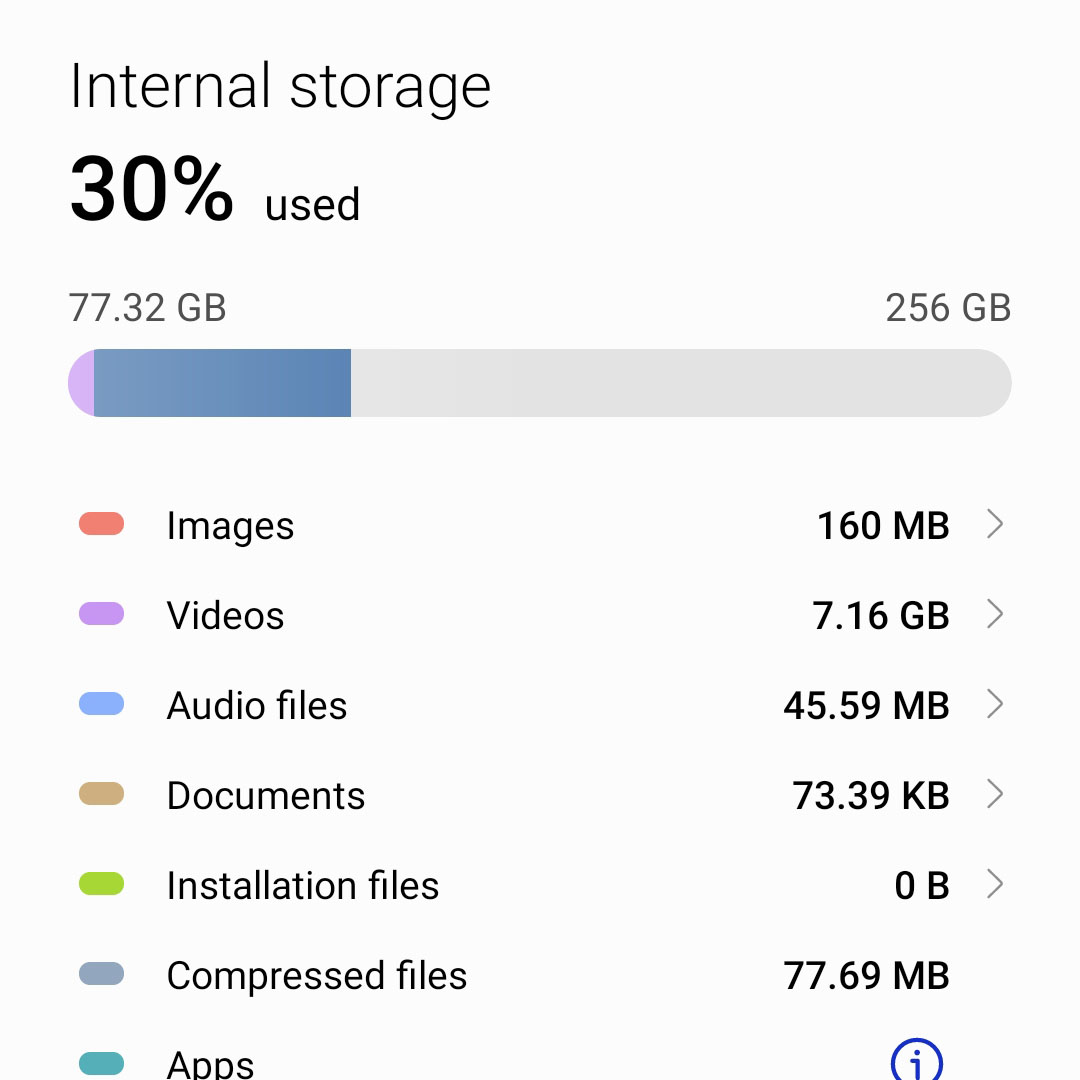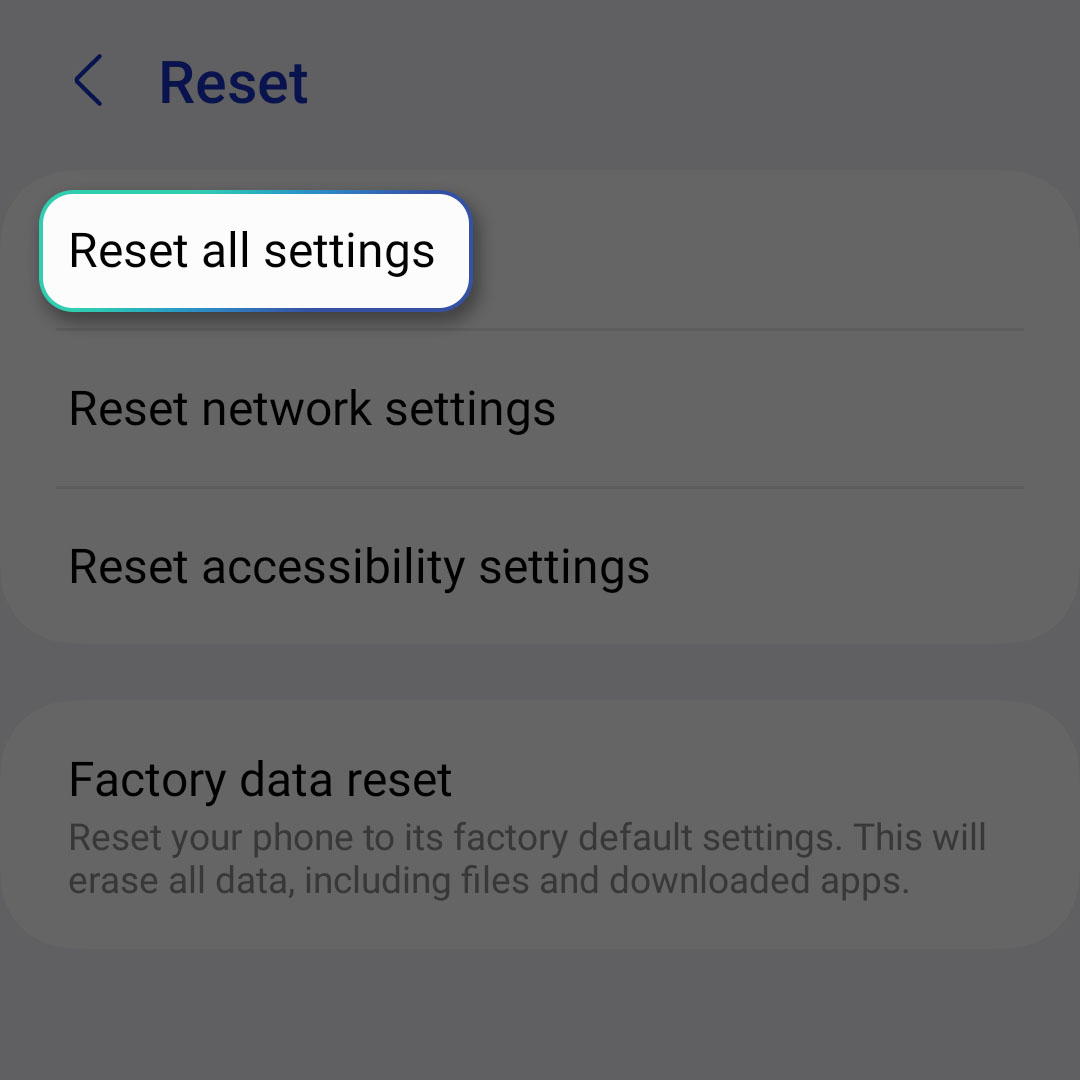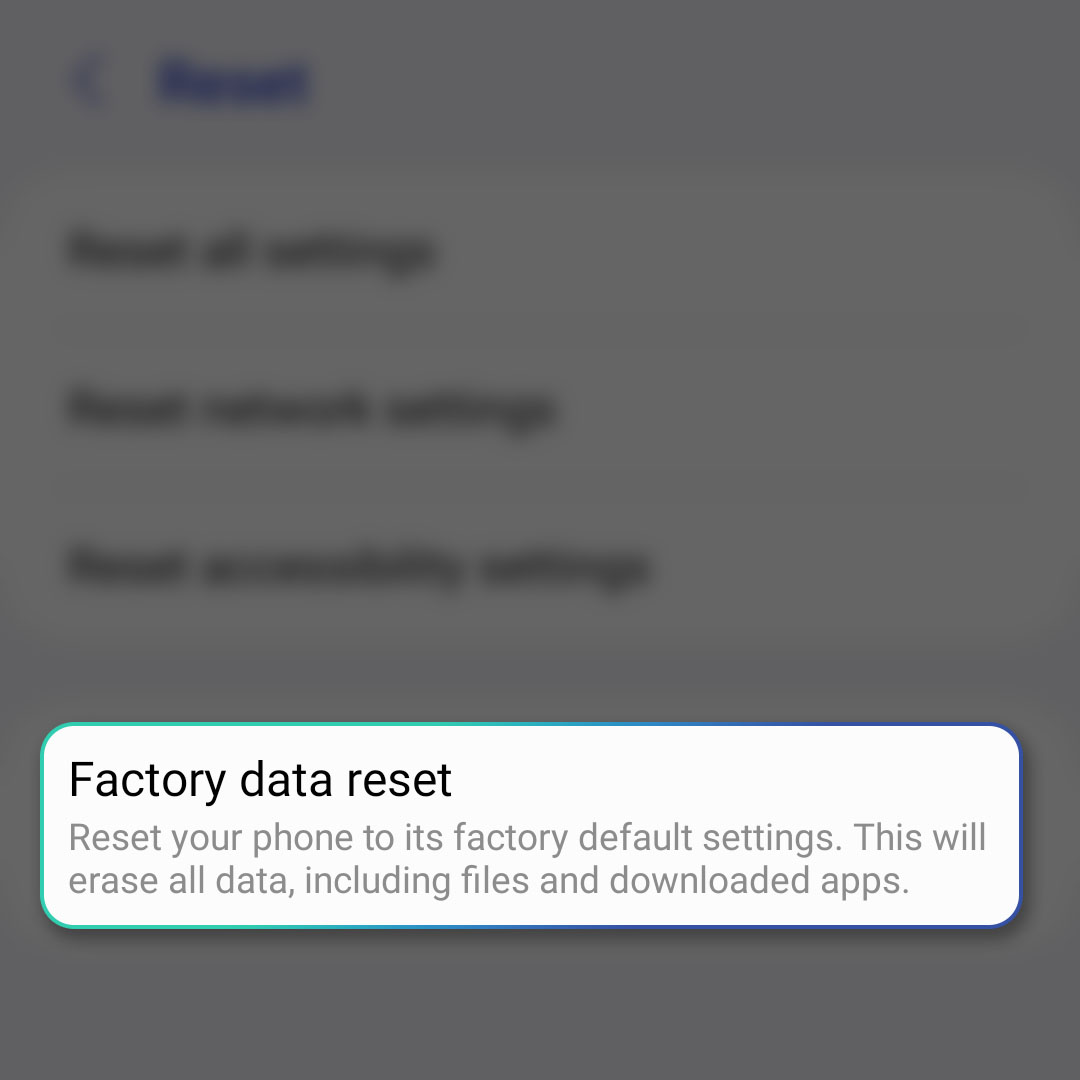After months of use, you might start noticing that your Galaxy S22 isn’t as quick as before. It might already take too long to open some apps, which can be very annoying especially if there are things you want to do quickly.
Fortunately, issues like that can easily be fixed and you only have to do a few troubleshooting procedures to make your phone run normally and quickly again.
Estimate Cost : 0
Time Needed : 7 minutes
That’s what we’re going to show you in this post; we will help you in troubleshooting your Galaxy S22 that has become so slow and sluggish.
Here are the things you have to do:
First solution: Force restart your phone.

The first thing you need to do is to refresh the memory of your device because it is possible it is just having some issues with the firmware or that some services might just be glitching.
A normal reboot will be able to fix those issues and many more. But instead of doing the normal reboot, try performing the forced restart, which simulates battery removal as it’s more effective.
1. To do that, press and hold the Volume Down button and the Power key for 10 seconds. Doing so will trigger your phone to shut down and power back on.
2. When the Samsung logo shows on the screen, release both keys and allow your device to continue the boot process.
After the reboot, try to open the apps you’re having issues with to know if they load normally now that you’ve rebooted your phone. If not, then move on to the next solution.Second solution: Restart problematic apps.

It is also possible that the apps themselves are having some issues and it does not necessarily mean that the problem is with your phone. To address such an issue, all you have to do is force stop the apps that load slowly and reopen them. Here’s how you do that:
1. Tap the Recents key beside the Home key. This will show you the apps you recently used.
2. Look for the app you’re having problems with and swipe up on their previews to close them. You may also just tap Close all to stop them all at once.
After doing that, reopen the apps to see if the problem is fixed.Third solution: Check the storage.

Another possibility that you also have to consider is that your phone might already be running low on storage space. As you know, anything that runs on your phone needs to create small files to run properly.
Those files are saved in the local storage and if there isn’t enough space, then that’s the reason why your device is running so sluggish.
So to check the storage, launch the Settings app and then tap on Battery and device care. It will show you exactly how much storage space is left for your apps to use.
If you only have under 4GB, then you should delete some of your files, pictures and videos that aren’t that important. You can also uninstall some apps you don’t use often anymore.
However, if your Galaxy S22 still has enough storage and the problem continues, then move on to the next solution.Fourth solution: Reset all settings.

After doing the previous procedures and your phone is still having a hard time opening apps, then you need to bring all the settings back to their default configuration without deleting any of your files and data. You can do that by using one of the reset procedures available on your device.
1. To do that, launch the Settings app.
2. Scroll down and tap General management.
3. Scroll down and tap Reset.
4. Select Reset all settings.
5. Read the information on the screen and tap Reset settings.
6. Enter your security lock and tap Reset.
Your phone will reboot and after that, try to see if the apps are now working properly. If still not, then move on to the next solution.Sixth solution: Factory reset your phone.

Your last resort will be to factory reset your phone. It will bring all the settings back to factory defaults but it will also delete all your personal files and data. So make sure to copy the information you don’t want to lose before doing it. Here’s how you reset your phone:
1. To do that, launch the Settings app.
2. Scroll down and tap General management.
3. Scroll down and tap Reset.
4. Tap Factory data reset.
5. Read the information on the screen, scroll down and then tap Reset.
6. Enter your security lock and then tap Delete all.
Tools
- Android 13
Materials
- Samsung Galaxy S22
After the reset, you need to set up your phone and redownload the apps you’ve been using. But as far as fixing app-related issues is concerned, those are the things you need to do to fix them.
We hope that this troubleshooting guide can help you.