Are you frustrated because your Fitbit Versa 3 won’t connect to your phone? It can be incredibly frustrating when you can’t sync your activity data or receive notifications on your smartwatch. But don’t worry, we have the solutions you need to troubleshoot this common issue and get your Fitbit Versa 3 connected to your phone again!
In this article, we will guide you through the steps to fix the Fitbit Versa 3 connection problem. From manual syncing to checking for updates, we have all the answers you need. So, let’s dive in and get your Fitbit Versa 3 back on track!
Key Takeaways:
- Experiencing connection issues with your Fitbit Versa 3? We’ve got you covered with troubleshooting tips.
- Learn how to manually sync your Fitbit Versa 3 when automatic syncing fails.
- Keeping your Fitbit app and device up-to-date is crucial for proper syncing.
- Discover troubleshooting steps to fix connectivity issues with your Fitbit Versa 3.
- If all else fails, contact Fitbit Customer Support for further assistance.
How to Manually Sync Fitbit Versa 3
If automatic syncing doesn’t work, you can manually sync your Fitbit Versa 3 by following these steps:
Step 1: Open the Fitbit App
Launch the Fitbit app on your smartphone or tablet. Ensure that your device is connected to the internet and your Fitbit Versa 3 is nearby.
Step 2: Tap on the Account Icon
Look for the account icon, usually located in the top-left or bottom-right corner of the app’s main screen. Tap on it to access your account settings.
Step 3: Select your Fitbit Device
In the account settings menu, find your Fitbit Versa 3 device listed under the “My Devices” section. Tap on it to open the device-specific settings.
Step 4: Tap on the Sync Now Option
Scroll down to locate the “Sync Now” option and tap on it. The app will initiate the manual sync process and attempt to transfer data between your Fitbit Versa 3 and your account.
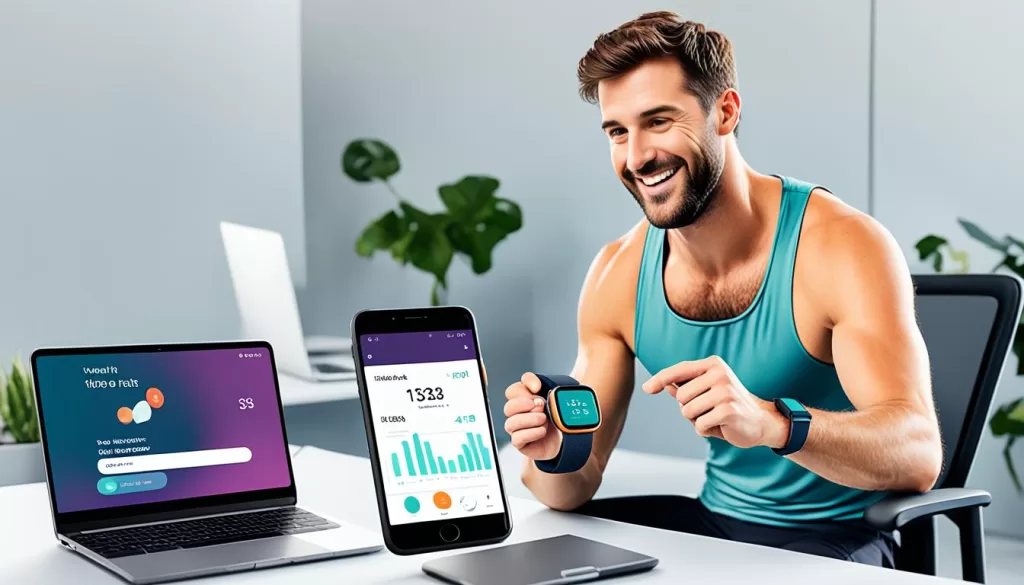
Step 5: Wait for the Sync to Complete
Allow the app some time to complete the manual sync process. The duration may vary depending on the amount of data that needs to be transferred.
Step 6: Check for Successful Sync
Once the sync is finished, check your Fitbit app to ensure that the data from your Fitbit Versa 3 has been successfully transferred and updated in your account.
By following these steps, you can manually sync your Fitbit Versa 3 when automatic syncing is not working. This method allows you to ensure that your fitness and activity data is accurately reflected in your Fitbit app.
Check for Fitbit App and Device Updates
Keeping your Fitbit app and device up-to-date is crucial for seamless syncing and optimal performance. Regular updates ensure that you have the latest features, improvements, and bug fixes. To check for updates, follow these simple steps:
1. Open the Fitbit App: Launch the Fitbit app on your smartphone or tablet. Ensure you are connected to the internet.
2. Go to the Dashboard: From the app’s home screen, navigate to the “Dashboard” tab.
3. Tap on Your Profile Picture: Locate your profile picture, usually found in the top-left corner of the screen, and tap on it.
4. Select your Device: In the profile menu, choose the Fitbit device that you want to check for updates.
5. Scroll Down and Tap on “Version”: Scroll down on the device’s screen until you find the “Version” option. Tap on it to access the update details.
6. Check for Updates: The app will now check if there are any available updates for your Fitbit device. If an update is available, follow the on-screen prompts to start the update process. Keep your device connected to a reliable Wi-Fi network and ensure it has sufficient battery power.
7. Complete the Update: Once the update process begins, allow it to complete without interrupting it. The time it takes to update will vary depending on your device and the size of the update.
8. Restart Your Fitbit Device: After the update is finished, restart your Fitbit device. This step helps ensure the changes take effect and that the device is ready to sync with the updated app.
By regularly checking for Fitbit app and device updates, you can ensure that you are always benefiting from the latest features and enhancements provided by Fitbit. It also helps resolve any compatibility issues and maximizes the performance and functionality of your Fitbit device.
Troubleshoot Connectivity Issues
If you’re encountering connectivity issues with your Fitbit Versa 3, there are a few troubleshooting steps you can take to resolve the problem:
1. Restart Your Fitbit Versa 3 and Smartphone
Start by restarting both your Fitbit Versa 3 and your smartphone. This can help refresh the connection between the devices and resolve any temporary issues.
2. Check Bluetooth Settings
Ensure that Bluetooth is enabled on both your Fitbit Versa 3 and your smartphone. To do this, go to the settings on your Fitbit device and smartphone and verify that Bluetooth is turned on.
3. Forget and Reconnect Bluetooth
If the issue persists, try forgetting the Bluetooth connection between your Fitbit Versa 3 and smartphone, and then reconnecting them. On your smartphone, navigate to the Bluetooth settings, find the Fitbit Versa 3, and select “Forget” or “Disconnect.” Then, follow the instructions to reconnect your devices.
4. Reset Network Settings on Your Smartphone
If the previous steps haven’t resolved the issue, you can try resetting the network settings on your smartphone. Keep in mind that this will also remove other saved Wi-Fi networks and Bluetooth connections. Go to your smartphone’s settings, find the option to reset network settings, and confirm the reset.
If these troubleshooting steps do not fix the connectivity issues with your Fitbit Versa 3, it may be beneficial to contact Fitbit Customer Support for further assistance. They can provide specific guidance based on your device and situation.
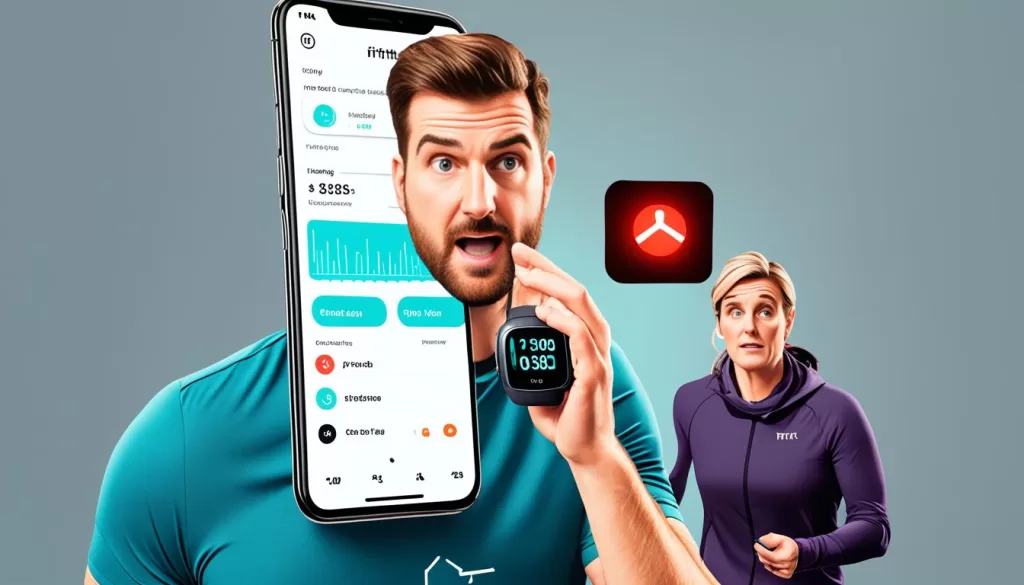
Contact Fitbit Customer Support
If none of the troubleshooting steps above resolve the issue with your Fitbit Versa 3, don’t hesitate to reach out to Fitbit Customer Support for further assistance. They have a dedicated team of experts who can provide specific guidance based on your device and situation. Whether you’re facing connectivity problems, syncing issues, or any other technical difficulties, Fitbit Customer Support is here to help.
Getting in touch with Fitbit Customer Support is easy. You can reach them through their official website or the Fitbit app. Simply visit the support section on their website or access the app’s support feature to explore a wide range of resources, such as FAQs, guides, and troubleshooting articles. If you still need assistance, you can initiate a support ticket or contact them directly via phone or email.
Fitbit Customer Support representatives are known for their prompt and friendly assistance. They are committed to providing excellent service and ensuring that your Fitbit experience is seamless. Whether you’re a new user or a long-time Fitbit enthusiast, don’t hesitate to reach out to Fitbit Customer Support whenever you encounter any issues. They are always ready to help you get back on track with your fitness journey.







