If you own a Fitbit Versa 3, you know it’s a versatile smartwatch that helps you stay connected and tracks your fitness activities. However, have you noticed that your device’s battery drains much faster than expected, leaving you constantly searching for a charger?
Don’t worry, you’re not alone. Many Fitbit Versa 3 users have reported experiencing battery drain issues, which can be frustrating. But fear not! In this article, we will explore some efficient tips and tricks to fix the Fitbit Versa 3 battery drain issue and help you extend your device’s battery life.
Key Takeaways:
- Adjust screen brightness and timeout to minimize battery drain.
- Disable the Always-On Display feature to conserve battery life.
- Manage notifications and app syncing to reduce battery usage.
- Perform regular restarts and software updates to resolve battery drain issues.
- Optimize heart rate monitoring and GPS usage for better battery performance.
- Use a power-saving watch face and turn off unused features to maximize battery life.
Adjust Screen Brightness and Timeout
One way to optimize your Fitbit Versa 3’s battery life is to adjust the screen brightness and timeout settings. By reducing the screen brightness and shortening the screen timeout duration, you can help minimize battery drain.
To do this, go to the settings menu on your Fitbit Versa 3 and look for the Display settings. From there, you can adjust the brightness level and choose a shorter screen timeout duration.
Disable Always-On Display
Another feature that can contribute to battery drain on the Fitbit Versa 3 is the Always-On Display.
While it is convenient to have the display always visible, keeping this feature enabled can significantly reduce battery life. If you notice that your Fitbit Versa 3 battery is draining quickly, try disabling the Always-On Display in the settings menu. This can help extend your battery life.

By turning off the Always-On Display, your Fitbit Versa 3 will only activate the screen when you raise your wrist or interact with the watch, conserving battery power. This simple adjustment can make a significant difference in the overall battery performance of your device.
Manage Notifications and App Syncing
Constantly receiving notifications and syncing data with various apps on your Fitbit Versa 3 can contribute to battery drain. To troubleshoot Fitbit Versa 3 battery drain and improve battery life, it’s important to manage your notifications and app syncing.
To start, disable notifications from apps that are not critical. You can prioritize which apps can send notifications to your smartwatch by adjusting the settings on your Fitbit Versa 3. By reducing the frequency of notifications, you can conserve battery power and prolong the battery life of your device.
In addition to managing notifications, selectively choose which apps can sync data with your Fitbit Versa 3. Some apps may continually sync in the background, consuming valuable battery resources. Review the app settings on your smartwatch and disable app syncing for non-essential applications. This simple adjustment can help optimize battery performance and extend the overall battery life of your Fitbit Versa 3.
By taking control of your notifications and app syncing, you can troubleshoot battery drain issues on your Fitbit Versa 3 and maximize its battery life. Keep in mind that the specific steps to manage notifications and app syncing may vary depending on the software version of your Fitbit Versa 3. Refer to the official Fitbit documentation or contact their customer support for detailed instructions.
Restart and Update your Fitbit Versa 3
Sometimes, a simple restart or software update can resolve battery drain issues on the Fitbit Versa 3. Restarting your device can help clear any temporary glitches or software errors that may be contributing to the problem. Additionally, regularly checking for software updates and installing them can ensure that your Fitbit Versa 3 is running on the latest firmware, which may include bug fixes and optimizations.
Performing a restart is easy. Simply follow these steps:
- Press and hold the side button on your Fitbit Versa 3.
- Select “Settings.”
- Scroll down and choose “About.”
- Select “Shutdown” and confirm.
- Wait for a few seconds, then press and hold the side button again.
- Your device will power back on, and you should see the Fitbit logo.
To check for software updates, follow these steps:
- Open the Fitbit app on your smartphone.
- Tap on your profile icon in the top left corner.
- Select your Fitbit Versa 3.
- Scroll down and tap on “Check for device update.”
- If an update is available, follow the prompts to download and install it.
By restarting your Fitbit Versa 3 and keeping it updated with the latest software, you can troubleshoot battery drain issues and ensure optimal performance.
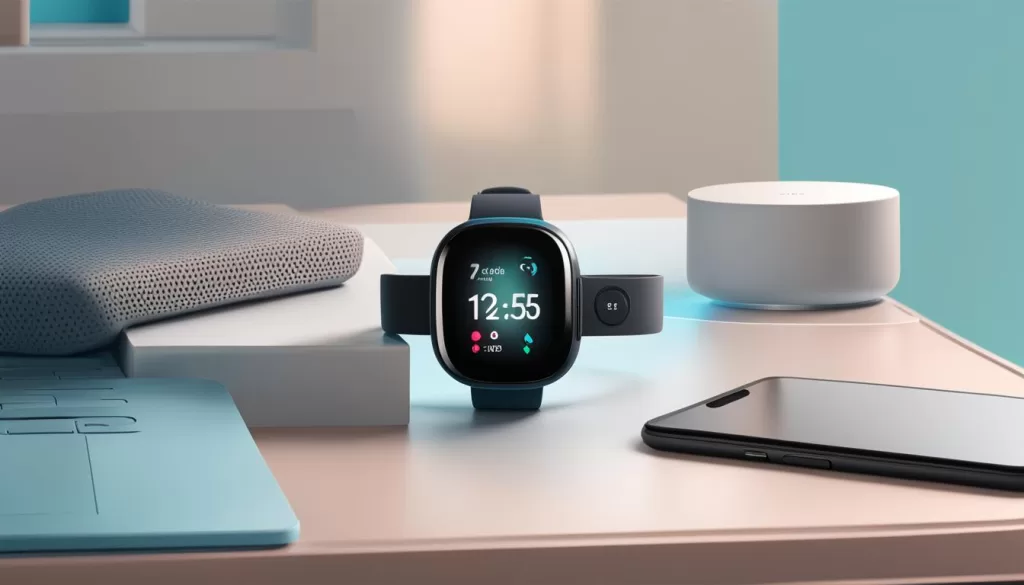
Optimize Heart Rate Monitoring and GPS Usage
The Fitbit Versa 3 offers continuous heart rate monitoring and GPS tracking, both of which can have a significant impact on battery life. To maximize the battery performance of your Fitbit Versa 3 and extend its battery life, it’s important to optimize the usage of these features.
One way to optimize heart rate monitoring is by enabling the “Smart” mode. This mode adjusts the frequency of heart rate monitoring based on your activity level, allowing the device to conserve battery power when your heart rate is relatively stable. By using this feature, you can still track your heart rate accurately while minimizing battery drain.
When it comes to GPS tracking, using it only when necessary can help extend your Fitbit Versa 3’s battery life. By limiting GPS usage to outdoor workouts or specific activities that require accurate distance tracking, you can conserve battery power. Remember to disable GPS tracking when you don’t need it to maximize the battery performance of your smartwatch.
To optimize heart rate monitoring and GPS usage on your Fitbit Versa 3:
- Go to the Fitbit app on your smartphone.
- Select the profile tab at the bottom right corner.
- Tap on your Fitbit Versa 3 device.
- Choose “Heart Rate” or “GPS” settings (depending on the feature you want to optimize).
- Enable the “Smart” mode for heart rate monitoring or limit GPS usage to specific activities.
By following these steps, you can fine-tune the heart rate monitoring and GPS usage on your Fitbit Versa 3, maximizing battery life without compromising on tracking accuracy. Remember, optimizing these features is a great way to extend the battery life of your Fitbit Versa 3 and ensure that it lasts throughout the day.
Use a Power-Saving Watch Face and Turn off Unused Features
If you want to maximize your Fitbit Versa 3 battery life, consider using a power-saving watch face. These watch faces are specifically designed to conserve battery power by displaying minimal information and using less animation. By choosing a power-saving watch face, you can enjoy extended usage without sacrificing functionality or style.
Additionally, it’s important to turn off any unused features or sensors on your Fitbit Versa 3. Features like Wi-Fi and NFC can consume additional power, even when you’re not actively using them. By customizing your settings and disabling unnecessary features, you can optimize your battery performance and make the most of your Fitbit Versa 3.
To turn off unused features, simply go to the settings menu on your Fitbit Versa 3 and locate the relevant options. Disable Wi-Fi if you’re not regularly connecting to a network, and turn off NFC if you’re not using it for contactless payments or other compatible services. By taking these small steps, you can greatly improve the battery life of your Fitbit Versa 3 and ensure that it lasts throughout the day.







