Are you frustrated with your Fitbit Sense not connecting to your phone? Don’t worry, you’re not alone. Many Fitbit Sense users encounter connectivity issues that prevent them from syncing their device with their phones. But the good news is, there are troubleshooting steps you can take to fix this problem and get your Fitbit Sense back in sync.
In this article, we’ll explore the common causes of Fitbit Sense connectivity issues and provide you with step-by-step instructions on how to resolve them. Whether you’re experiencing Bluetooth connection problems or struggling with Wi-Fi sync, we have you covered. So let’s dive in and get your Fitbit Sense connected to your phone again!
Key Takeaways:
- Troubleshooting steps to fix Fitbit Sense not connecting to the phone issue
- Resolving common connectivity issues with Fitbit Sense
- Tips for troubleshooting Fitbit Sense sync issues over Wi-Fi
- Guidance for troubleshooting Fitbit scale sync issues
- Additional tips to ensure seamless syncing between Fitbit Sense and your phone
How to Sync Fitbit Sense with Your Phone
To sync your Fitbit Sense with your phone, follow these troubleshooting steps:
1. Check Bluetooth Connection
Make sure Bluetooth is enabled on your phone and that it is in range of your Fitbit Sense. Sometimes, simply turning off and on Bluetooth can resolve connection issues.
2. Restart Your Devices
Try restarting both your Fitbit Sense and your phone. This can help refresh their connection and resolve any temporary glitches.
3. Update Firmware and App
Ensure that both your Fitbit Sense and the Fitbit app on your phone are running the latest firmware and software versions. Updating to the latest versions can fix compatibility issues and improve connectivity.
4. Forget and Re-Pair Your Fitbit Sense
If the previous steps didn’t work, try forgetting the Bluetooth connection on your phone for your Fitbit Sense. Then, re-pair your devices by following the initial setup process.
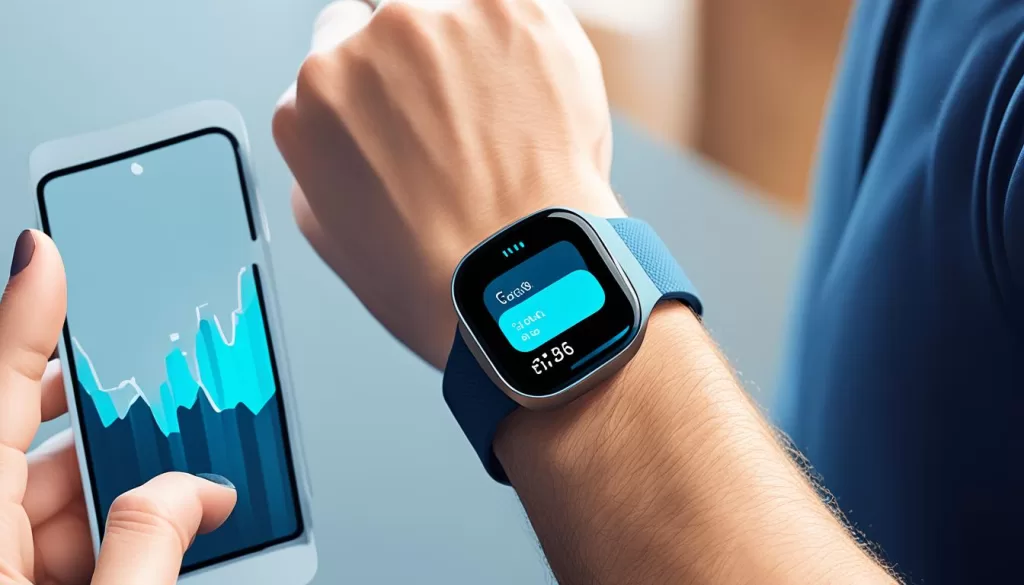
5. Reset Your Fitbit Sense
If all else fails, you can try resetting your Fitbit Sense to its factory settings. Note that this will erase all data on your device, so make sure to sync your data beforehand. Consult the Fitbit support website or user manual for instructions on how to perform a reset.
By following these steps, you should be able to troubleshoot pairing issues and establish a successful Bluetooth connection between your Fitbit Sense and your phone.
Troubleshooting Fitbit Sense Sync Issues
If you are still experiencing sync issues with your Fitbit Sense, try the following troubleshooting steps:
1. Check Bluetooth Connection: Ensure that Bluetooth is enabled on your phone and that your Fitbit Sense is within range of your phone.
2. Restart Devices: Restart both your Fitbit Sense and your phone. Sometimes, a simple restart can resolve syncing issues.
3. Update Fitbit App: Make sure you have the latest version of the Fitbit app installed on your phone. Check for any available updates and install them.
4. Reset Bluetooth Connection: On your phone, go to the Bluetooth settings and forget the connection for your Fitbit Sense. Then, restart your phone and try pairing it again.
5. Check Internet Connection: Ensure that your phone has a stable internet connection. Syncing issues can sometimes be caused by a weak or unstable network.
6. Enable All Necessary Permissions: Make sure that the Fitbit app has all the necessary permissions on your phone, including location and notification access.
7. Factory Reset: As a last resort, if none of the above steps work, you can try performing a factory reset on your Fitbit Sense. Keep in mind that this will erase all data and settings on your device, so make sure to back up any important information.
If you continue to experience sync issues with your Fitbit Sense after trying these troubleshooting steps, it may be helpful to reach out to Fitbit Support for further assistance.

Troubleshooting Fitbit Sense Sync Issues on Wi-Fi
If you are experiencing trouble syncing your Fitbit Sense over Wi-Fi, don’t worry. There are a few troubleshooting steps you can try to resolve this issue.
First, ensure that your Fitbit Sense and your Wi-Fi network are both functioning properly. Check if other devices are able to connect to the Wi-Fi network without any issues. If they can, then the problem may lie with your Fitbit Sense.
Next, try restarting both your Fitbit Sense and your Wi-Fi router. Sometimes, a simple restart can resolve any temporary glitches or connectivity problems.
If a restart doesn’t fix the issue, you can try forgetting the Wi-Fi network on your Fitbit Sense and then reconnecting it. To do this, go to the Fitbit app on your phone, tap on your profile picture, choose your Fitbit Sense, and then select “Wi-Fi Settings”. From there, you can forget the Wi-Fi network and set it up again.
If the above steps don’t work, ensure that your Fitbit Sense is running on the latest software version. To check for updates, open the Fitbit app on your phone, go to the “Today” tab, tap on your profile picture, choose your Fitbit Sense, and then select “Check for Updates”. If there is an update available, follow the on-screen instructions to install it.
Lastly, if none of the previous troubleshooting steps have resolved the issue, you can try performing a factory reset on your Fitbit Sense. Keep in mind that performing a factory reset will erase all data on your device, so make sure to back up any important information beforehand. To perform a factory reset, go to the Fitbit app on your phone, tap on your profile picture, choose your Fitbit Sense, and then select “Clear User Data”. Follow the on-screen instructions to complete the reset process.
By following these troubleshooting steps, you should be able to resolve any syncing issues you’re experiencing with your Fitbit Sense over Wi-Fi. If the problem persists, it may be worth reaching out to Fitbit’s customer support for further assistance.
Troubleshooting Fitbit Scale Sync Issues
If you are having trouble syncing your Fitbit scale, don’t worry, there are a few troubleshooting steps you can try to resolve the issue. Follow these steps to get your Fitbit scale synced and working properly:
- Check the Battery: Ensure that the battery in your Fitbit scale is not depleted. Low battery power can affect the syncing process. Replace the battery if necessary.
- Move Closer to the Device: Make sure you are standing close to the device you are trying to sync with. The Fitbit scale relies on a stable Bluetooth connection, so being in close proximity helps establish a strong connection.
- Restart Your Scale: Try restarting your Fitbit scale. Simply unplug it from the power source, wait for a few seconds, and then plug it back in. This can help refresh the connection and resolve any syncing issues.
- Force Close and Reopen the Fitbit App: If you are using the Fitbit app to sync your scale, force close the app on your phone and then reopen it. Sometimes, background processes can interfere with the sync process, and restarting the app can help resolve the problem.
- Check Bluetooth Settings: Ensure that Bluetooth is enabled on your phone or device and that it is not connected to any other Bluetooth devices that may interfere with the syncing process.
- Reset Your Fitbit Scale: As a last resort, you can try resetting your Fitbit scale to factory settings. This should only be done if other troubleshooting steps have failed. Refer to the manufacturer’s instructions on how to perform a factory reset.
If you follow these troubleshooting steps, you should be able to resolve any Fitbit scale sync issues you are experiencing. Remember to consult the Fitbit support website or contact customer support for further assistance if needed.
Additional Tips for Fitbit Syncing Issues
If you are still experiencing issues with connecting your Fitbit Sense to your phone, here are some additional tips that may help resolve the syncing problem:
1. Check Bluetooth Connection: Ensure that Bluetooth is enabled on both your Fitbit Sense and your phone. Turn off Bluetooth, wait for a few seconds, and then turn it back on. This can sometimes help establish a stable connection between the devices.
2. Restart Your Devices: Try restarting both your Fitbit Sense and your phone. This can help clear any temporary glitches or software errors that may be affecting the syncing process.
3. Update Firmware and App: Make sure that your Fitbit Sense is running the latest firmware and that the Fitbit app on your phone is up to date. Manufacturers often release software updates to address known issues and improve device compatibility.
4. Reset Fitbit Sense: If all else fails, you can try resetting your Fitbit Sense to its factory settings. Keep in mind that this will erase all data from your device, so make sure to back up any important information beforehand.
By following these additional tips, you can increase the chances of successfully connecting your Fitbit Sense to your phone and resolving any syncing issues you may encounter. Remember to consult the Fitbit support website or reach out to their customer support for further assistance if needed.







