Are you frustrated with your Fitbit Inspire 2’s battery draining faster than expected? It’s certainly disheartening when your fitness tracker can’t keep up with your daily activities. But fear not, there are solutions to this common problem that can help you extend the battery life of your Fitbit Inspire 2 and get the most out of your device.
When it comes to battery drain issues, understanding the factors that contribute to it is crucial. From continuous heart rate tracking to excessive notifications, various features and settings can impact the battery life of your Fitbit Inspire 2. By making a few adjustments and following some troubleshooting steps, you can overcome this challenge and enjoy a longer lasting battery on your fitness tracker.
Key Takeaways:
- Fitbit Inspire 2 battery drain issues can be fixed by troubleshooting and making adjustments to settings.
- Disabling features like continuous heart rate tracking and reducing notifications can help conserve battery life.
- Regularly updating the firmware and restarting the device can optimize performance and battery utilization.
- Adjusting screen brightness, enabling the “Always-On Display” selectively, and disabling unused features can further improve battery life.
- In case of persistent battery drain, a factory reset may be necessary, but make sure to back up your data before proceeding.
Understanding Fitbit Inspire 2 Battery Life
The battery life of your Fitbit Inspire 2 can last up to 10 days, depending on your usage. However, there are certain factors that can contribute to faster battery drain, affecting the overall performance of your device. It’s important to understand these factors so you can take steps to conserve your Fitbit Inspire 2’s battery and ensure longer usage between charges.
Continuous heart rate tracking is one of the features that can have a significant impact on your Fitbit Inspire 2’s battery life. While it provides valuable insights into your fitness and health, it consumes more power. Consider utilizing heart rate tracking selectively to conserve battery when it’s not essential.
Excessive notifications can also contribute to draining your Fitbit Inspire 2’s battery. Each notification requires power to display, resulting in increased battery usage. To optimize battery life, review and disable any unnecessary notifications or limit them to only the most important ones.
Another battery-draining feature of the Fitbit Inspire 2 is the Always-On Display. Although it provides constant visibility of the time and other information, it consumes additional power as the screen remains active. If battery life is a priority, you may want to disable the Always-On Display feature and manually wake your device when needed.
Outdated firmware can also impact your Fitbit Inspire 2’s battery life and overall performance. It’s crucial to regularly check for and install any available firmware updates. These updates often include bug fixes and optimizations that address battery drain issues, ensuring optimal usage and efficiency.
To help conserve the battery life of your Fitbit Inspire 2, it’s essential to understand the impact of continuous heart rate tracking, excessive notifications, the Always-On Display feature, and outdated firmware. By making adjustments based on this understanding, you can enjoy longer battery life and uninterrupted usage of your Fitbit Inspire 2.
Troubleshooting Fitbit Inspire 2 Battery Drain
To troubleshoot Fitbit Inspire 2 battery drain, start by checking for any pending firmware updates. Updating to the latest firmware version can often fix battery drain issues. Additionally, disabling features like continuous heart rate tracking, reducing the number of notifications, and using a black and white clock face can help extend your device’s battery life. It is also recommended to restart your Fitbit Inspire 2 periodically to optimize performance and battery utilization.

If you’re experiencing battery drain on your Fitbit Inspire 2, the first step is to ensure that your device is running the latest firmware. Firmware updates often include bug fixes and optimizations that can improve battery performance. To check for updates, open the Fitbit app on your smartphone, go to the device settings, and look for any available updates. If updates are available, follow the on-screen instructions to install them.
Disabling certain features can also help conserve battery on your Fitbit Inspire 2. Continuous heart rate tracking, while useful for tracking your fitness metrics, can consume a significant amount of battery power. If you don’t need this feature, consider turning it off to extend your device’s battery life. Similarly, reducing the number of notifications your Fitbit Inspire 2 receives can help minimize battery drain. Limiting the number of apps that send notifications to your device can result in better battery performance.
Another tip to consider is changing your clock face to a black and white option. Displaying colors on your Fitbit Inspire 2’s screen requires more power than displaying black and white. By opting for a simpler clock face, you can reduce battery usage and potentially extend the time between charges.
In addition to firmware updates and feature adjustments, periodically restarting your Fitbit Inspire 2 can help optimize battery utilization. Restarting your device clears temporary files and processes that may be draining your battery unnecessarily. To restart your Fitbit Inspire 2, swipe down on the home screen, tap on the gear icon to access the settings, and choose the restart option.
By following these troubleshooting steps, you can address battery drain issues on your Fitbit Inspire 2 and maximize the battery life of your device. However, if the problem persists, further measures may be required to resolve the issue and improve battery performance.
Tips to Improve Fitbit Inspire 2 Battery Life
To extend the battery life of your Fitbit Inspire 2 and improve its overall performance, there are several tips and tricks you can try:
Adjust Screen Brightness
Lower the screen brightness of your Fitbit Inspire 2 to conserve battery power. Dimming the display can significantly extend the device’s battery life.
Enable “Always-On Display” When Necessary
Although the “Always-On Display” feature is convenient, it can consume more battery power. Consider enabling it only when you need to check the time or your stats at a glance.
Turn Off Automatic Exercise Recognition
Automatic exercise recognition is a battery-intensive feature that continuously monitors your movements. Disabling this feature when you don’t need it can help save battery life.
Disable Unused Features
Guided breathing sessions and sleep tracking are useful features, but if you don’t use them regularly, consider disabling them to conserve battery power.
Use Official Fitbit Charger
Ensure that you are using the official Fitbit charger to charge your Inspire 2. Using a low-quality or third-party charger may affect battery performance and lifespan.
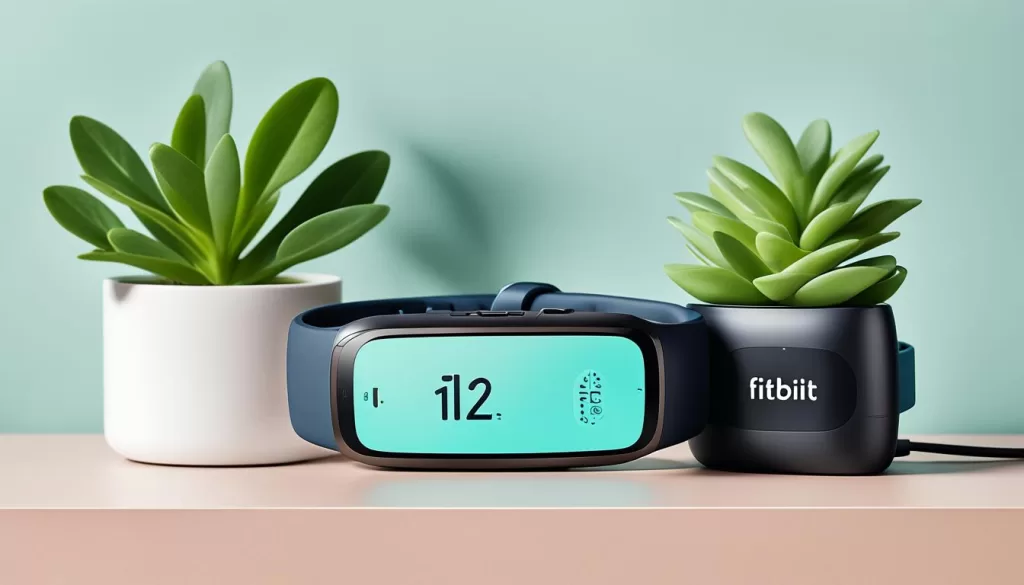
By implementing these tips, you can significantly improve the battery life of your Fitbit Inspire 2 and enjoy a longer-lasting device. Remember to regularly monitor your device’s battery usage and make adjustments as needed to optimize its performance.
Additional Steps for Prolonging Fitbit Inspire 2 Battery Runtime
If you’ve tried the previous troubleshooting steps and are still experiencing battery drain on your Fitbit Inspire 2, there is one more option you can try: performing a factory reset. This step can help resolve software-related issues that may be causing excessive battery drain.
Performing a factory reset will reset your Fitbit Inspire 2 to its default settings. However, it’s important to note that this action will erase all data and settings on your device. To avoid losing any important data, make sure to sync your Fitbit Inspire 2 with the Fitbit app to create a backup before proceeding.
Once you’ve backed up your data, you can perform a factory reset by following these steps:
- On your Fitbit Inspire 2, go to the Settings menu.
- Scroll down and select “About”.
- Scroll down again and select “Clear User Data”.
- Confirm the factory reset by selecting “Yes”.
After the factory reset is complete, set up your Fitbit Inspire 2 again by following the initial setup process. This will allow you to restore your data from the backup created earlier and start fresh with the default settings. Hopefully, this will help resolve the battery drain issue you’ve been experiencing.







