Are you facing the frustrating issue of your Samsung S8 not receiving calls? Don’t worry, we’ve got you covered. In this comprehensive guide, we’ll provide you with practical solutions to troubleshoot and fix the problem of your Samsung S8 not receiving incoming calls, ensuring seamless communication and uninterrupted connectivity.
1. Check Network Connection and Carrier Status
Poor network coverage or carrier-related issues can cause disruptions in call reception. By verifying your network connection and checking the status of your carrier, you can identify any potential network-related problems that might be preventing you from receiving calls.
Ensure you have cellular signal and your carrier plan is active. Weak reception or account issues can prevent calls.
2. Disable Call Barring
A feature called Call barring allows you to restrict certain types of incoming and outgoing calls on your device. However, if Call barring settings are enabled, they can unintentionally block incoming calls, resulting in the problem you’re experiencing. By turning off Call barring, you can ensure that all incoming calls are allowed on your device.
Accidentally enabling call barring blocks incoming calls. Go to Phone app > Settings > Call barring and disable it.
3. Unblock Contacts
Sometimes, contacts may inadvertently get blocked, resulting in their calls being blocked as well. By unblocking the contacts, you can ensure their calls can reach your device without any hindrance.
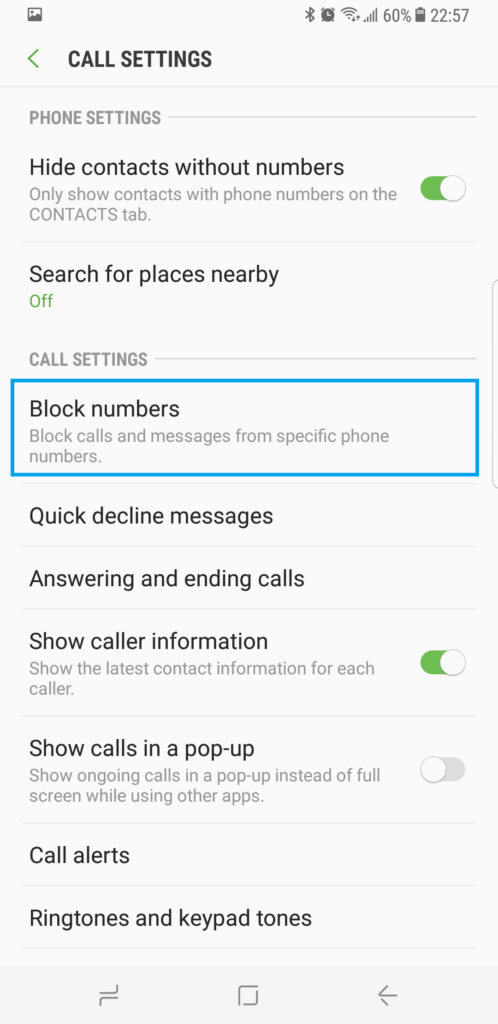
Go to Phone app > Settings > Block numbers and unblock any contacts you want to receive calls from.
4. Turn Off Do Not Disturb
The Do Not Disturb mode is designed to silence notifications and calls on your device, and sometimes it can inadvertently block incoming calls. Disabling Do Not Disturb mode ensures that your phone is not set to reject or silence incoming calls unintentionally.
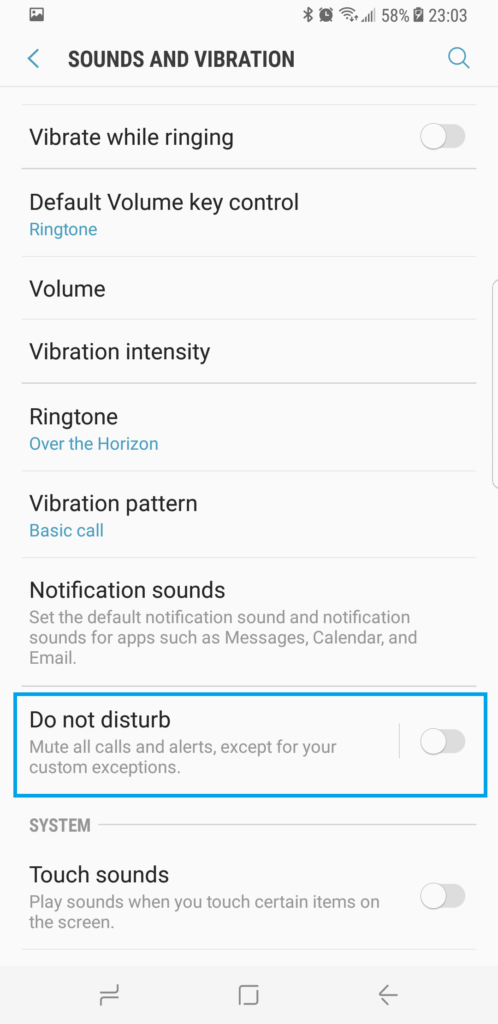
Do Not Disturb mode mutes calls. Disable it in Settings > Notifications or the quick settings menu.
5. Remove and Reinsert the SIM Card
Take out the SIM card, inspect it for damage, clean it if dusty, then reinsert it to refresh the connection.
Removing and then reinserting back the SIM card can be attempted as a last resort. Sometimes, a loose or faulty SIM card connection can cause disruptions in call reception. By removing the SIM card and then reinserting it properly, you can ensure a secure and stable connection, potentially resolving the issue.
6. Reset Network Settings
If you’re facing persistent issues with your Samsung S8 not receiving calls and other troubleshooting methods haven’t yielded results, resetting the network settings can be considered as a last resort. Resetting the network settings can help resolve any underlying network-related issues that may be causing the problem. It’s important to note that this step will remove all saved Wi-Fi networks, Bluetooth connections, and VPN settings, so you will need to reconfigure them afterward.
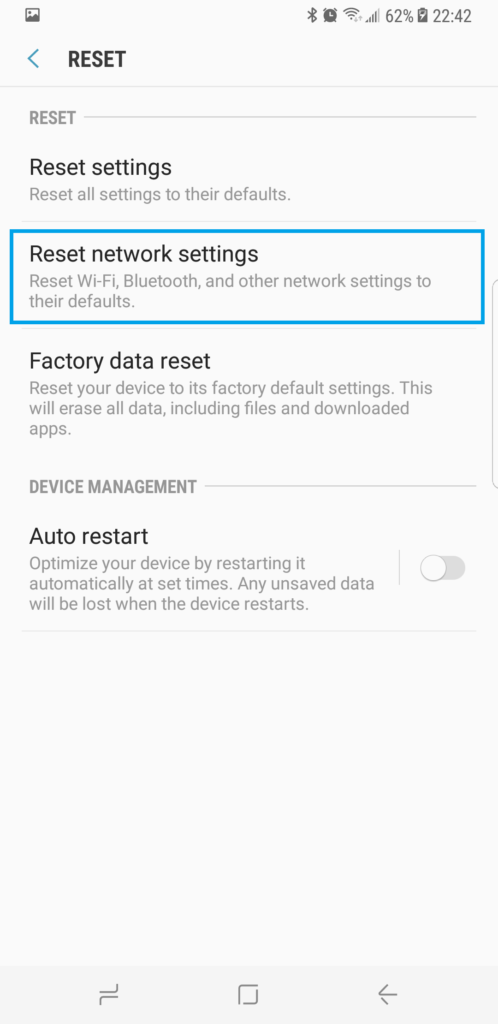
Go to Settings > General Management > Reset > Reset Network Settings to fix any incorrect configs.
7. Update Software
Software updates often include bug fixes and improvements that can address issues related to call reception. By ensuring your phone has the latest software version installed, you can potentially resolve any software-related glitches that might be causing the problem. In this paragraph, we will explore the importance of updating your Samsung S8’s software and how to go about doing it.
8. Factory Reset as Last Resort
Performing a factory reset will restore your device to its original factory settings, eliminating any software-related glitches or conflicts that may be causing the problem. However, it’s crucial to note that a factory reset will erase all data and settings on your phone, so it’s essential to back up your important files before proceeding
Back up data first, then reset your Galaxy S8 under Settings > General Management > Reset.







