Plugged in your iPhone 13 but it’s not charging? Don’t panic. In most cases, reviving an unresponsive iPhone 13 battery is straightforward. By methodically troubleshooting, you can pinpoint and resolve the issue. This article explains common reasons an iPhone 13 may not charge and actionable steps to get it powered up again.
iPhone 13 Won’t Charge? Here’s How To Fix It
Is your iPhone 13 not charging when plugged in? Don’t worry, this problem can often be fixed with some simple troubleshooting steps. In most cases, the issue is caused by a faulty cable, clogged Lightning port, software glitch, or incompatible charger.
First, inspect your Lightning cable and port for any damage, debris or moisture. Try different cables, chargers and power sources to isolate the issue. A reset can clear any minor software bugs preventing charging.
If your iPhone 13 still won’t charge, update your iOS software, reset network settings, and clean the Lightning port again. As a last resort, contact Apple Support to diagnose hardware or battery issues. With some diligent troubleshooting, you can get an unresponsive iPhone 13 charging again in no time.
Follow the step-by-step guide in this article to revive your iPhone and determine what is causing the charging problems. Consistent charging is key for a properly functioning device.
Why Your iPhone 13 Won’t Charge
Before fixing the problem, it helps to understand why an iPhone 13 might stop charging in the first place. Here are some of the most common culprits:
- Faulty or frayed cable – Damage to the Lightning cable prevents power from flowing properly.
- Dirty charging port – Pocket lint and debris in the Lightning port blocks connections.
- Incompatible charger – Using an uncertified charger can confuse the iPhone.
- Software glitch – An iOS bug or crashed app disrupts charging.
- Extreme temperatures – Very hot or cold conditions pause charging to protect the battery.
- Loose power source – Bad outlet connections interrupt power delivery.
Once you know the problem source, you can systematically isolate and troubleshoot the issue.
Step 1: Hard Reset Your iPhone 13
As a first step, hard reset your iPhone. This clears any temporary software glitches that may be preventing charging.
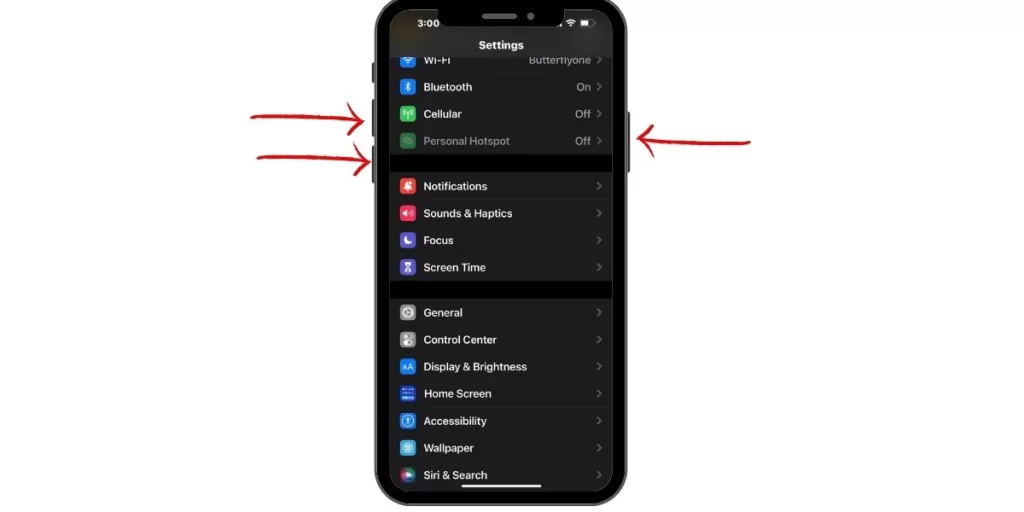
To hard reset, quickly press and release the Volume Up button, press and release the Volume Down button, then press and hold the Side button until you see the Apple logo.
After resetting, see if your iPhone 13 will now accept a charge.
Step 2: Inspect Your Lightning Cable
If a reset didn’t work, closely examine your Lightning cable for any cuts, frays or damage. Worn cables can’t transmit power properly.
Focus on the Lightning connector end that goes into your iPhone, as well as any spots where the cable bends.
If your cable looks damaged, swap it out for a new Apple certified one. Never use damaged cables.
Step 3: Try Different Charging Methods
Determine if the issue lies with your charger or outlet, not just the cable.
Test different charging setups like:
- Official Apple USB power adapter
- Computer USB port
- Car charger
- Wireless Qi charging pad
If your iPhone 13 charges via some methods but not others, the problematic accessory is likely your issue.
Step 4: Check Lightning Port for Debris
Carefully inspect your iPhone’s Lightning port for any lint, dust or gunk buildup.
Use a flashlight and soft toothbrush to gently clean out any debris. Clogged ports can block connections.
Be sure the port is completely dry before attempting to charge again.
Step 5: Update Software
Outdated software can also prevent an iPhone 13 from charging properly.
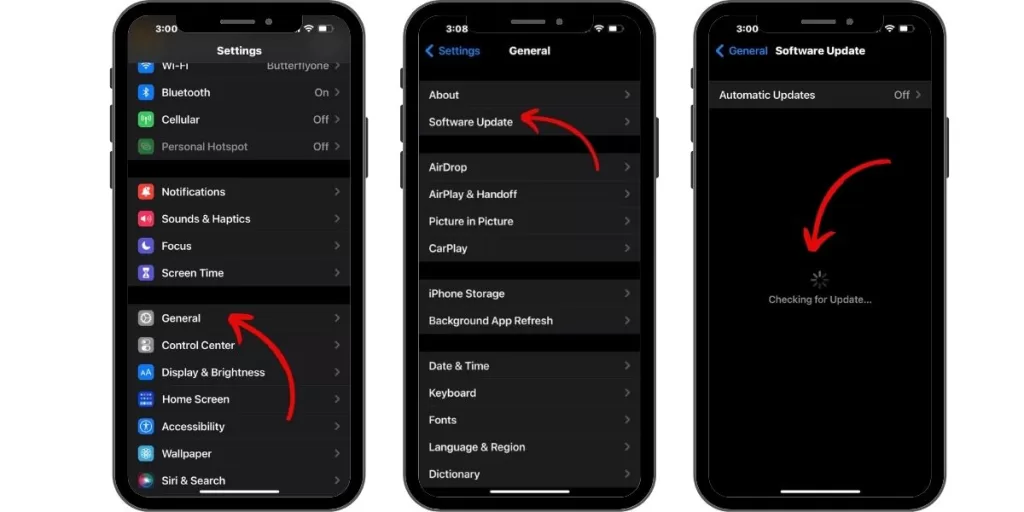
Go to Settings > General > Software Update and install any iOS updates available.
The latest OS optimization and bug fixes could resolve your charging woes.
Step 6: Reset Network Settings
As a last resort, reset your network settings by going to Settings > General > Reset > Reset Network Settings.
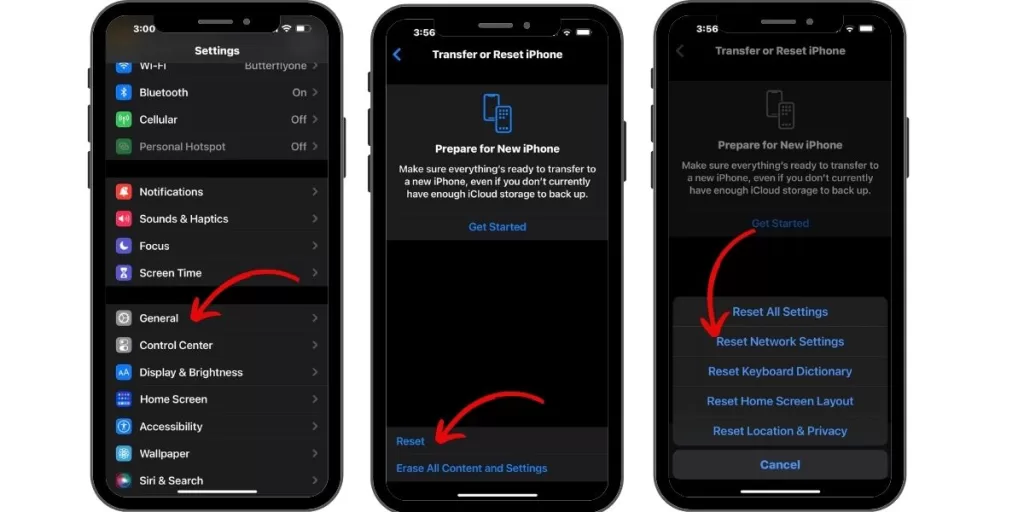
This will wipe any problematic network configs that may be interfering with charging.
Once your iPhone 13 reboots, try charging once more.
Step 7: Contact Apple Support
If you still can’t get your iPhone 13 to charge after methodically troubleshooting, contact Apple Support for personalized help resolving the issue.
You can make a Genius Bar appointment at an Apple Store, or set up mail-in iPhone repair service through Apple’s support site.
While not free, Apple’s servicing ensures high quality, official repairs from the manufacturer.
Frequently Asked Questions
Why does my iPhone 13 charge slowly?
If your iPhone 13 charges slower than expected, the issue is likely a frayed cable, weak power source, or degraded battery health. Apple batteries lose capacity over time.
Why does my iPhone 13 get hot while charging?
It’s normal for iPhones to slightly warm up while charging. But excessive heat could mean a hardware issue. Stop charging and contact Apple Support if your iPhone seems dangerously hot.
Why does my iPhone 13 stop charging at 80%?
This is caused by iOS’s ‘Optimized Battery Charging’ feature. It learns your charging routine and pauses at 80% to reduce battery aging. Disable it in Settings to always charge to 100%.
How can I tell if my Lightning port is broken?
Signs of a broken Lightning port include loose/dangling ports, unsupported accessory messages, and cables falling out easily. Contact Apple for inspection and repair if hardware damage is suspected.
Get Your iPhone 13 Charging Again
Hopefully with these troubleshooting tips, you can get your stubborn iPhone 13 to charge again. Methodically isolate whether it’s a faulty accessory, clogged port, software glitch or other issue impacting charging. With some diligent debugging, you can get your iPhone 13’s battery juiced up once more.







