If your Amazfit T-Rex Pro smartwatch is experiencing issues or you simply want to start fresh, performing a factory reset can help. This process will erase all data and restore the device to its original settings. Remember to create a backup of your data before proceeding. Here are the steps to factory reset your Amazfit T-Rex Pro:
Key Takeaways
- Performing a factory reset can resolve various issues with your Amazfit T-Rex Pro smartwatch.
- Factory resetting the device will delete all data and restore it to its original settings.
- It is important to create a backup of your data before initiating the reset process.
- There are multiple methods to factory reset the Amazfit T-Rex Pro, including through the device settings and a linked mobile phone.
- If you encounter any difficulties, refer to the user manual provided with your Amazfit T-Rex Pro or seek assistance from the customer support team.
Factory Reset from the Device Settings
If you want to perform a factory reset of your Amazfit T-Rex Pro directly from the device settings, follow these steps:
Step 1: On your Amazfit T-Rex Pro, go to the “Settings” menu. You can access the settings by tapping on the gear icon on the home screen.
Step 2: Scroll down and tap on the “System” option.
Step 3: In the System menu, select “Reset” or “Factory Reset” depending on your device’s firmware version.
Step 4: You will be prompted to enter the device passcode to confirm the reset. Enter the passcode and tap on “OK”.
Step 5: A confirmation message will appear on the screen. Select “Confirm” to proceed with the factory reset.
Note that this process will erase all data and settings on your Amazfit T-Rex Pro, restoring it to its original factory state. Make sure to back up any important data before proceeding.
Performing a factory reset from the device settings is a convenient method to restore your Amazfit T-Rex Pro to its original state. However, if you prefer to reset your smartwatch from a linked mobile phone, continue reading to learn how to do it in the next section.
Factory Reset from a Mobile Phone
If you prefer to reset your Amazfit T-Rex Pro from a linked mobile phone, it can be done easily. This method allows you to initiate the factory reset process conveniently using your mobile device. Follow the steps below to proceed:
Step 1: Ensure Proper Connectivity
First, ensure that your Amazfit T-Rex Pro is paired and connected to your mobile phone via Bluetooth. This connection is necessary to access the required settings.
Step 2: Open the Amazfit App
Open the Amazfit app on your mobile phone. Make sure you are using the latest version of the app to avoid any compatibility issues.
Step 3: Access Device Settings
In the app, navigate to the “Device” or “Settings” section, where you can manage the settings for your Amazfit T-Rex Pro.
Step 4: Select Factory Reset
Within the device settings, locate the option for “Factory Reset.” This option may be found under a sub-menu or under a general settings category, depending on your app version and device model.
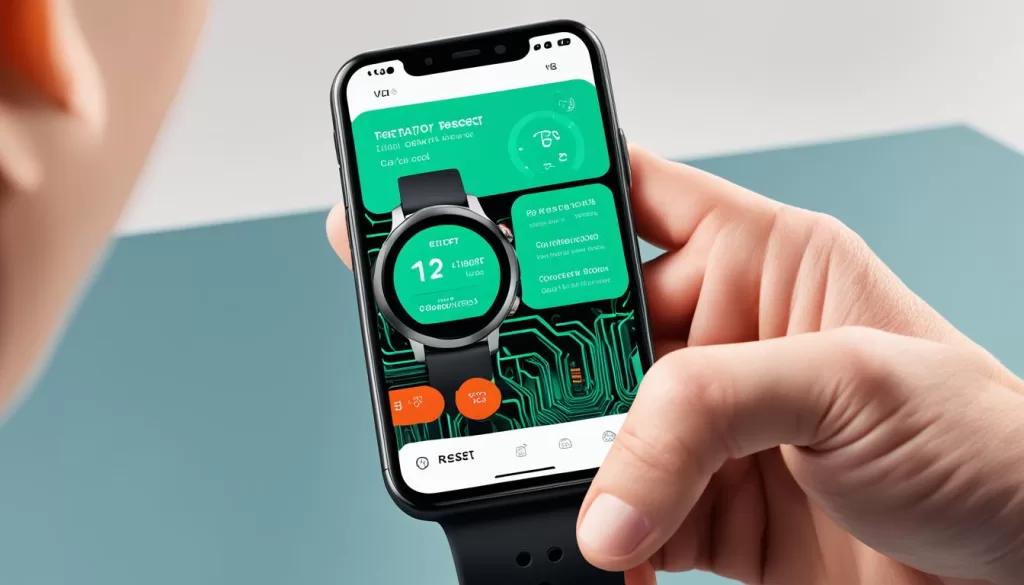
Step 5: Confirm the Reset
Once you find the factory reset option, select it and carefully read any confirmation prompts that appear on your screen. Confirm the reset when prompted.
Step 6: Wait for the Reset
Allow your Amazfit T-Rex Pro and mobile phone to complete the factory reset process. This may take a few moments, and your device will restart once the reset is complete.
Performing a factory reset from your mobile phone provides a convenient way to restore your Amazfit T-Rex Pro to its original settings. Remember to back up any important data before initiating the factory reset process to avoid permanent data loss.
Soft Reset
If your Amazfit T-Rex Pro is experiencing minor issues or freezes, a soft reset can help resolve them without losing any data. Here’s how to perform a soft reset:
-
Press and hold the Power button on your Amazfit T-Rex Pro.
-
After a few seconds, the power menu options will appear on the screen.
-
Select Restart from the menu by tapping on it.
-
Your Amazfit T-Rex Pro will now initiate the soft reset process.
-
Wait for the device to restart and the initial setup screen to appear.
A soft reset can help refresh the system and resolve minor software glitches. If you’re still experiencing issues after performing a soft reset, you may need to consider other troubleshooting steps or seek further assistance.
Performing a factory reset on your Amazfit T-Rex Pro can help resolve various issues and restore the device to its original settings. Remember to back up any important data before initiating the reset process. If you encounter any difficulties, refer to the user manual provided with your Amazfit T-Rex Pro or seek assistance from the customer support team.
Hard Reset
If you need to completely erase all data on your Amazfit T-Rex Pro and restore it to its factory settings, a hard reset is necessary. Follow these steps:
1. Start by powering off your Amazfit T-Rex Pro. Press and hold the power button until the power menu appears.
<img src="https://seowriting.ai/32_6.png" alt="Amazfit T-Rex Pro Factory Reset">
2. From the power menu, select “Power off” to turn off the device completely.
3. Once the Amazfit T-Rex Pro is powered off, press and hold the power button and the function button simultaneously. The function button is located below the power button on the right side of the watch.
4. Keep holding both buttons until the Amazfit logo appears on the screen.
5. Release the buttons and wait for the factory reset process to complete. This may take a few minutes.
6. Once the reset is finished, the Amazfit T-Rex Pro will restart automatically.
Please note that a hard reset will delete all data, including settings, apps, and personalized information from your Amazfit T-Rex Pro. Make sure to backup any important data before proceeding. The hard reset is recommended when you encounter major software issues or want to prepare the device for resale or transfer to another user.
Restarting, Powering On, and Powering Off
In addition to the factory reset options, it’s important to know how to restart, power on, and power off your Amazfit T-Rex Pro smartwatch. These basic functions can help you troubleshoot issues and manage the device’s power.
Restarting Your Amazfit T-Rex Pro
To restart your Amazfit T-Rex Pro, follow these simple steps:
- Press and hold the Power button on the right side of the watch until the restart screen appears.
- When prompted, select the “Restart” option to initiate the restart process.
This will allow your smartwatch to refresh its system and resolve any minor issues that may be affecting its performance.
Powering On Your Amazfit T-Rex Pro
To power on your Amazfit T-Rex Pro, follow these steps:
- Press and hold the Power button on the right side of the watch for a few seconds.
- Release the button when the Amazfit logo appears on the screen.
Your smartwatch will then boot up and be ready for use.
Powering Off Your Amazfit T-Rex Pro
To power off your Amazfit T-Rex Pro, follow these steps:
- Press and hold the Power button on the right side of the watch.
- Swipe left on the screen to access the power-off option.
- Select “Power Off” to shut down your smartwatch.
Remember to use this option when you don’t plan on using your T-Rex Pro for an extended period to conserve battery life.
Knowing how to restart, power on, and power off your Amazfit T-Rex Pro can be helpful in various situations. Whether you need to resolve minor issues or manage your device’s power, these basic functions are essential for a seamless user experience.

Conclusion
Performing a factory reset on your Amazfit T-Rex Pro smartwatch is a useful troubleshooting step that can help resolve various issues and restore the device to its original settings.
Before initiating the reset process, it’s crucial to create a backup of any important data to ensure it is not lost during the reset. This will help you easily restore your personal preferences and data after the factory reset.
If you encounter any difficulties or have questions about the reset process, consult the user manual provided with your Amazfit T-Rex Pro. You can also reach out to the dedicated customer support team for expert assistance and guidance.







