If you own an Amazfit Bip S smartwatch and have been experiencing issues with the touchscreen not responding, you’re not alone. It can be incredibly frustrating when your device fails to register your taps and swipes, leaving you unable to access its features or navigate through menus.
Luckily, there are several troubleshooting steps you can take to fix an unresponsive screen on your Amazfit Bip S. Whether it’s a software glitch or a hardware issue, we have you covered with effective solutions.
Key Takeaways:
- Experiencing an unresponsive screen on your Amazfit Bip S smartwatch can be frustrating.
- There are several troubleshooting steps you can try to fix the issue.
- From checking software settings to performing a reset, we’ll guide you through the process.
- Understanding common causes of touchscreen issues can help prevent future problems.
- For persistent issues, contacting Amazfit support may provide further assistance.
Troubleshooting Notifications and App Alerts
To troubleshoot the issue of not receiving app notifications on your Amazfit Bip S, there are a few steps you can follow based on your device:
For Android Users:
1. Connect your watch with the Amazfit Watch App.
2. Disable Silent mode on your watch.
3. Enable push notifications in the app settings.
4. Check the notification settings for specific apps on your watch.
For iOS Users:
1. Connect your watch with the Amazfit Watch App.
2. Disable Silent mode on your watch.
3. Enable push notifications and incoming calls in the app settings.
4. Check the notification settings for specific apps on your iPhone.
By following these troubleshooting steps, you can resolve the issue of not receiving app notifications on your Amazfit Bip S.
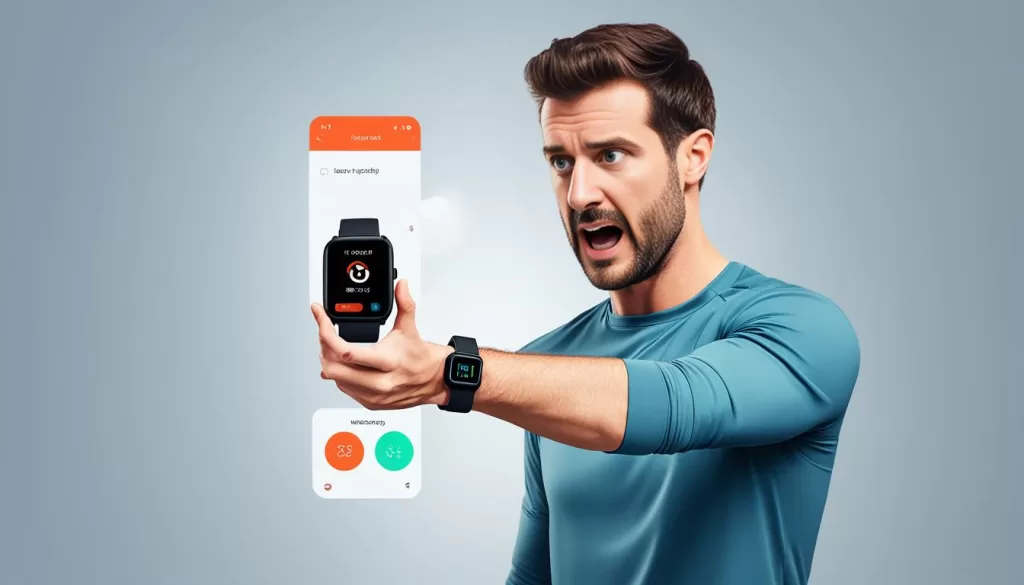
Troubleshooting Step Data Inaccuracy
If you feel that the step count on your Amazfit Bip S is inaccurate, there are several troubleshooting steps you can try:
Ensure Correct Wrist Placement
Make sure you have selected the correct wrist placement settings on your Amazfit Bip S. Wearing the device properly, with the display facing the inside of your wrist, can improve the accuracy of step tracking.
Verify Height Entry
Check if you have entered your height correctly in the Amazfit app. The height information is used to estimate your stride lengths, which in turn affects the accuracy of step calculations. Double-check your height entry to ensure it is accurate.
Provide Detailed Information
If you notice a step count discrepancy, try to recall the specific activities you were engaged in when you noticed the inaccuracy. Were you walking on uneven terrain, climbing stairs, or participating in a high-intensity workout? Providing this additional information can assist in identifying potential factors contributing to the inaccurate step count.
By following these troubleshooting steps, you can improve the accuracy of step counting on your Amazfit Bip S and ensure a more reliable activity tracking experience.
Troubleshooting Heart Rate Data Inaccuracy
If you are experiencing inaccuracies with the heart rate monitor on your Amazfit Bip S, it’s essential to understand the potential factors that may affect its readings. Follow these troubleshooting steps to improve the accuracy of your heart rate measurements:
1. Proper Device Placement
Make sure you are wearing the Amazfit Bip S properly, with the device snug against your skin. A loose fit or improper placement can lead to inaccurate heart rate readings.
2. Consider Movement Type
Take into account the type of physical activity you are engaged in. Rhythmic movements like running or cycling tend to provide more accurate heart rate results compared to irregular movements like tennis or boxing.
3. Factors Affecting Heart Rate Measurement
Understand that certain factors can affect the accuracy of heart rate readings. Skin perfusion, where blood flow is restricted to the skin, and obstructions to the light sensors can contribute to inaccuracies in heart rate measurement. Keep these factors in mind while assessing your heart rate data.
4. Clean the Heart Rate Sensor
The heart rate sensor on the back of your Amazfit Bip S may accumulate dirt or sweat over time, affecting its ability to obtain accurate readings. Clean the sensor area regularly and ensure it is in direct contact with your skin for optimal performance.
If you follow these troubleshooting steps, you can enhance the accuracy of your heart rate readings on the Amazfit Bip S and make informed decisions about your fitness goals and performance.

Troubleshooting Battery Drain
If you find that your Amazfit Bip S smartwatch is draining its battery quickly, there are a few steps you can take to resolve the issue and extend its battery life.
Firstly, it is important to avoid submerging the device in water as this can negatively affect its battery performance. Water can seep into the watch and cause damage, leading to faster battery drain.
To conserve battery power, you can make use of Airplane mode when you don’t require connectivity. Additionally, turning off continuous heart rate monitoring and disabling unnecessary notifications can also help prolong the battery life of your Amazfit Bip S.
To determine if your watch’s battery consumption is within normal limits, you can perform a battery test. Fully charge the watch, then turn off alarms, enable Airplane mode, and disable Bluetooth on your phone. Leave the watch untouched for 24 hours and then check the power consumption. If the battery drains at an acceptable rate, your battery is functioning properly. However, if you notice excessive battery drain during this test, we recommend submitting feedback from your watch and the Amazfit Watch App for further assistance from the support team.







