Are you frustrated with the Voice to Text feature not working on your iPhone? It can be incredibly frustrating when you rely on this convenient feature for sending messages or dictating notes. But worry not, as we’re here to help you troubleshoot this issue. In this article, we will explore the possible causes of the problem, provide you with troubleshooting steps, and offer tips on preventing this issue from occurring in the future,
iPhone Voice to Text Not Responding? Troubleshooting Tips
Many iPhone users have reported the same issue of their voice to text feature not working or responding. This can be annoying and frustrating, especially if you need to use your voice to text feature urgently. Fortunately, there are some possible solutions that you can try to fix this problem and get your voice to text feature working again.
Having Trouble with Voice to Text on iPhone? Here are the possible causes
Let’s take a deeper look at some potential causes for the voice to text issues:
- Poor internet or cellular connection – Siri relies on an internet connection to send your voice data to Apple servers for transcription. A weak or unstable connection can interfere with this process.
- Outdated iOS software – Older versions of iOS may contain bugs that affect Siri functionality. Ensuring your iPhone is updated to the latest iOS release can help.
- Third party apps interfering – Some apps running in the background may be conflicting with Siri and crashing the voice recognition.
- Hardware issues – A fault with the iPhone microphone, speaker or other component could disrupt audio input or output needed for dictation.
- Location/environment factors – Loud background noise, strong accents, echoey rooms make it tougher for microphones to accurately capture speech.
Troubleshooting iPhone Voice to Text Problems
If your voice to text feature is not working on your iPhone, don’t panic. There are some simple and effective steps that you can try to resolve the issue and get your voice to text feature working again. Here are some of the most common solutions that you can try:
1. Restart your iPhone
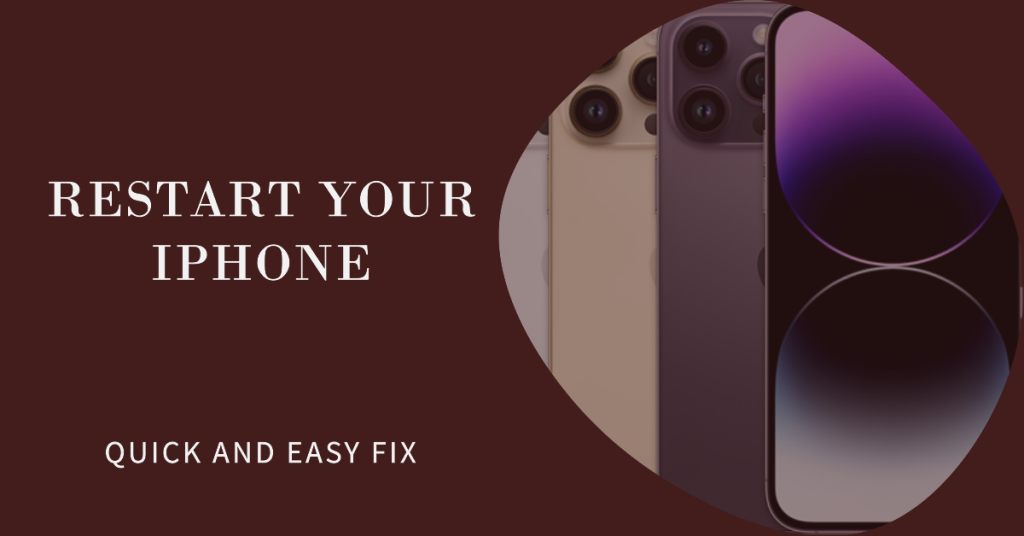
A simple reboot often clears software glitches and cache errors causing faults.
2. Update to the latest iOS
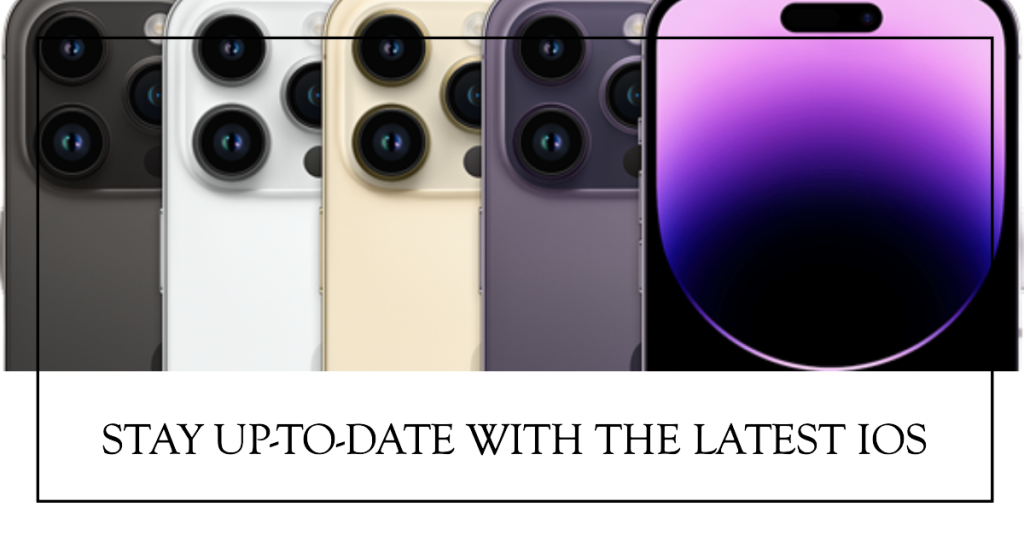
New iOS versions include Siri improvements and bug fixes.
3. Check for apps/processes using mic

End any third party apps that could be blocking microphone access.
4. Test microphone

Use another mic-using app to confirm hardware is functioning properly.
5. Move to a quiet location

Background noise greatly impacts Siri accuracy.
6. Say hello to Siri

Trigger Siri and observe for voice response issues beyond just dictation.
7. Delete and reconfigure Siri
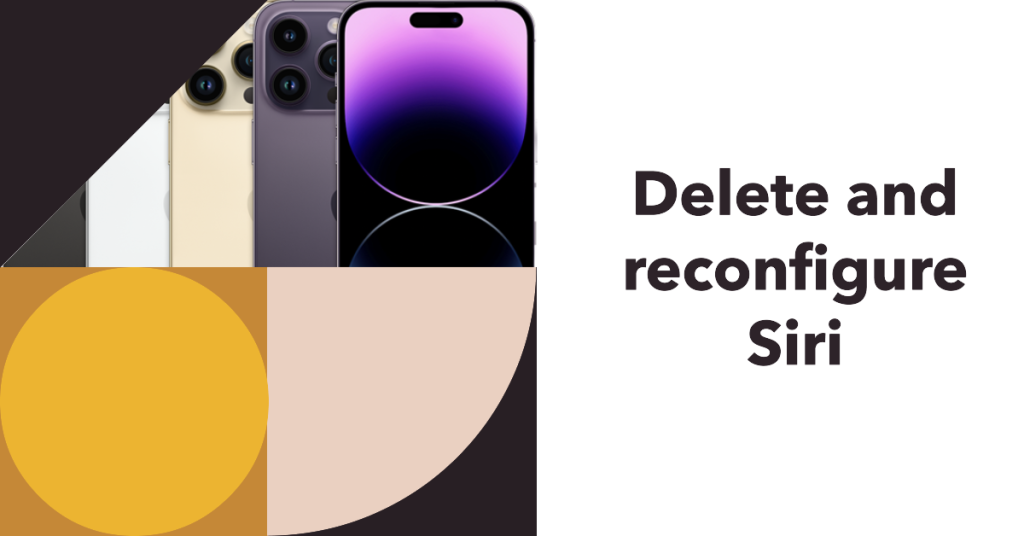
Go to Settings > Siri & Search > Transcriptions and delete existing data.
8. Consider a network or hardware issue
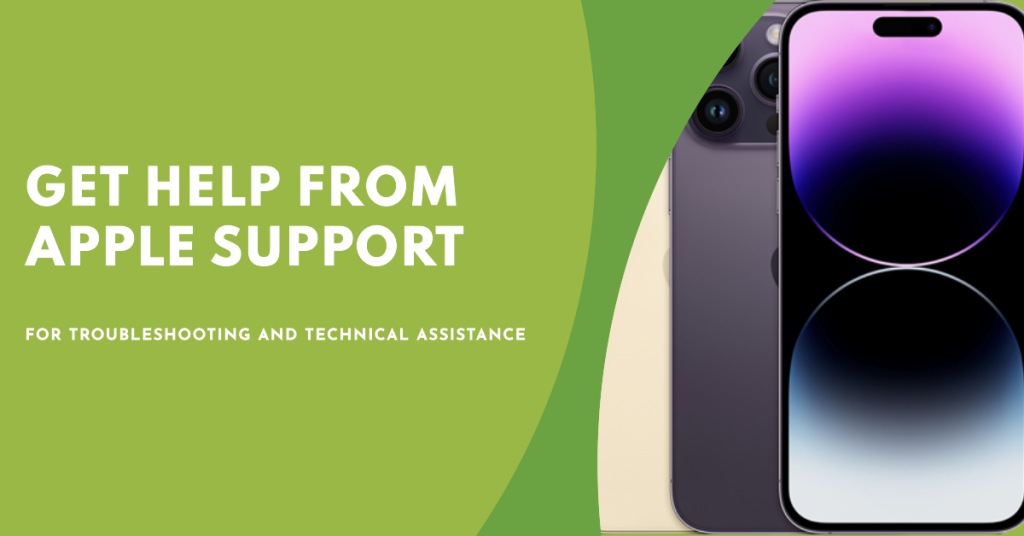
Contact Apple support for further troubleshooting if problems persist.
Possible Preventive Measures
To avoid encountering the Voice to Text not working issue in the future, consider the following preventive measures:
- 1. Keep Your iPhone Updated: Regularly updating your device’s software ensures that you have the latest bug fixes and improvements. This can help prevent issues like Voice to Text not working.
- 2. Clean the Microphone: Periodically clean the microphone area on your iPhone to remove any dirt or debris that may obstruct voice input. Use a soft cloth or a brush to gently clean the microphone opening.
- 3. Close Background Apps: Running multiple apps simultaneously can sometimes cause conflicts and affect the performance of the Voice to Text feature. Close unnecessary apps running in the background to ensure smooth voice recognition.
- 4. Use a Stable Internet Connection: Voice to Text requires a stable internet connection to function properly. Ensure that you have a strong Wi-Fi or cellular data connection to avoid any interruptions or delays.
If your voice to text feature is not working on your iPhone, don’t lose hope. There are some possible solutions that you can try to fix this problem and get your voice to text feature working again. However, if none of the steps above work, you might need to contact Apple support or visit an authorized service center for further assistance. You might have a faulty device or a serious software issue that requires professional repair or replacement. Hopefully, this article has helped you understand and resolve the issue of your voice to text feature not working on your iPhone.







