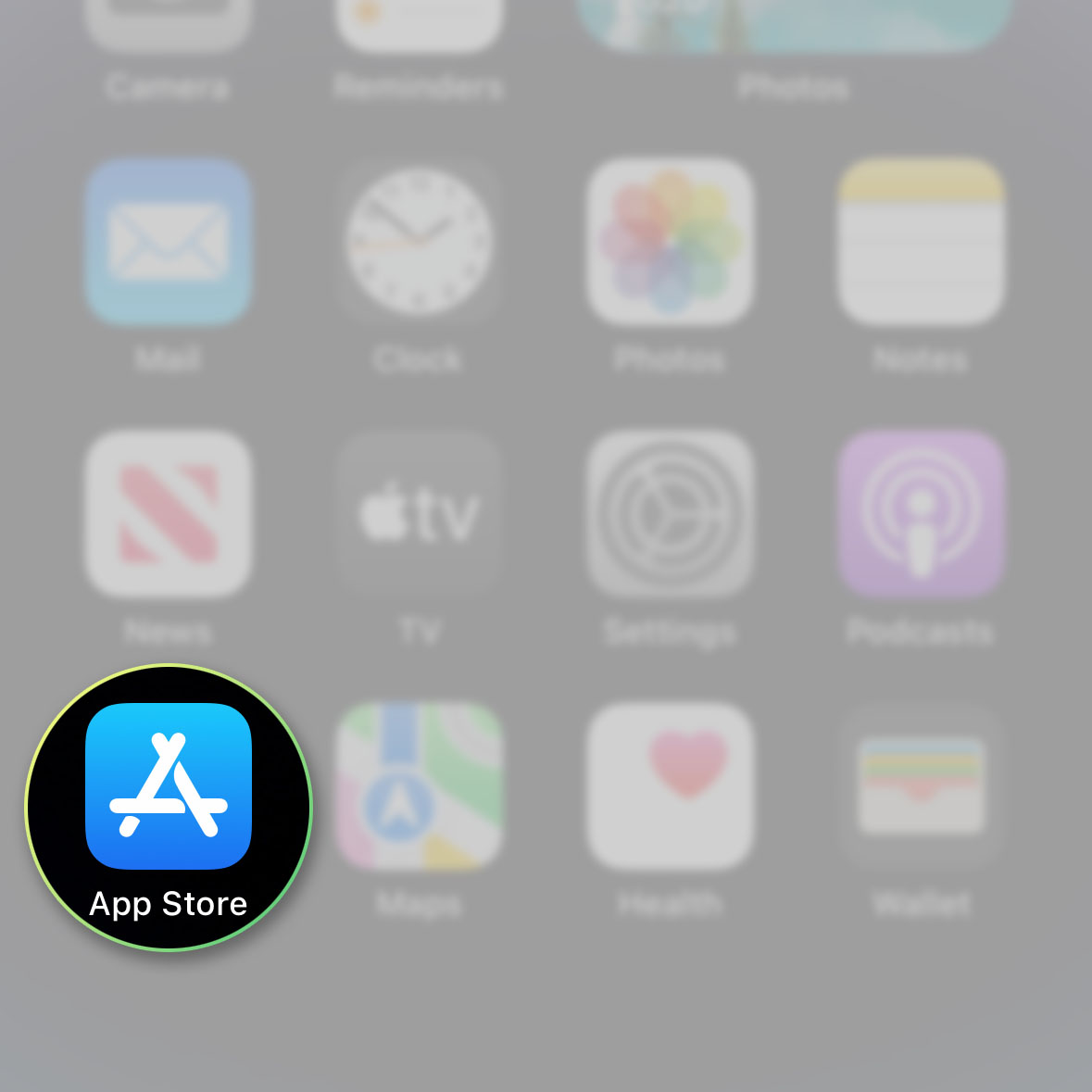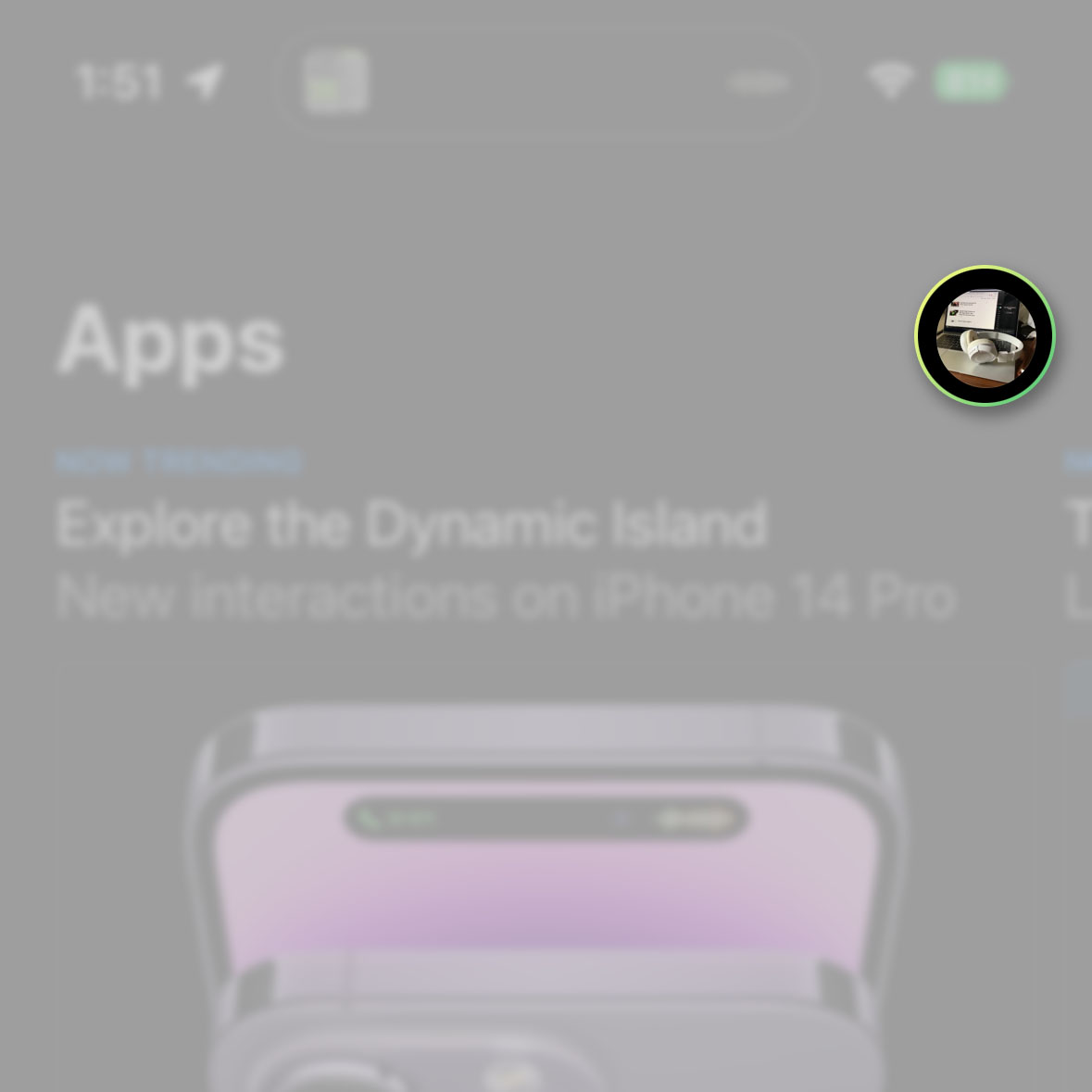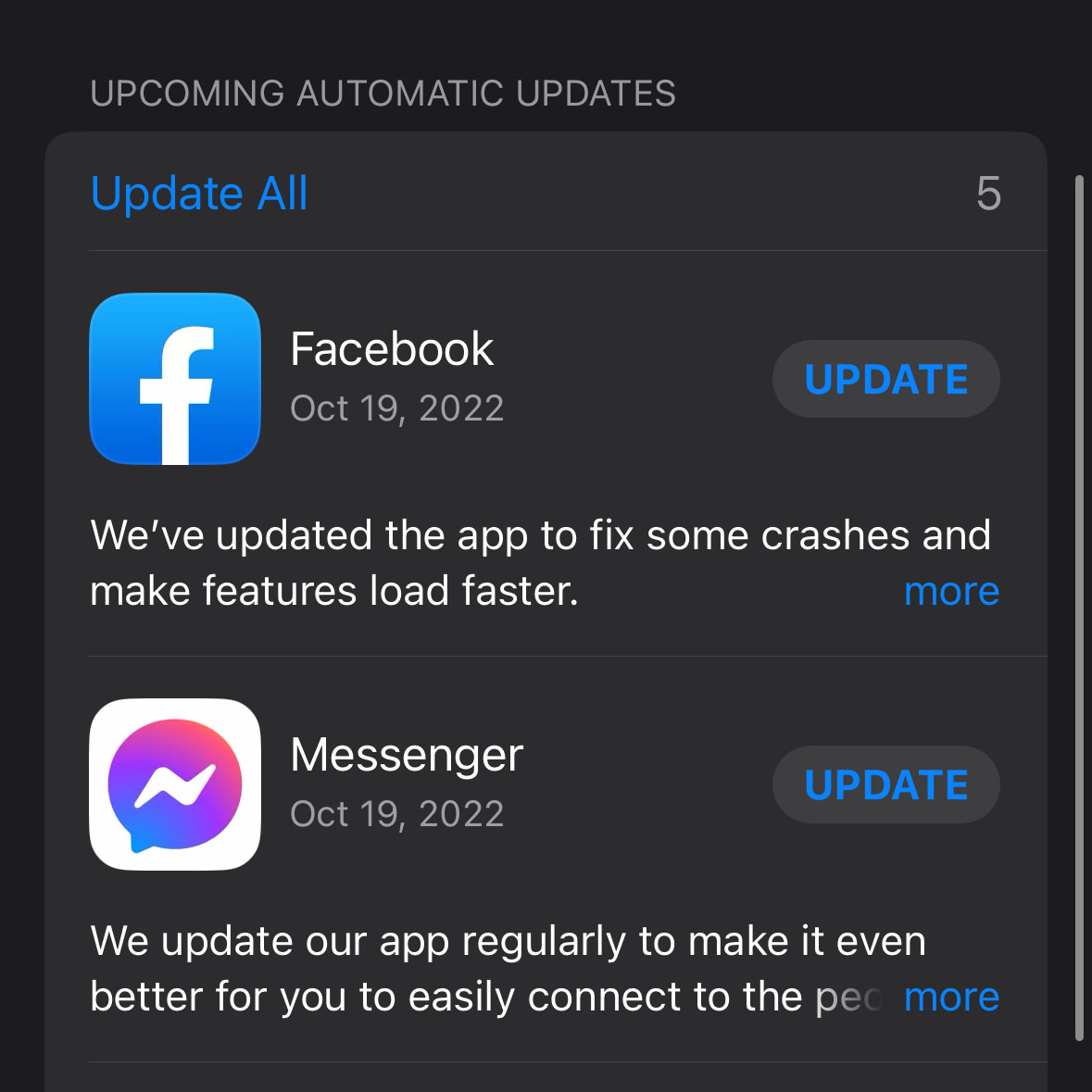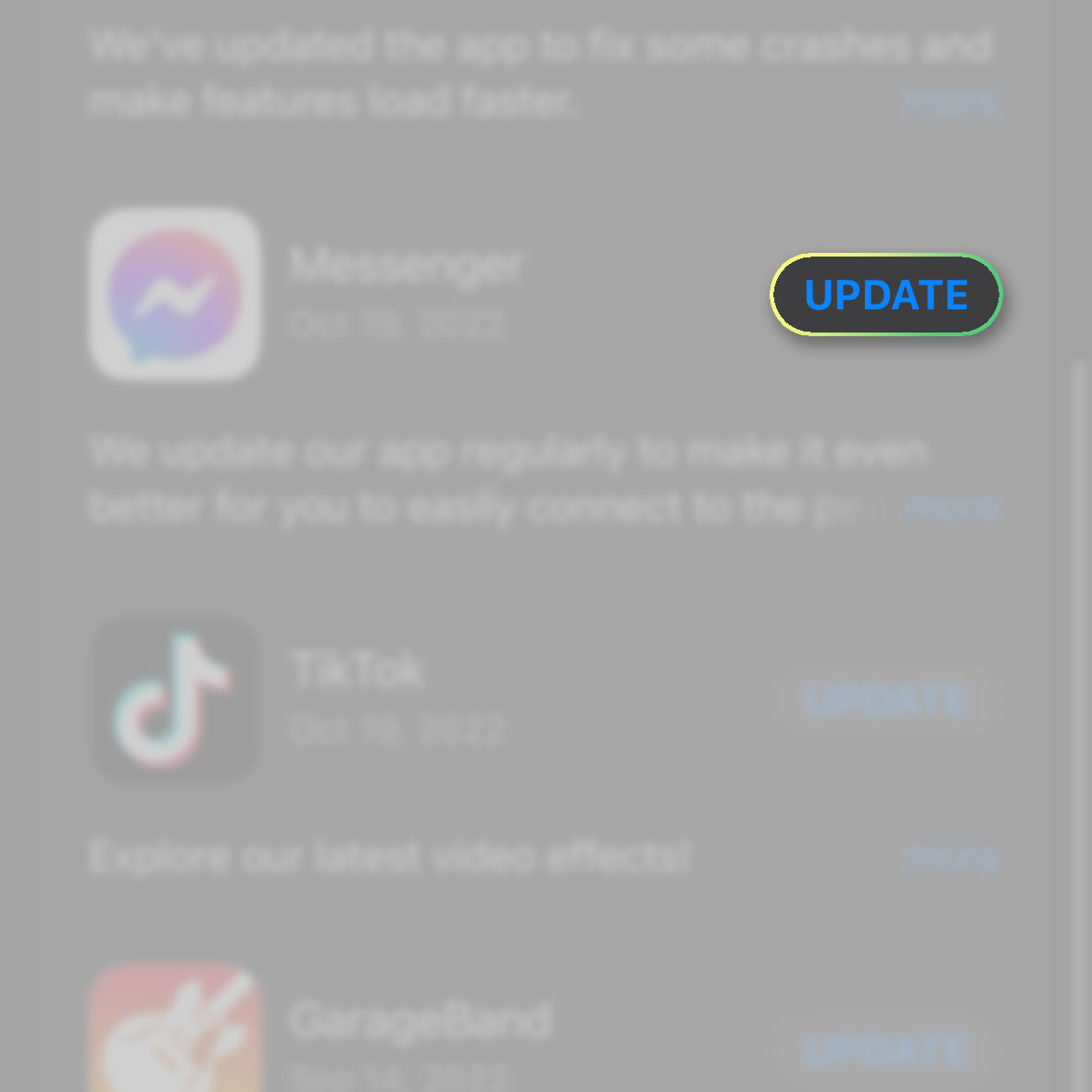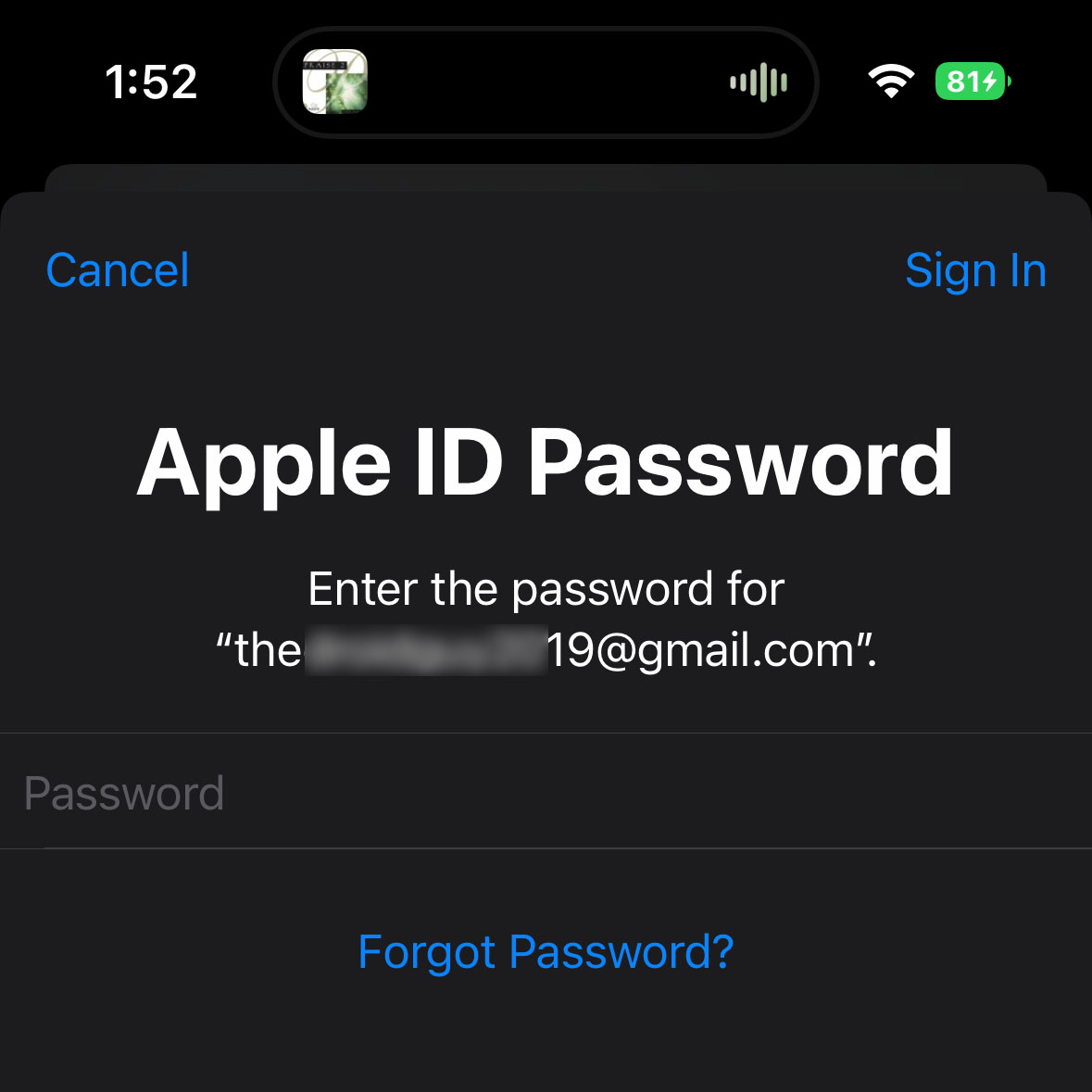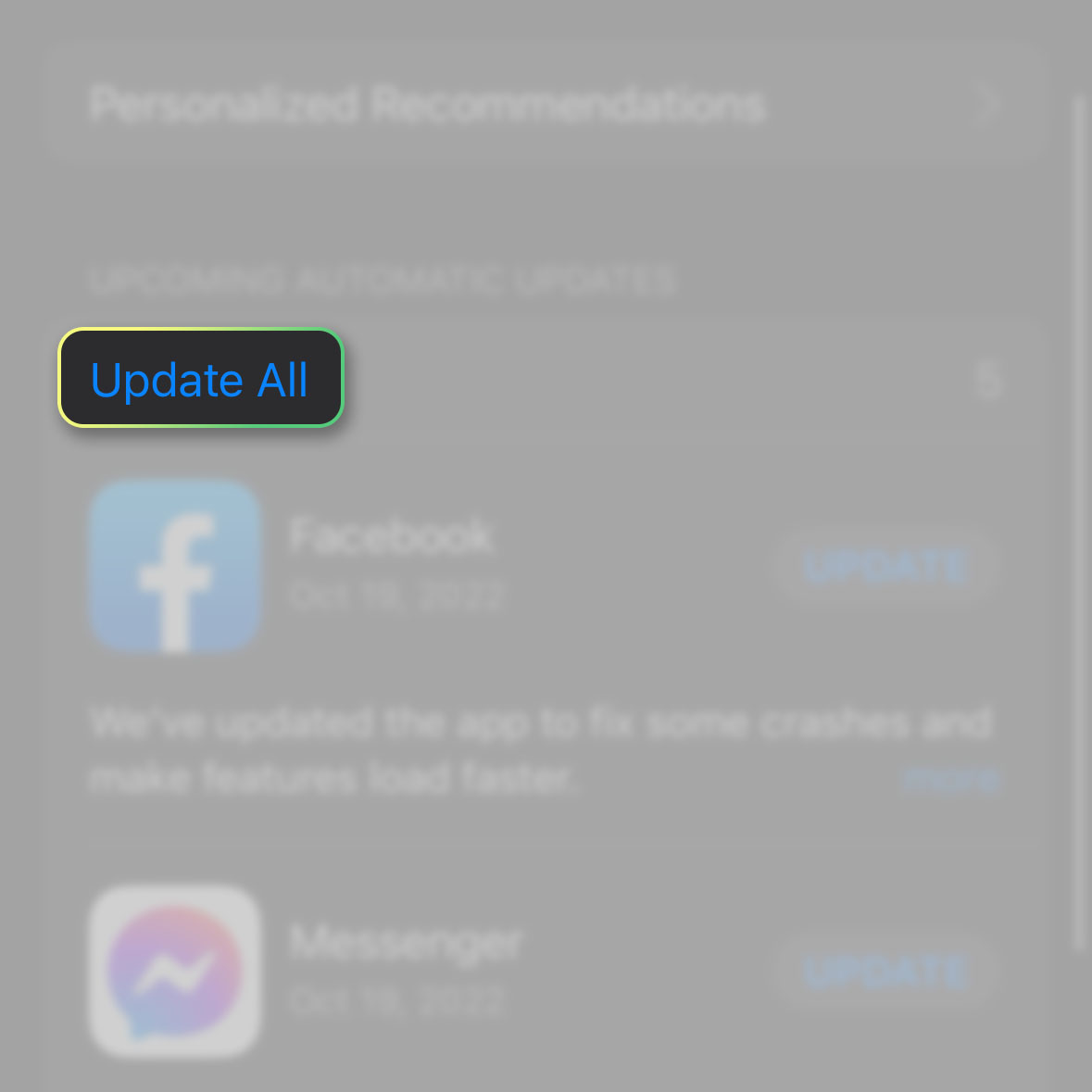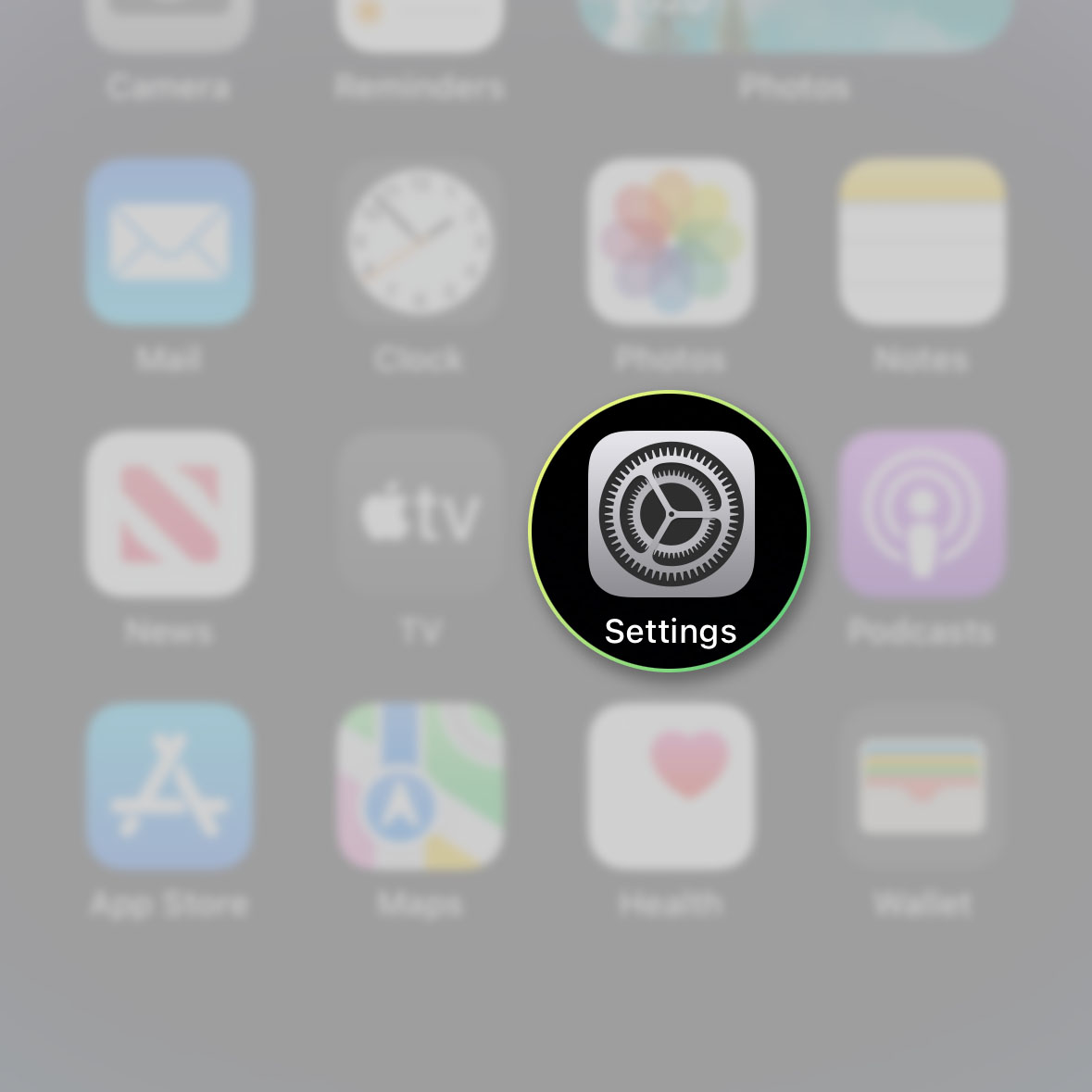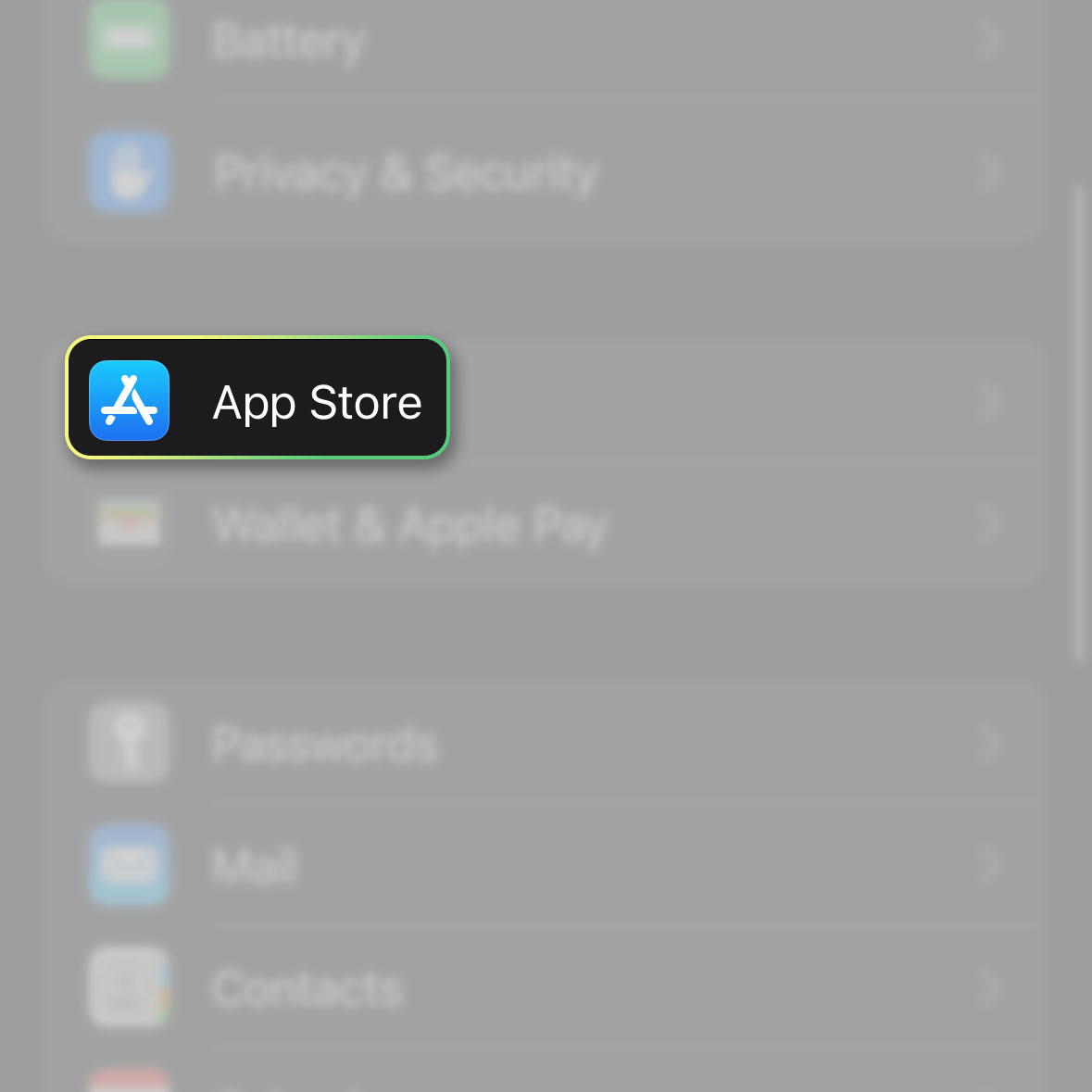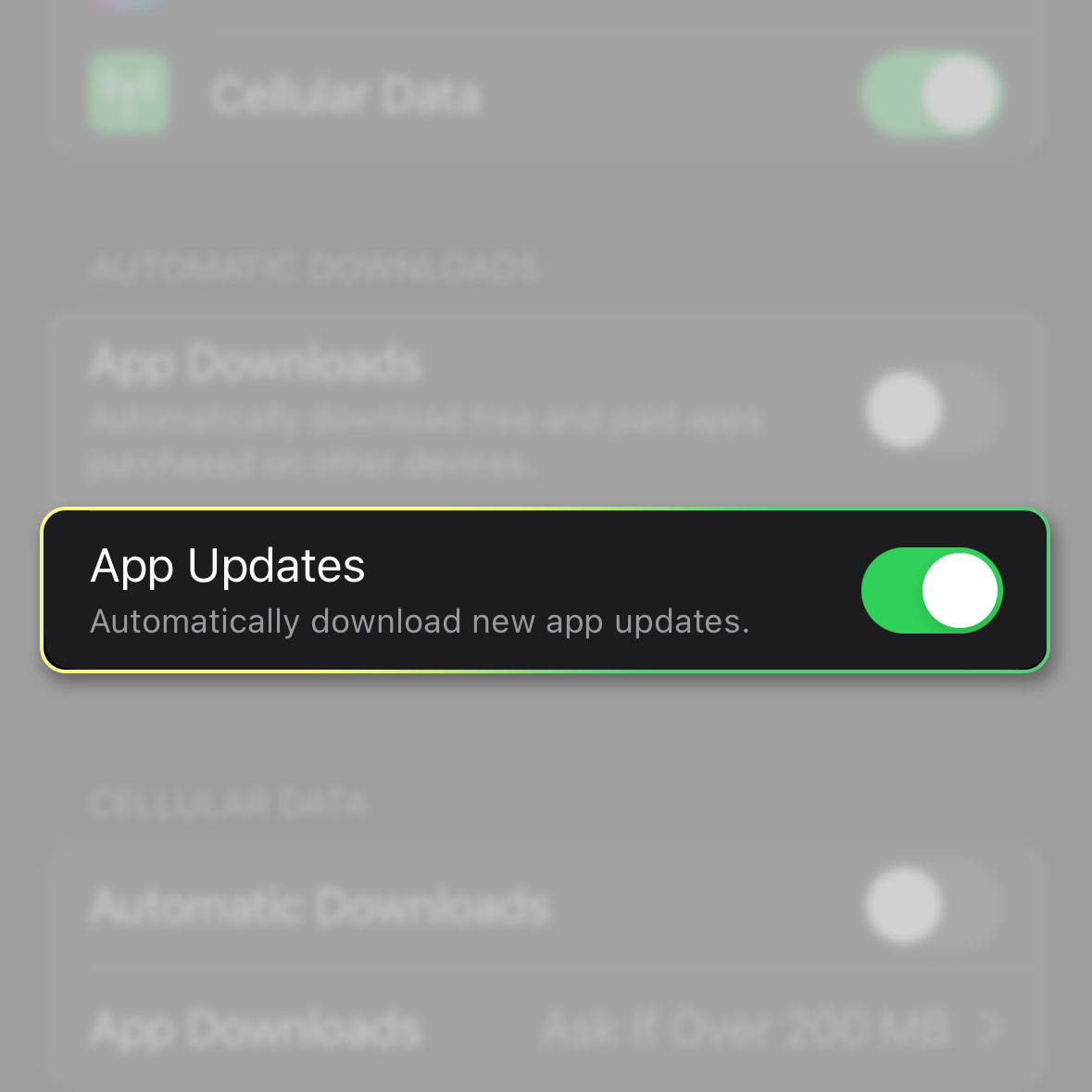Updates are most likely to come with new features and security patches. That’s why it’s very important that you keep your apps and your device’s firmware updated as much as possible.
By default, your iPhone 14 Pro is set to automatically update apps as soon as new updates are rolled out but it does it when you’re not using your device.
So there are times when you’re actually using an app that’s not updated to its latest version, which might pose security risks or might perform poorly.
Estimate Cost : 0
Time Needed : 3 minutes
The process of updating an app on an Apple iPhone 14 Pro is easy and simple. Here’s how it’s done:
Go back to the Home Screen and tap App Store.

This will open the app that allows you to download and update apps.Once the app is opened, tap your profile picture at the top-right corner of the screen.

This will bring you to the screen where you can view the public information about your Apple account.Scroll down a bit to the Upcoming Automatic Updates section.

You should be able to find apps that need to be updated, if any.Tap the Update button at the right side of the app.

You may be prompted to enter your Apple ID password to verify that it’s the owner that wants to download the update.Enter your Apple ID password and tap Sign In at the top-right corner.

The App Store will then download the update for the app you selected.You can also just tap Update All.

This will update all apps at once, although you may still be prompted to enter your Apple ID password for it.To make sure all your apps are updated automatically, go back to the Home Screen and tap Settings.

The settings for the App Store can be found in this menu.Scroll down a bit to find App Store and once found, tap on it.

This will bring you to the screen where you can change some settings of the App Store.Make sure that the switch next to App Updates is enabled.

This will Automatically download new app updates, although will also be prompted when your iPhone does it and might even require you to enter your Apple ID password.
Tools
- App Store
Materials
- Apple iPhone 14 Pro
And that’s pretty much it!
We hope that guide can help you update your apps with ease.