Are you frustrated when your iPhone freezes while connecting to Wi-Fi? Don’t worry, we’ve got you covered! In this article, we’ll provide practical solutions to resolve this issue and ensure uninterrupted Wi-Fi connectivity on your iPhone.
If your iPhone freezes when connecting to Wi-Fi, there are several steps you can take to fix the problem. Start by restarting your iPhone and router to refresh the Wi-Fi connection. Check your Wi-Fi settings and make sure you’re within range of your router. If the issue persists, reset your network settings or update your iPhone’s software. And if all else fails, don’t hesitate to contact Apple Support for further assistance.
Ready to bid farewell to Wi-Fi connectivity issues on your iPhone? Follow these simple steps to troubleshoot the problem and enjoy seamless browsing and streaming on your device. Say goodbye to frustrating freezes and hello to hassle-free Wi-Fi!
Step 1: Restart Your iPhone and Router
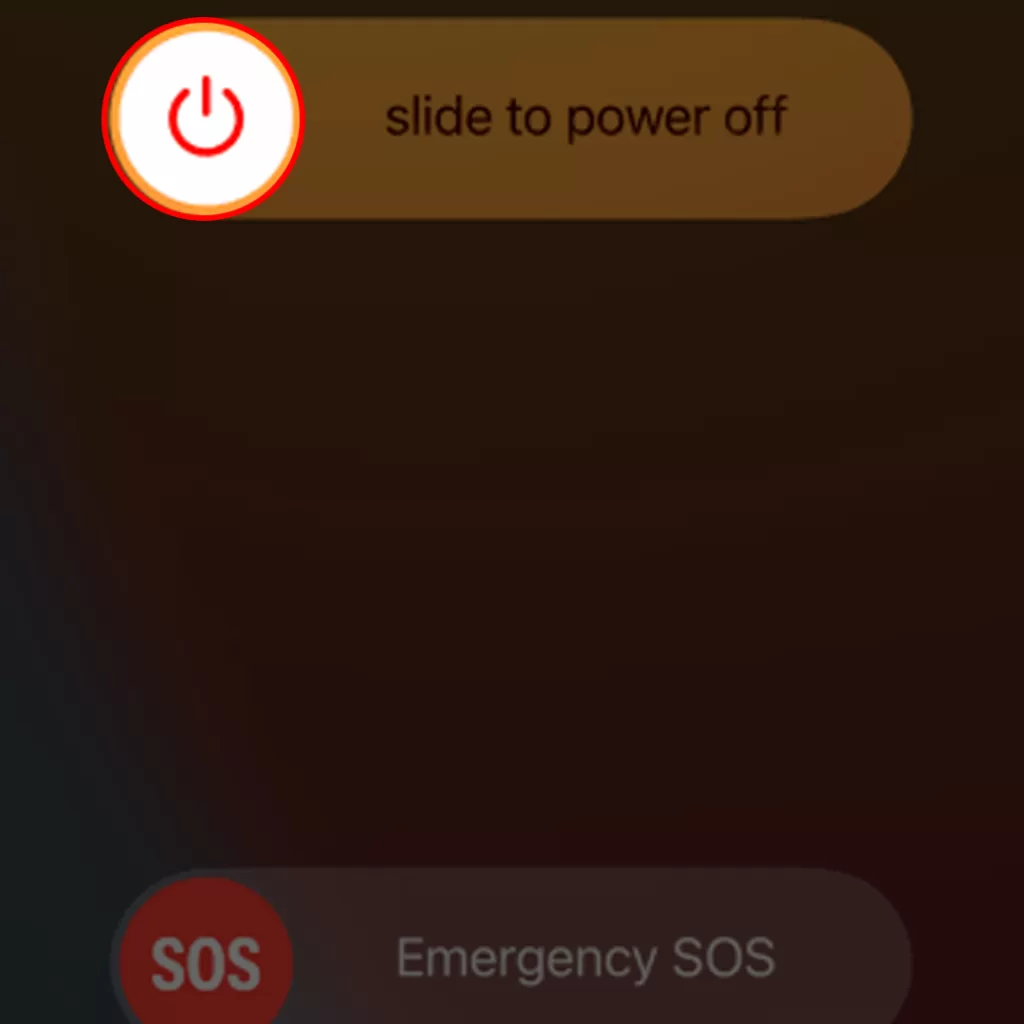
The first step to resolving this issue is to restart your iPhone and router. This can help refresh the Wi-Fi connection and clear any temporary glitches causing the problem.
To restart your iPhone:
- Hold the power button until the “slide to power off” slider appears.
- Slide the slider to the right to turn off your iPhone.
- Wait a few seconds, then press and hold the power button again until the Apple logo appears.
To restart your router, unplug it from the power source, wait a few seconds, then plug it back in.
Step 2: Check Your Wi-Fi Settings
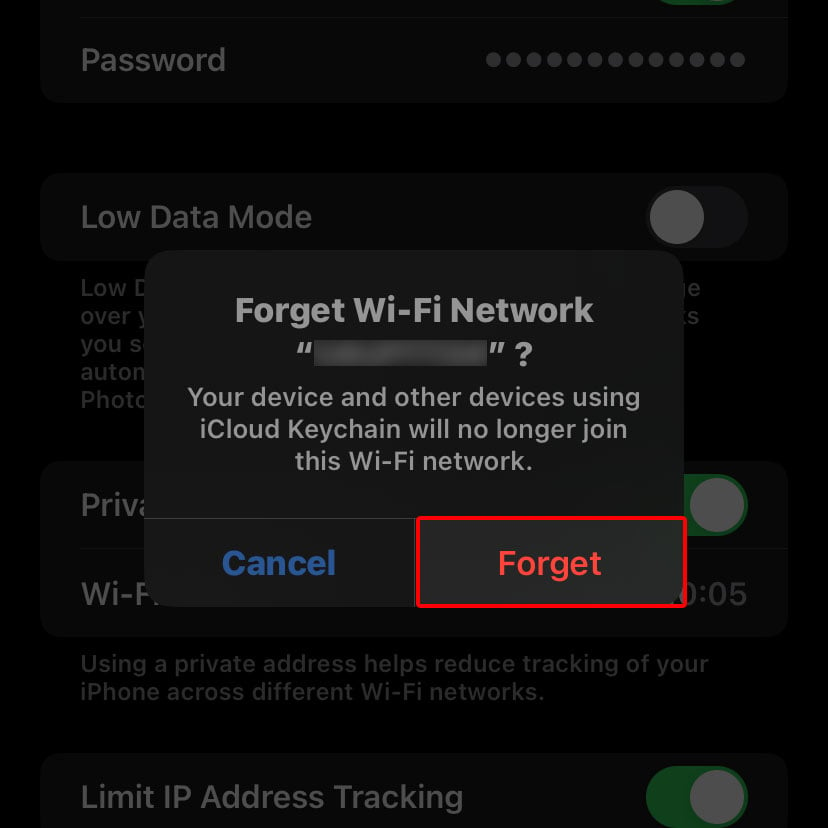
Ensure your Wi-Fi is turned on and you are within range of your router. If your Wi-Fi is turned on, but you can’t see your network, try forgetting it and reconnecting to it.
To forget a network, go to Settings > Wi-Fi, tap the “i” icon next to the network you want to forget, then tap “Forget This Network.” To reconnect to the network, return to Wi-Fi settings, select the network, and enter the password if prompted.
Step 3: Reset Your Network Settings
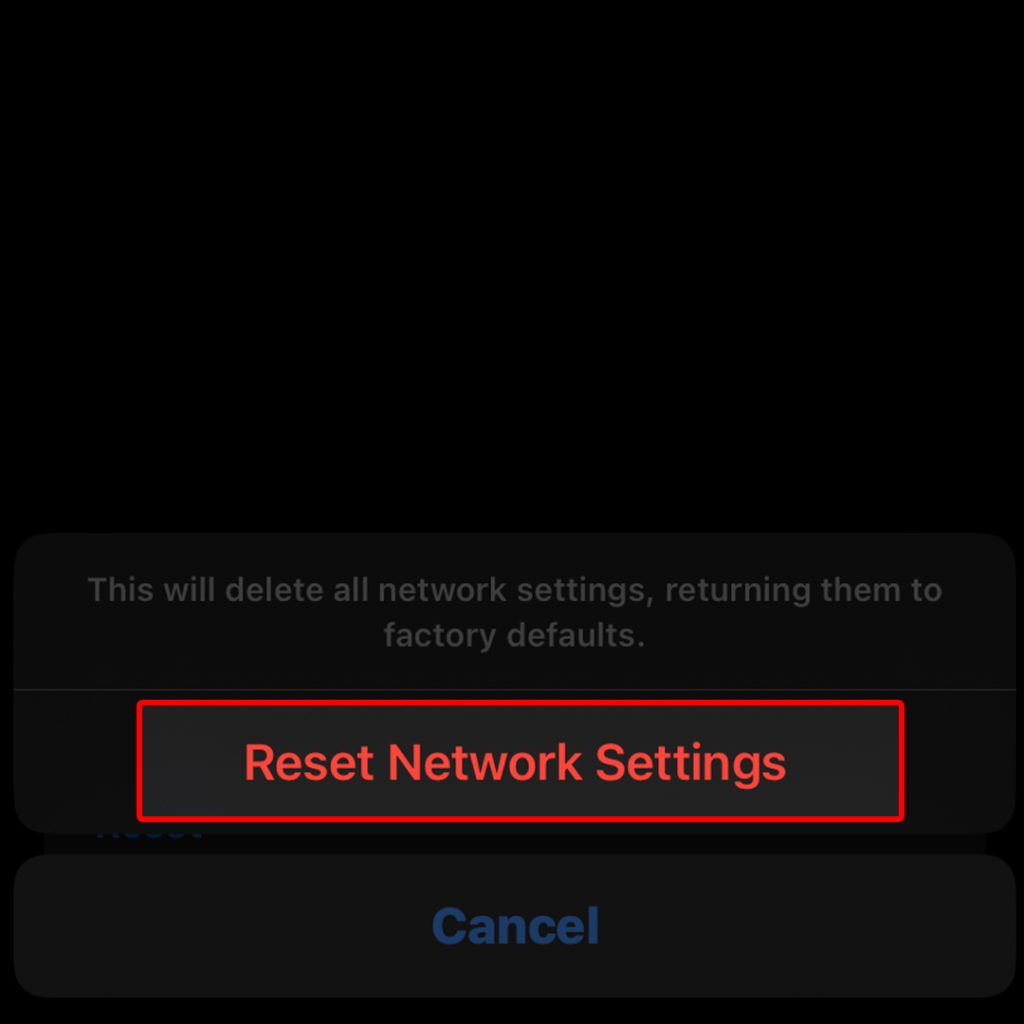
If restarting your iPhone and router and checking your Wi-Fi settings doesn’t resolve the issue, try resetting your network settings. This will erase all Wi-Fi networks and passwords, cellular settings, and VPN and APN settings you’ve used before.
Go to Settings > General > Reset > Reset Network Settings to reset your network settings.
Step 4: Update Your iPhone’s Software
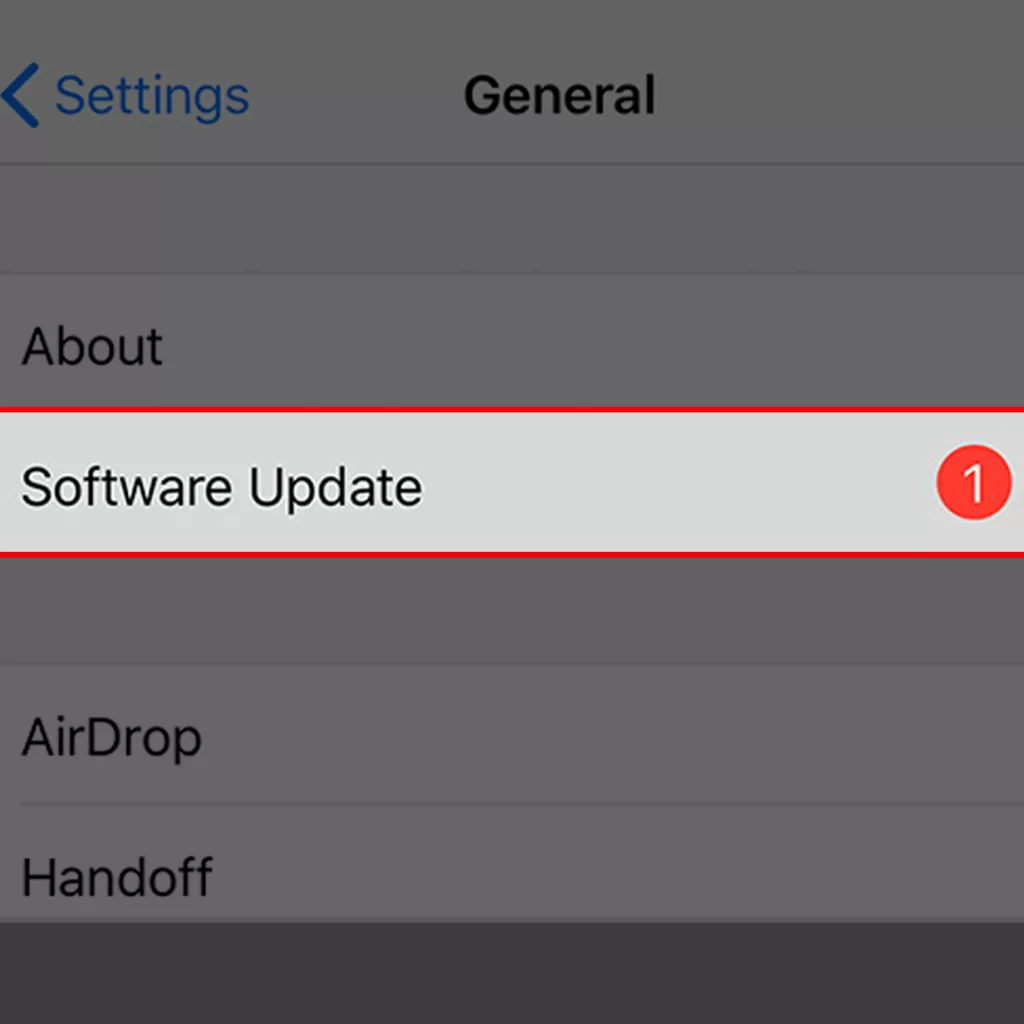
Make sure that your iPhone’s software is up to date. Software updates often include bug fixes and improvements that can help resolve Wi-Fi connectivity issues.
To check for updates, go to Settings > General > Software Update.
Step 5: Contact Apple Support
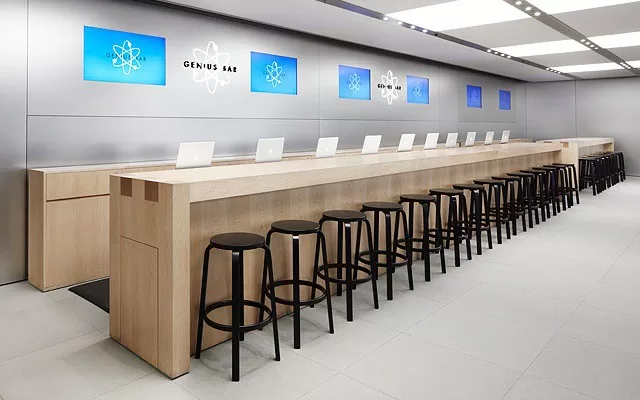
If none of the above steps resolve the issue, contact Apple Support for further assistance. They can provide additional troubleshooting steps or recommend a repair or replacement.
Final thoughts
In conclusion, if your iPhone freezes when connecting to Wi-Fi, try restarting your iPhone and router, checking your Wi-Fi settings, resetting your network settings, updating your iPhone’s software, and contacting Apple Support if necessary. By following these steps, you can resolve the issue and enjoy uninterrupted Wi-Fi connectivity on your iPhone.
FAQs
-
Why does my iPhone freeze when connecting to Wi-Fi?
There can be various reasons for this issue, including temporary glitches in the Wi-Fi connection, problems with the phone’s software, or conflicts between the iPhone and the router.
-
What should I do if my iPhone freezes when connecting to Wi-Fi?
Start by restarting both your iPhone and router to refresh the connection. Check your Wi-Fi settings and ensure you are within range of the router. If the problem persists, try resetting your network settings or updating your iPhone’s software.
-
How do I restart my iPhone?
Press and hold the power button until the “slide to power off” slider appears. Slide the slider to the right to turn off your iPhone. Wait a few seconds, then press and hold the power button again until the Apple logo appears.
-
How do I forget a Wi-Fi network on my iPhone?
Go to Settings > Wi-Fi, tap the “i” icon next to the network you want to forget, then tap “Forget This Network.” This will remove the network from your saved networks.
-
What if none of the troubleshooting steps work?
If you’ve tried all the recommended steps and the issue persists, it’s advisable to contact Apple Support for further assistance. They can provide additional troubleshooting or recommend repair or replacement options if necessary.







