Do you need help with your iPhone’s Wi-Fi or cellular data connectivity? Don’t worry. We’ve got you covered! This post will walk you through a simple yet effective solution to fix your iPhone’s connection issues. Get ready to learn how to perform a hard reset and restore your iPhone’s connectivity quickly.
Do you need help connecting your iPhone to Wi-Fi or cellular data? Learn how to fix it with a hard reset. It’s a quick, straightforward solution to common network connectivity problems. Keep reading to learn how to perform a hard reset on your iPhone and get back online.
Is your iPhone refusing to connect to Wi-Fi or cellular data? Don’t panic! We have the ultimate solution for you. This article aims to guide you through fixing your iPhone’s connectivity issues by performing a hard reset. Get ready to regain your internet access and stay connected effortlessly.
Understanding the Hard Reset
A hard reset, also known as a force restart, is a procedure that clears temporary software glitches and helps resolve various issues on an iPhone. When you perform a hard reset, it forces your device to restart abruptly, similar to rebooting a computer. This process can often fix problems related to network connectivity, including Wi-Fi and cellular data issues.
Step 1: Preparing for a Hard Reset
Before proceeding with a hard reset, it’s important to ensure you have backed up your iPhone to avoid any potential data loss. You can back up your device using iCloud or iTunes. You can proceed with the hard reset once you have successfully backed up your iPhone.
Step 2: Performing a Hard Reset on iPhone X or later models
If you have an iPhone X or a newer model, follow these steps to perform a hard reset:
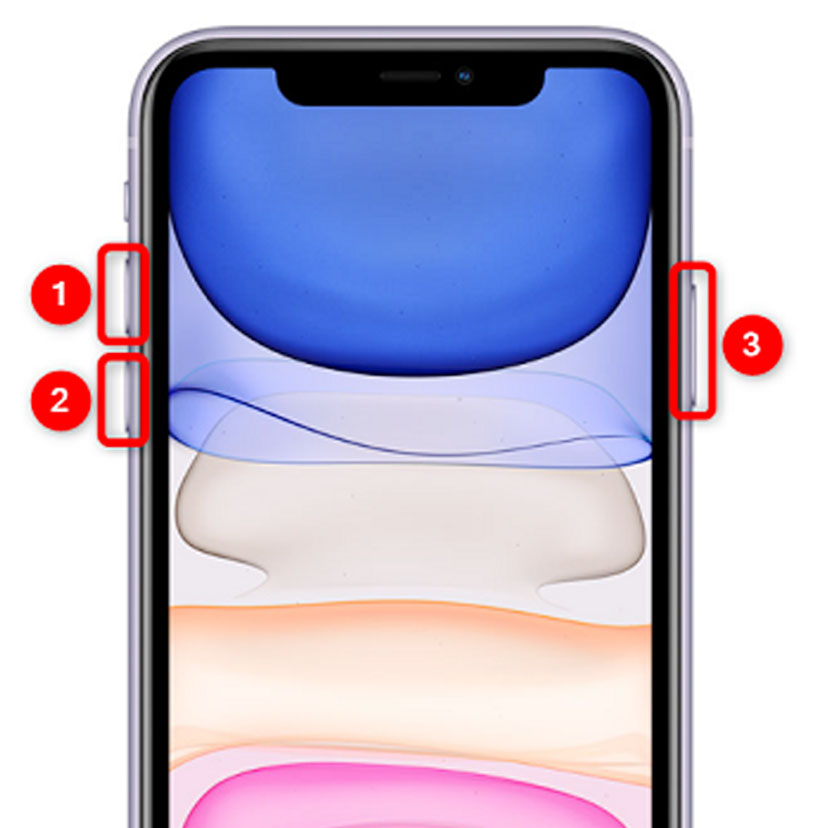
- Press and quickly release the volume up button.
- Press and quickly release the volume down button.
- Press and hold the side button until the Apple logo appears on the screen.
- Release the side button once the Apple logo is displayed.
Your iPhone will restart, and you can check if the Wi-Fi or cellular data connection issue has been resolved.
Step 3: Performing a Hard Reset on iPhone 8 or earlier models
For iPhone 8 or earlier models, performing a hard reset is slightly different. Here’s what you need to do:
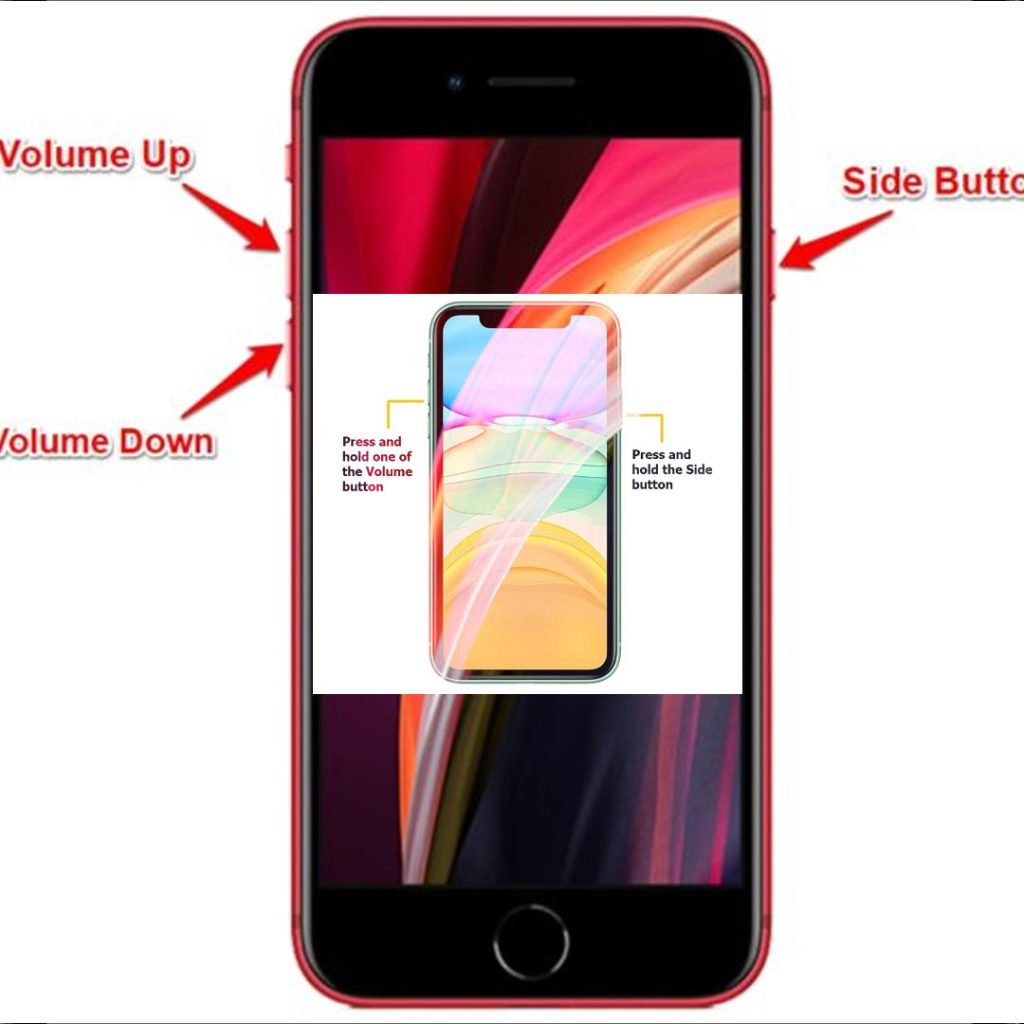
- Press and hold the power button (located on the top or side of the device) until the “slide to power off” slider appears on the screen.
- Release the power button and slide the slider to turn off your iPhone.
- Once your iPhone is turned off, press and hold the power button again until the Apple logo appears.
Your iPhone will restart, and you can check if the Wi-Fi or cellular data connection issue has been resolved.
Step 4: Checking the Wi-Fi and Cellular Data Connections
After performing a hard reset, verifying if the Wi-Fi or cellular data connections are functioning properly is important.
Follow these steps to check:
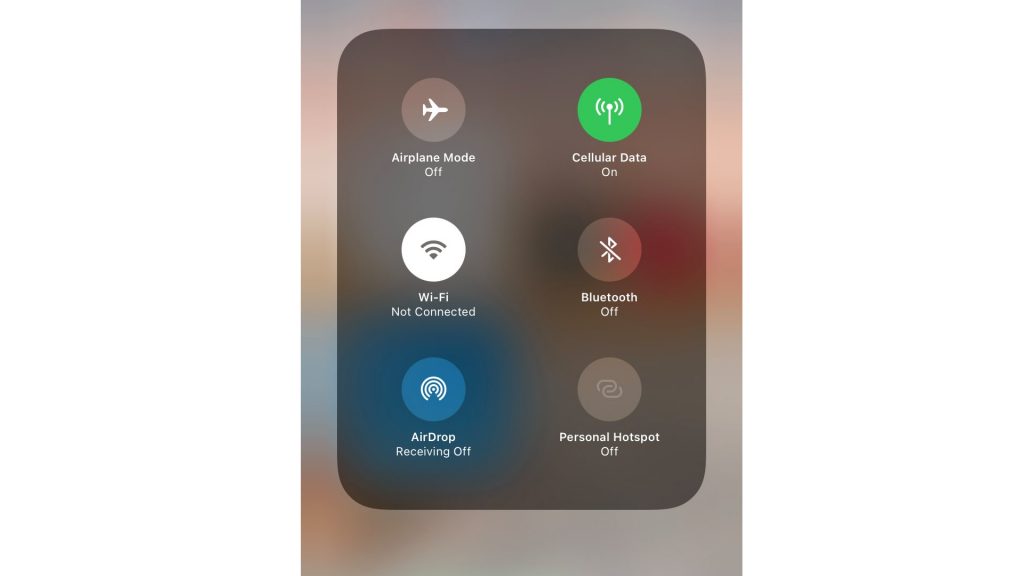
- Swipe up from the bottom of the screen (or swipe down from the top-right corner on iPhone X or later models) to access the Control Center.
- Ensure that the Wi-Fi or cellular data icons are enabled and not grayed out.
If the Wi-Fi icon is enabled, try connecting to a known Wi-Fi network and see if the connection is established successfully.
If the cellular data icon is enabled, ensure you have an active data plan and check if you can access the internet using cellular data.
If the Wi-Fi or cellular data connection is still not working, proceed to the next step.
Additional Troubleshooting Steps
If the hard reset did not resolve the connectivity issue, you can try the following additional troubleshooting steps:
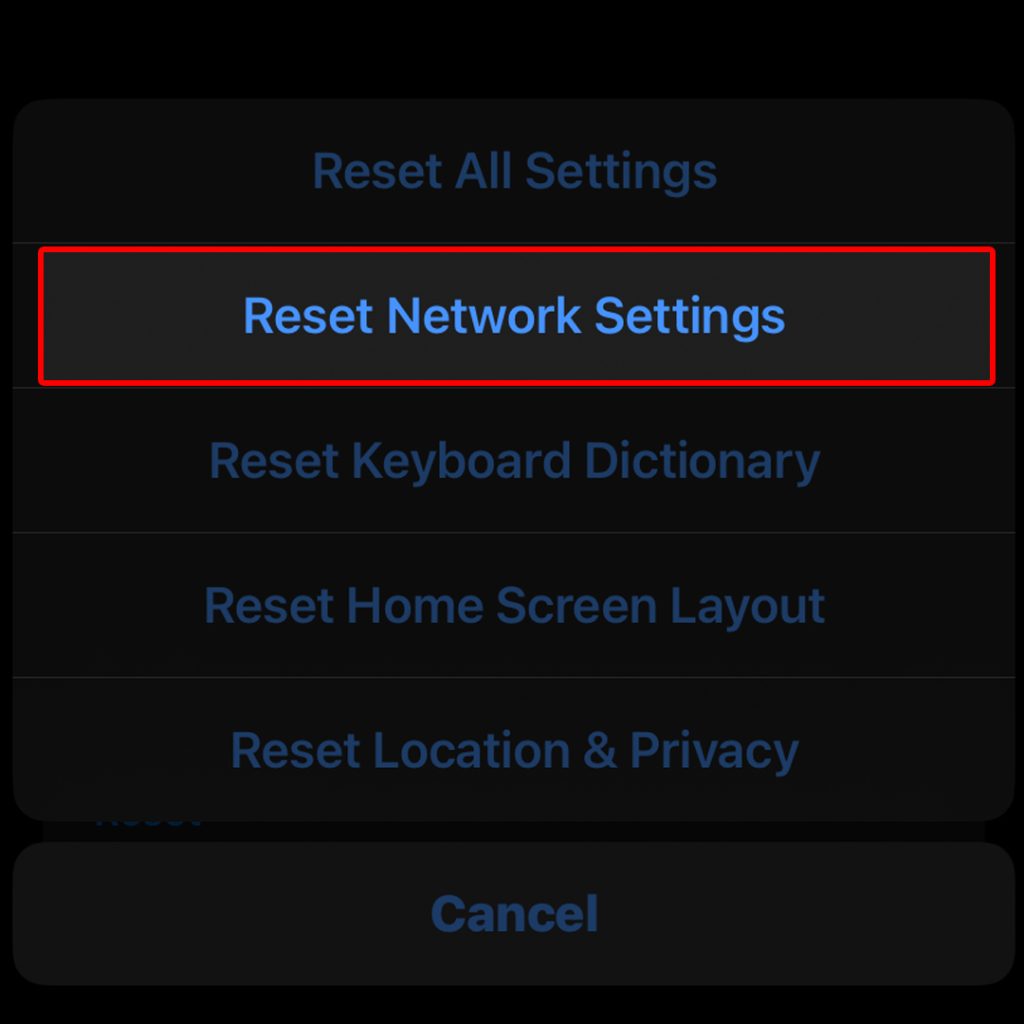
- Reset Network Settings: Go to “Settings” > “General” > “Transfer or Reset iPhone” > “Reset” > “Reset Network Settings.” This will reset all network-related settings on your iPhone, including Wi-Fi passwords and VPN configurations. After performing this reset, you will need to reconnect to Wi-Fi networks and reconfigure any VPN settings.
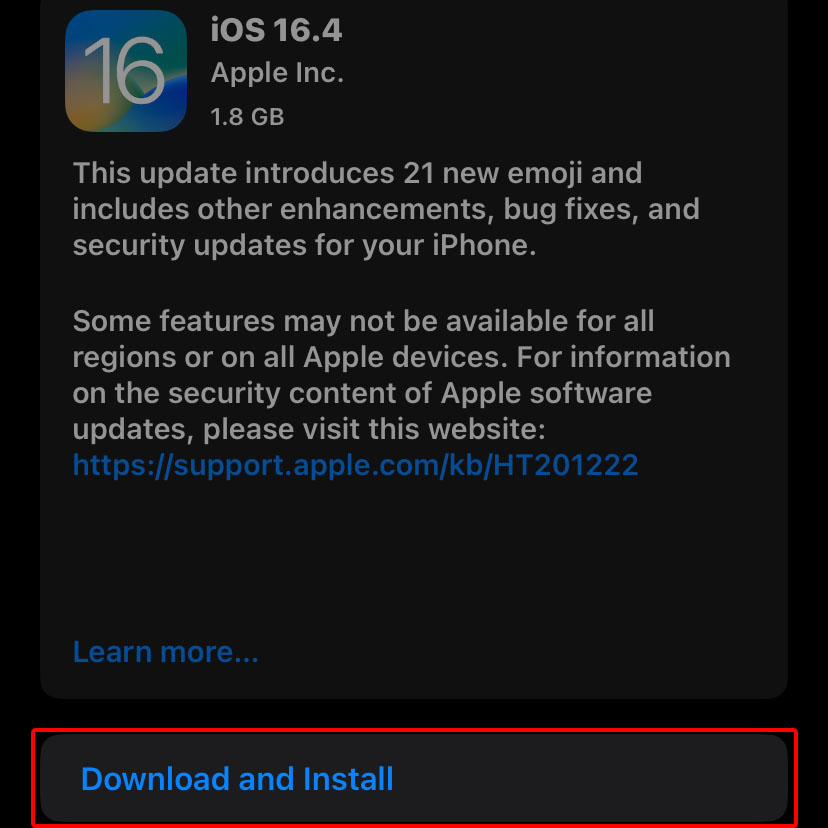
- Update iOS: Make sure your iPhone is running the latest version of iOS. Outdated software can sometimes cause connectivity issues. To update your iPhone, go to “Settings” > “General” > “Software Update” and follow the instructions to install any available updates.
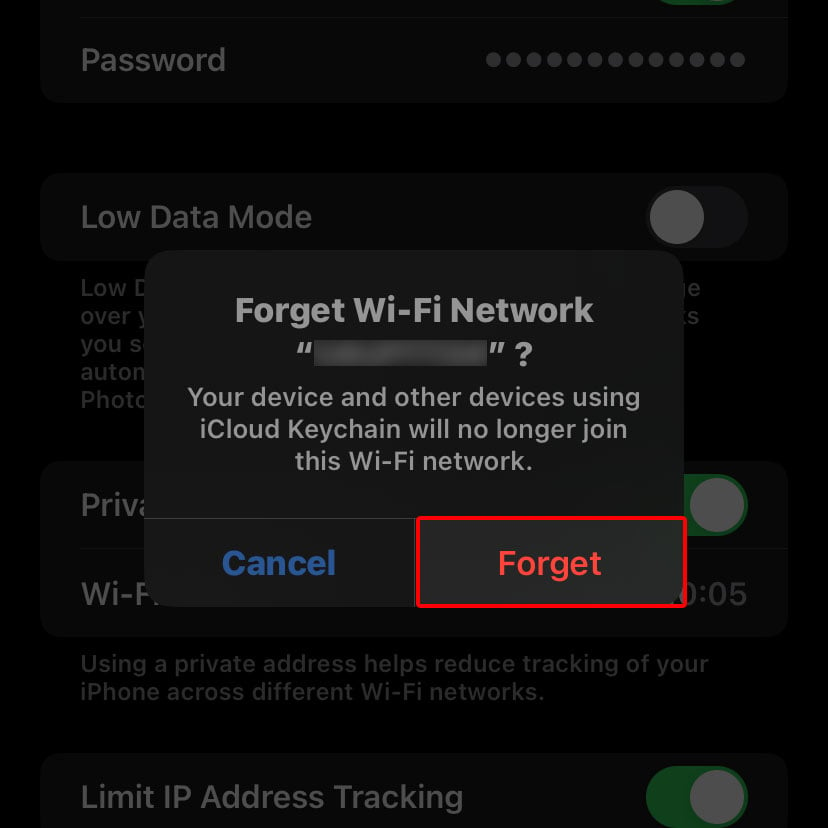
- Forget Wi-Fi Network: If you are experiencing issues with a specific Wi-Fi network, you can try forgetting the network and reconnecting. Go to “Settings” > “Wi-Fi,” tap on the (i) icon next to the network name, and select “Forget This Network.” Afterward, reconnect to the network by selecting it from the available Wi-Fi networks list.
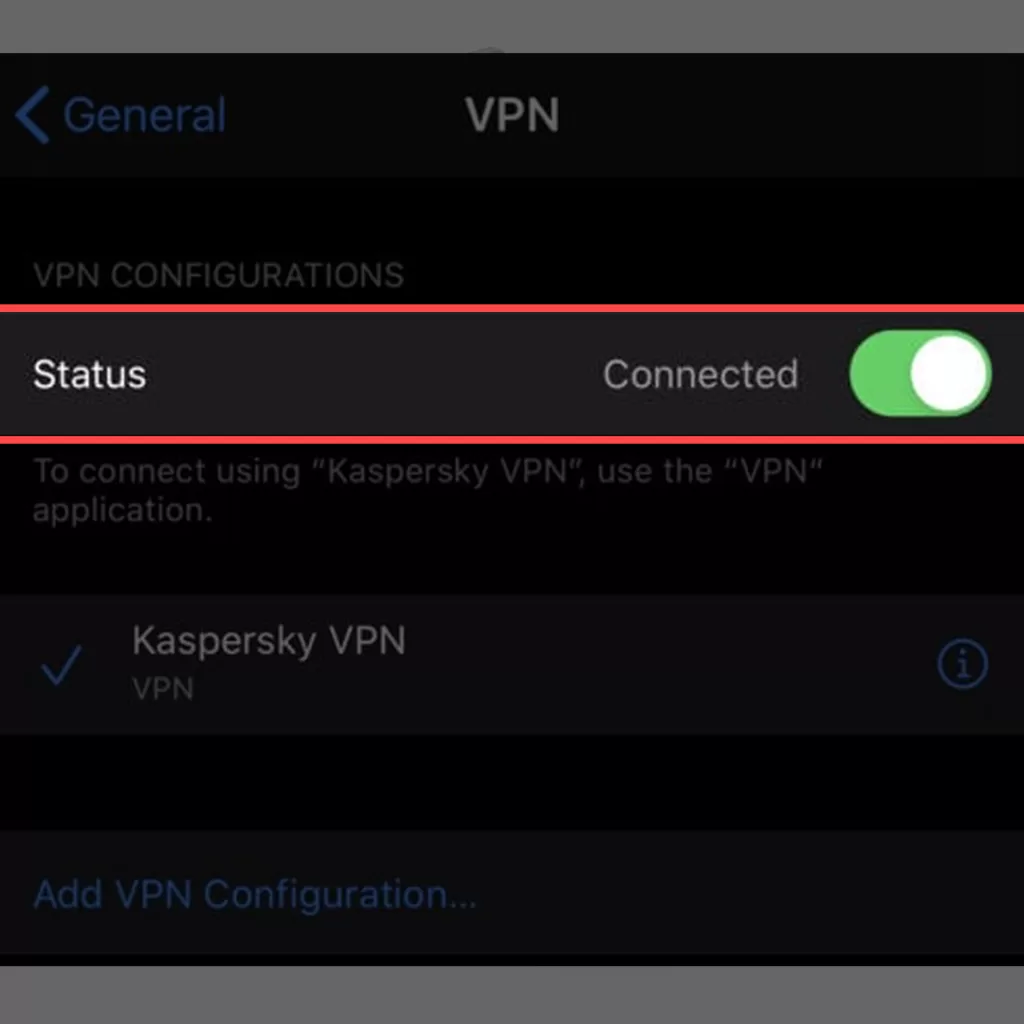
- Disable VPN and Proxy Settings: If VPN or proxy settings are enabled on your iPhone, try disabling them temporarily to see if they are causing the connectivity problem. Go to “Settings” > “General” > “VPN” (or “Proxy”) and toggle off any enabled configurations.
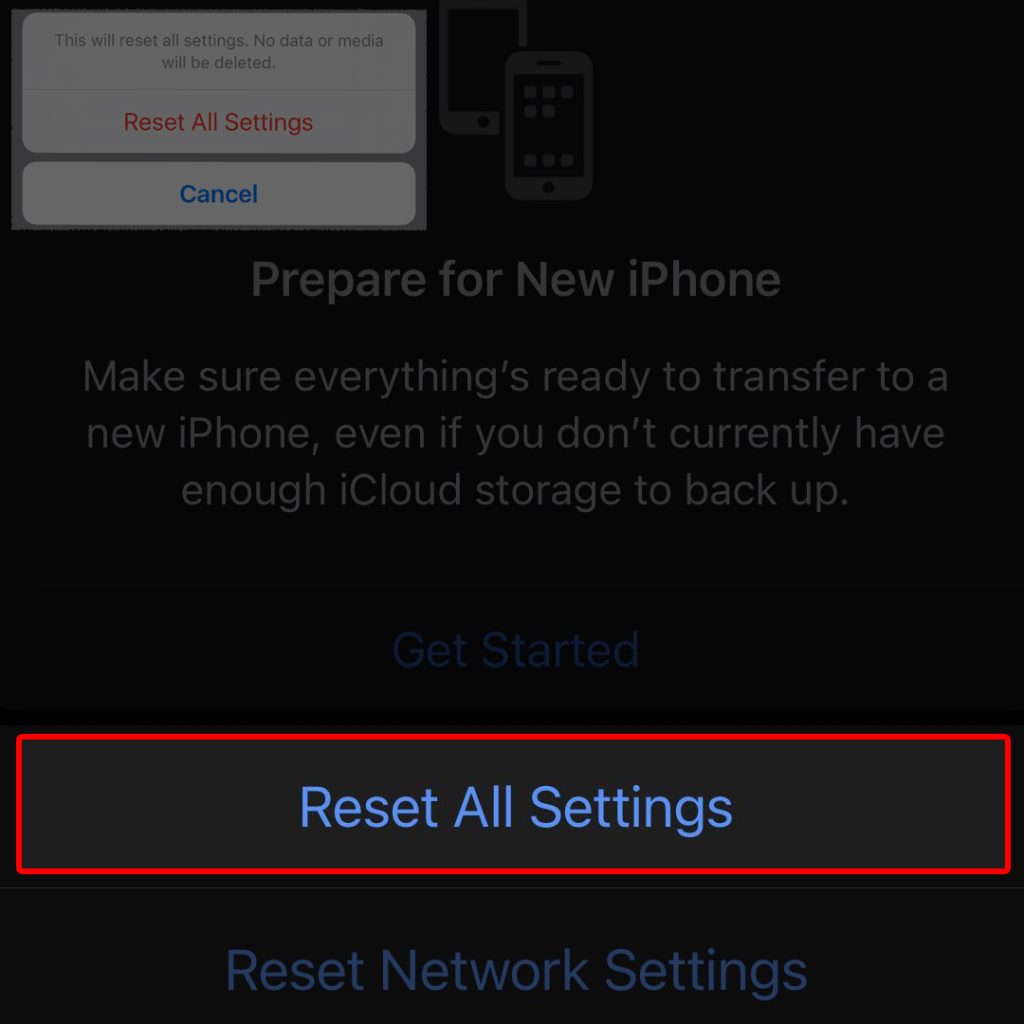
- Reset All Settings: As a last resort, you can reset all settings on your iPhone. This will not erase your data but reset all personalized settings to their default values. Go to “Settings” > “General” > “Transfer or Reset iPhone” > “Reset” > “Reset All Settings” and confirm your choice. After the reset, you will need to reconfigure your preferences on your iPhone.
Final Thoughts
When your iPhone is not connecting to Wi-Fi or cellular data, it can frustrate and hinder your productivity. However, following the troubleshooting steps outlined in this article, you can attempt to fix the issue by performing a hard reset.
Remember to back up your device before proceeding with any troubleshooting steps to avoid data loss.
Suppose a hard reset does not resolve the problem. In that case, you can try additional troubleshooting steps such as resetting network settings, updating iOS, forgetting Wi-Fi networks, turning off VPN and proxy settings, or even resetting all settings.
Always double-check your Wi-Fi and cellular data connections after each step to verify if the issue has been resolved.
Utilizing these methods can increase the chances of resolving connectivity issues on your iPhone and regaining access to reliable Wi-Fi and cellular data connections.
Frequently Asked Questions
-
Can a hard reset fix all iPhone Wi-Fi and cellular data connection issues?
A hard reset can resolve many common connectivity issues on an iPhone, including problems with Wi-Fi and cellular data connections. However, it’s important to note that there can be other underlying factors causing the problem. If the hard reset doesn’t fix the issue, you may need to try additional troubleshooting steps or seek further assistance.
-
Will performing a hard reset delete my data?
No, a hard reset (or force restart) will not delete your data. It is a software-level reset that helps clear temporary glitches and resolves software-related issues. Your personal data, apps, and settings will remain intact. However, it’s always a good idea to back up your device before attempting any troubleshooting steps to be safe.
-
How often should I perform a hard reset on my iPhone?
A hard reset is something other than something you need to do regularly. It is typically used as a troubleshooting step when encountering specific issues, such as connectivity problems. If your iPhone frequently experiences connectivity issues, it may be worth exploring other solutions or contacting Apple Support for further assistance.
-
Is a hard reset the same as a factory reset?
No, a hard reset is not the same as a factory reset. A hard reset, a force restart, is a simple procedure that forcibly restarts your iPhone. It does not erase your data or restore your device to its factory settings. On the other hand, a factory reset (also known as a reset to factory defaults) erases all data and settings on your iPhone, essentially returning it to its original state.
-
Are there any risks involved in performing a hard reset?
Performing a hard reset is generally safe and low risk. However, following the correct steps for your specific iPhone model is essential to avoid any potential issues. Additionally, ensure that you have a recent backup of your data to avoid data loss. If you have any concerns or are unsure about performing a hard reset, it’s recommended to consult Apple Support or visit an authorized service center for assistance.







