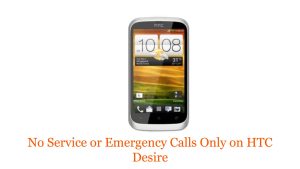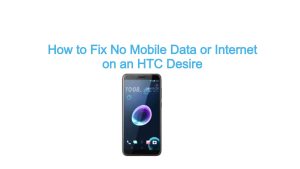Reset network settings is known to effectively fix mobile data issues on the HTC One device. Head to Settings > Backup & reset > Network settings reset, and confirm. If this workaround fails to fix the issue, troubleshooting further using the tweaks we listed below.
Fix Mobile Data Issues on the HTC One
How to fix no data on an HTC One. Can’t access the internet with mobile data on HTC One. Mobile internet not working. No data connection on HTC One, HTC One X, HTC One M9, HTC One M8, HTC One M7, HTC One E8 or other.
Solution
Here are a couple things you can also try to fix this issue:
- Power off your device completely, then power it back on.
- Make sure you have a network connection (if you have No Service click here).
- Go to Settings > More > Data Usage and make sure Mobile data is checked ☑ and there is no data limit blocking you.
- Go to Settings > More > Mobile networks > Access point names and make sure you have your Carrier selected in your APN list.
If your Carrier’s APN is missing you must create one by tapping on the three dots and tapping “New APN”. Then enter the APN settings (You can find them by googling: “Carrier Name” APN settings). - If you are still not getting any internet from your data connection even though you have service, have your data on and have your apn configured, contact your network provider as it could be blocked on the network end.
I hope that this how-to post has helped you fix the mobile data issues on your HTC One device. Please help us spread the word by sharing this post to your friends or people who may also have similar problems.
Connect With Us
We are committed to helping our readers fix the problems with their phones as well as learn how to properly use their devices. If you have other issues, you may visit our Help Guide page so you can check by yourself the articles we’ve already published that contain solutions to common problems. Also, we do create videos to demonstrate how things are done on your phone. Visit our YouTube Channel and please subscribe to it. Thanks.