Nothing ruins listening to music or watching videos on your iPhone like crackly, distorted sound coming from the speaker. But don’t fret – in most cases, you can fix iPhone Speaker Crackling Sound using some simple troubleshooting techniques.
What Causes Crackling Sound in iPhone Speakers?
Before jumping into solutions, it helps to understand what typically leads to crackling iPhone speakers in the first place. Here are some of the common causes:
Dust and Debris
Accumulated dust or debris can interfere with the speaker’s performance, leading to crackling sounds. Clean the speaker grill and the surrounding areas using a soft-bristled brush or a microfiber cloth. Gently remove any visible dirt or particles that may be causing the issue.
Liquid Damage
If moisture seeps into the iPhone’s audio components, it can cause corrosion and electrical shorts resulting in crackling or muted sound.
Software Glitches
Bugs in apps or iOS can sometimes manifest as audio artifacts, static or crackling from the speakers. Outdated apps in particular may not play nice with the latest iOS version.
Hardware Damage
Physical damage from drops or accidents that impact the speaker module can alter sound production. Damaged solder connections can also cause crackling.
Ways to Fix iPhone Speaker Crackling Sound
Experiencing crackling sounds from your iPhone’s speaker can be quite frustrating. In this section, we will explore the possible causes behind this issue and provide you with some effective solutions to resolve it. By following these steps, you can restore the audio quality of your iPhone and fix iPhone Speaker Crackling sound.
Now that you know why it happens, here are some effective fixes to try to fix iPhone Speaker Crackling sound.
Clean the Speakers
Use a dry microfiber cloth or soft-bristled toothbrush to gently clear any blocked holes in the speaker grill. Avoid poking anything into the holes.
Check App and iOS Updates
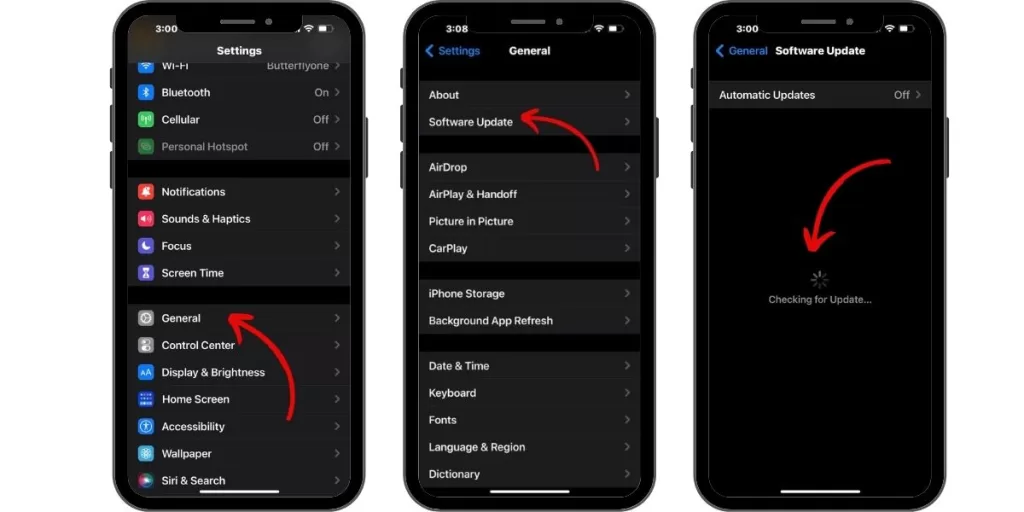
Update apps and iOS to eliminate any bugs that may be interfering with audio output. Go to Settings > General > Software Update to update iOS.
Toggle Bluetooth On and Off
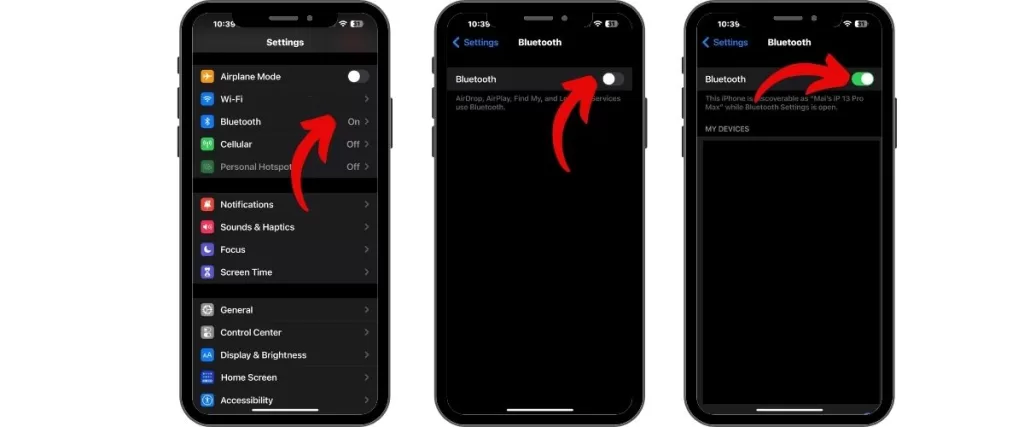
Go to Settings > Bluetooth and toggle it off and then on again. This resets the audio drivers which may resolve crackling.
Blow Compressed Air
Use a can of compressed air (held at least 6 inches away) to safely dislodge any loose debris in the speaker grill without damaging the phone.
Hard Reset Your iPhone

To do this, press and then release the Volume Up button. Then, press and release the Volume Down button, then press and hold the Side button until you see the Apple logo to hard reset your iPhone.
Play with Different Audio Sources
Try playing audio from different apps and services like Apple Music, YouTube or Spotify to isolate the issue.
Get Professional Repair
For crackling that persists after trying these remedies, take your iPhone to Apple or an authorized service provider for inspection and repair of any internal hardware damage.
Preventing Future Speaker Crackling Issues
Once you’ve fixed the problem, you can take steps to avoid crackly speakers recurring:
- Use compressed air to routinely clean the speaker grill.
- Immediately dry your phone with absorbent cloths if it gets wet.
- Avoid covering the speaker grill with skins or thick cases.
- Update apps and iOS as soon as new versions are available.
- Handle your phone carefully to prevent drops that can damage the speakers.
Crackling or distorted sound from your iPhone speaker can be super annoying, but is often easy to remedy with some basic troubleshooting. Try the fixes outlined here to fix iPhone Speaker Crackling sound and get your iPhone audio crisp and clear again. And take preventative measures so you never have to deal with crackly speakers in the future.







