Missing out some special moments as FaceTime not working on iPhone 12? Make this problem go away by following the given procedures in this post. Continue reading to know more about the steps and information about the issue.
How to Deal with iPhone 12 FaceTime Not Working
Before you can use FaceTime video or audio calls, you must set it up by entering your name, email address or phone number. It also needs internet connection, so your device must be connected to a stable internet. To enable FaceTime, you must head to Settings > FaceTime > Toggle switch to enable it.
Since FaceTime is not being billed into your service plan, it will use the existing data allowance that you have. If this is the first time that the FaceTime service did not work on your iPhone 12, make sure to check with your carrier or servicer provider that you have enough data on your current plan.
You can also verify with them for any ongoing service maintenance that could affect the data usage and cause FaceTime not working on iPhone 12. After ensuring the status of your service and you found out that everything is good on their end, follow the recommendations as stipulated below.
First Solution: Restart the iPhone 12
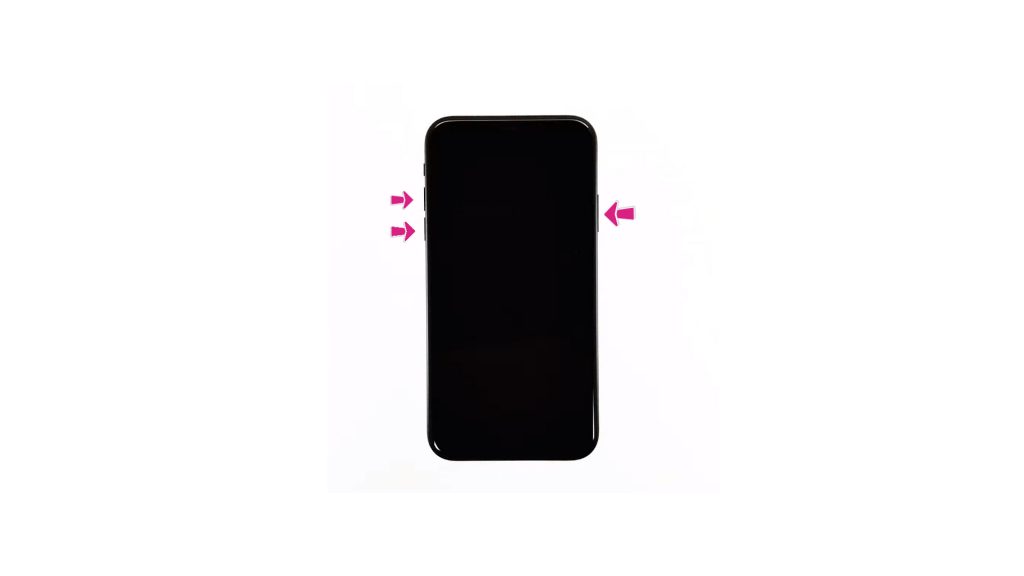
Minor glitches could occur anytime on your iPhone 12. This is pretty normal to every smartphone, and the best way to handle it is through a simple reset. It refreshes the system and could help clear minor issues such as FaceTime not working.
- Press and release the Volume Up button quickly.
- Press and release the Volume Down button quickly.
- Lastly, press and hold the Side button for a few seconds until you see the Apple logo.
There’s also another way to restart the device and that is through a soft reset. It provides the same benefits, but here’s how it’s done:
- Press and hold the Power/Side button and either of the Volume buttons simultaneously for a few seconds.
- Release both buttons once the Slide to Power off prompt appears on the screen.
- Drag the Power off slider to the right to turn off your phone.
- After 30 seconds, press and hold the Power/Side button again until you see the Apple logo.
After restarting the device, enable your data connection and check if you are able to use FaceTime properly.
Second Solution: Check the FaceTime Settings on iPhone 12
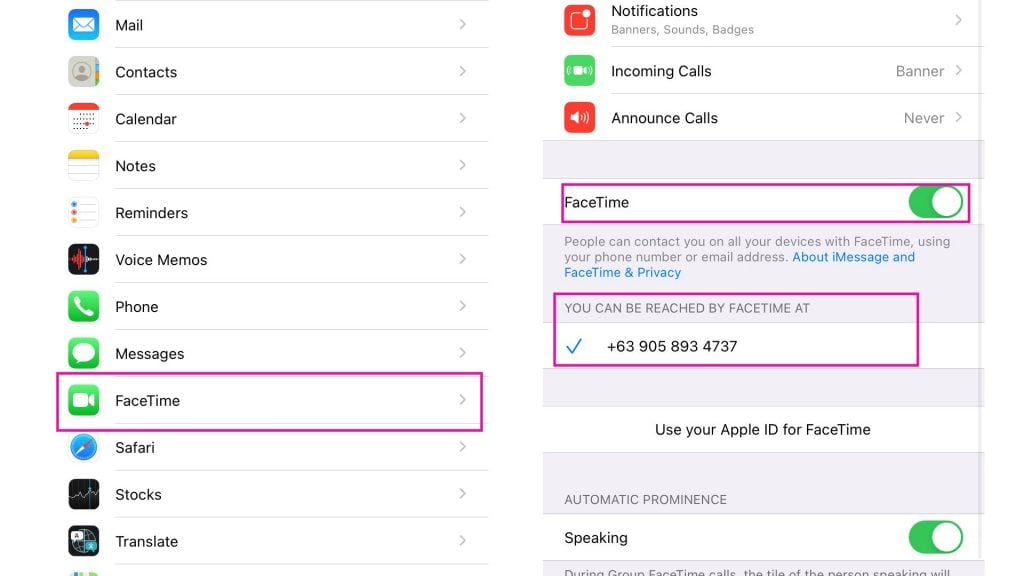
We need to ensure that the FaceTime details on your iPhone 12 have been set up accordingly. Sometimes, iOS overrides could occur and may invalidate some of the important settings on your FaceTime service.
- Access Settings from the Home screen.
- Go to and select FaceTime.
- Make sure the toggle switch for FaceTime has been enabled.
- Check the saved number at the “You can be reached at” field. Ensure that the right number has been entered.
You can also use your FaceID for FaceTime. After ensuring that the right information has been set up, test your FaceTime function to see if it works as intended.
Third Solution: Reset Network Settings on your iPhone 12
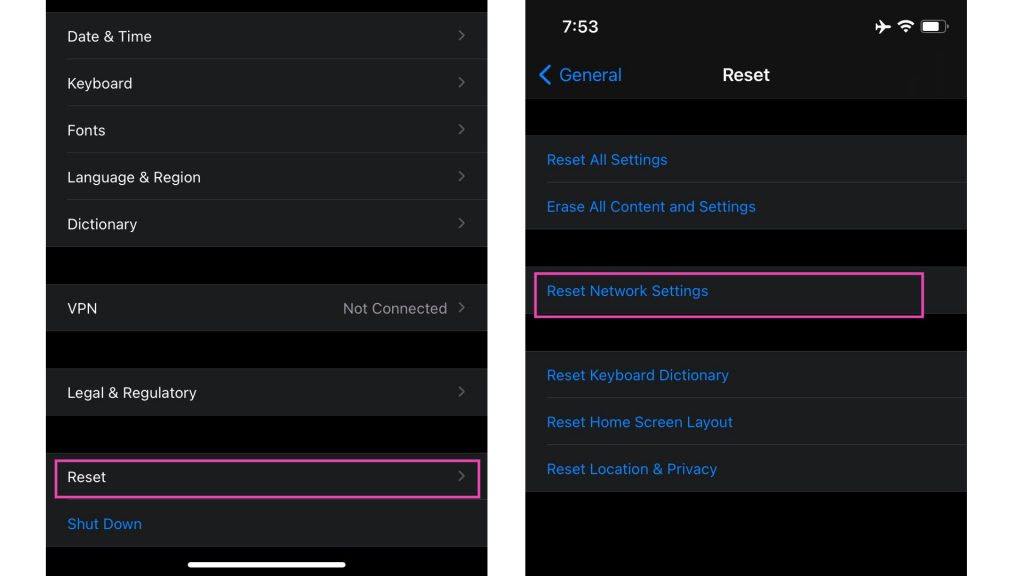
If FaceTime is still not working after checking the settings, you may need to erase some manually configured network settings on your iPhone 12. The reason behind this procedure is to remove the possibility of conflicts caused by invalid configurations that affect certain online services such as FaceTime. Do not worry as your personal information won’t be affected, so there’s no need to secure a backup.
- Access Settings from the Home screen.
- Tap General.
- Scroll down to and then select Reset.
- Tap the Reset Network Settings option.
- Enter your device passcode once prompted.
- Then tap to confirm network settings reset.
Set up your important network settings such as WiFi network and test the FaceTime functionality on your iPhone 12 to see if it is working.
Fourth Solution: Reset All Settings on iPhone 12
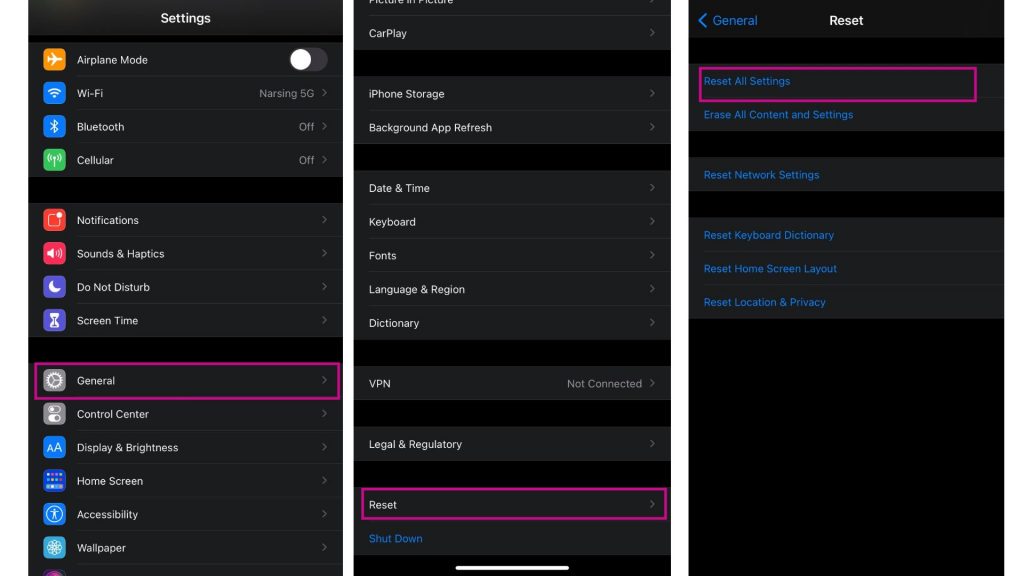
If erasing the network settings did not fix the problem, performing the reset all settings procedure might do the trick. It provides a total clean up of all manually entered configurations on your iPhone 12 that may have been affecting the FaceTime functionality. Same as the reset network settings, it won’t delete your personal information or third-party apps installed on the device.
- Access Settings from the Home screen.
- Tap General.
- Scroll down to and then select Reset.
- Tap the Reset All Settings option.
- Enter your device passcode once prompted.
- Then tap to confirm all settings reset.
Once the reset has been completed and your iPhone has been set up accordingly, test your FaceTime and check if it is working.
Fifth Solution: Restore your iPhone 12 via Recovery Mode
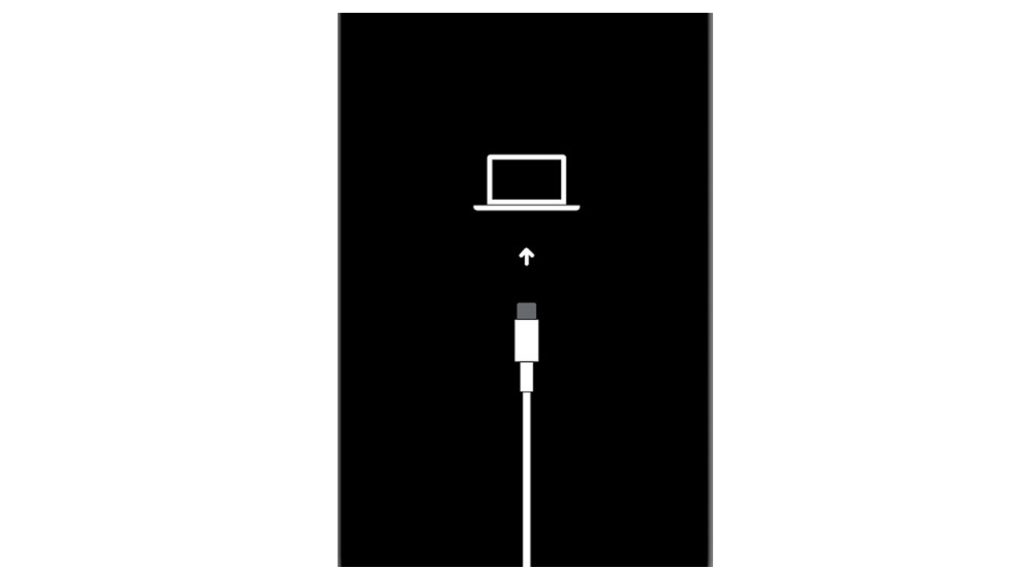
Your last resort if all else fails is to do a recovery mode restore on your iPhone. This procedure will address fatal software glitches that may have been hindering the FaceTime to work properly.
You will need to have a Mac or Windows computer with the latest iTunes installed. It also needs to have the latest operating system that is compatible with your iPhone and has a stable internet connection.
Once you have those things, open iTunes and connect your device to the computer using the Apple-supplied USB/lightning cable. Then allow iTunes to sync with your iPhone and backup files, if possible. Once the backup is secured, follow these steps to put your iPhone 12 in recovery mode and then restore iOS in iTunes:
- Press and release the Volume Up button quickly.
- Press and release the Volume Down button quickly.
- Then press and hold the Power/Side button once prompted with Connect to iTunes screen. Do not release the button when the Apple logo appears as you will need to enter recovery mode state.
- Once you enter the recovery mode, you’ll see either Update or Restore option.
- Select Restore if you want to reinstall and download iOS on your device without erasing data.
If you are prompted to remove the iPhone from the computer, that means the procedure has been successful. Test your device to check if the FaceTime not working on iPhone 12 has been rectified.
Still Not Able to Use FaceTime on iPhone 12
Is your FaceTime still working on the iPhone 12 after trying out those procedures above? This problem might be due to a server error on Apple’s system. It is recommended to contact them to get official recommendations on how to resolve the issue. Just give them a hint about the steps that you have already taken.
Also Read: How To Fix Cellular Data Not Working on iPhone 12
You can also watch troubleshooting videos on our Youtube channel. Feel free to visit it anytime. We would appreciate it if you will subscribe to our channel and give our videos a thumbs up. Thank you.







