Voicemail can quickly pile up on your iPhone 11, taking up storage space and making it difficult to find the messages you need. Thankfully, deleting voicemails on iPhone 11 is easy. In this guide, you’ll learn how to delete a single voicemail, bulk delete multiple voicemails at once, and permanently erase deleted messages so they’re gone for good.

How to delete voicemail on iPhone 11
Voicemail works by allowing callers to leave a voice message when you don’t answer your iPhone 11. These messages are stored on your phone and with your wireless carrier. Over time, old and unwanted voicemails can clutter up your phone. Clearing them out frees up storage space and makes it easier to find important recent messages.
The key thing to know is that when you delete a voicemail on your iPhone 11, it goes into a trash folder and can be recovered if needed. Only by taking the extra step of permanently deleting voicemails are they completely erased.
Below you’ll find simple, step-by-step instructions for both types of deletion so you can clear space and declutter your iPhone 11 voicemail inbox.
Delete a Single Voicemail on iPhone 11
Deleting one voicemail at a time on your iPhone 11 only takes a few taps:
- Open the Phone app.
- Tap on the Voicemail tab in the bottom right.
- Find the voicemail you want to delete and swipe left on it.
- Tap the red Delete button that pops up.
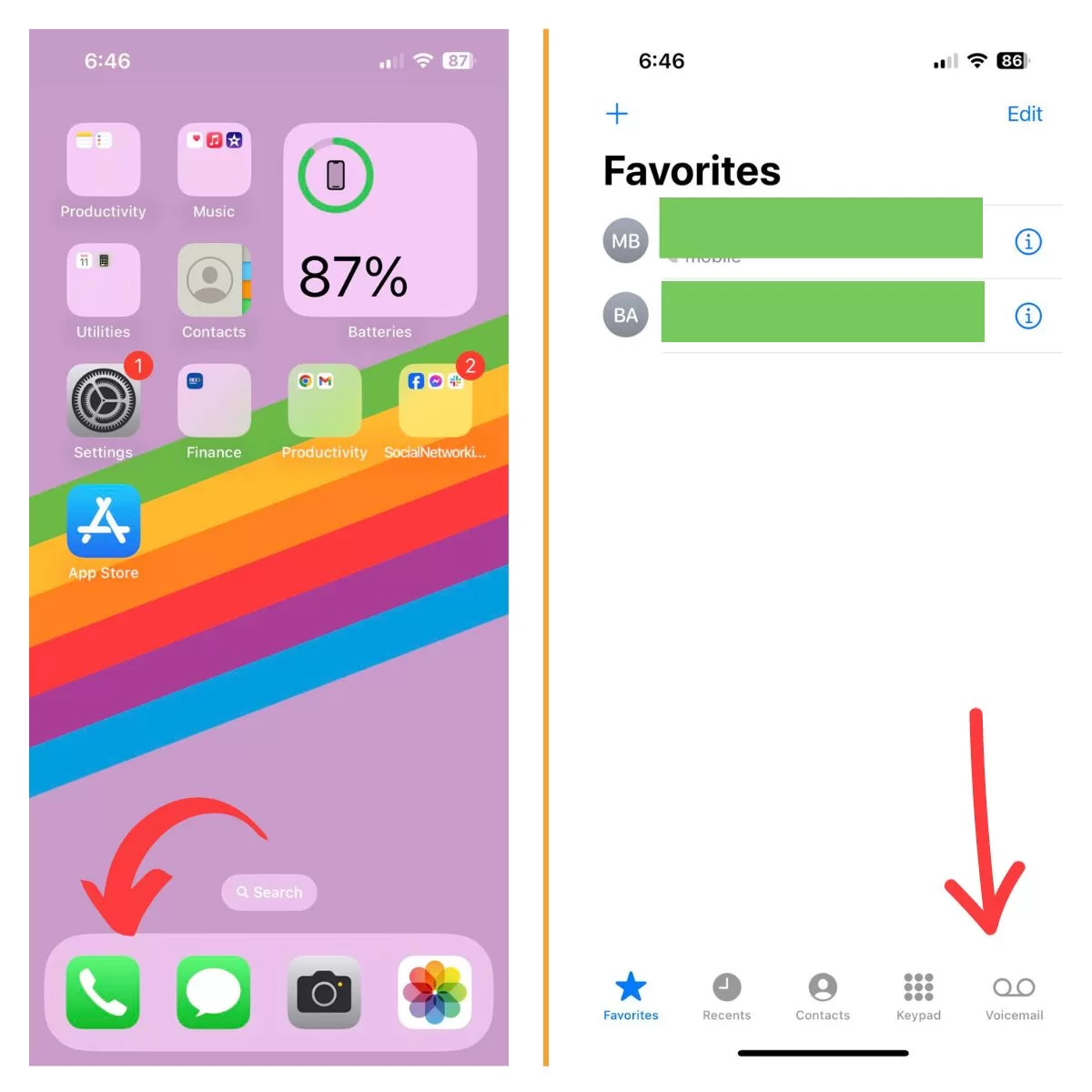
The voicemail disappears from your inbox!
Alternatively, you can tap on the voicemail to open it, then tap the trash can icon at the bottom to delete it.
How to Delete Multiple Voicemails on iPhone 11
If you want to mass delete voicemails on your iPhone 11 to really clear out space, follow these steps:
- Open the Phone app and tap on Voicemail.
- Tap Edit at the top right corner.
- Tap on the circle next to each voicemail you want to delete so a checkmark appears.
- Tap the red Delete button at the bottom right when finished selecting.
- Confirm the deletion.
This lets you quickly select many voicemails to remove in just a few taps. Much faster than deleting one by one!
How to Permanently Delete Voicemails on iPhone 11
Keep in mind thatDeleted voicemails on your iPhone 11 sit in a trash folder. To permanently erase voicemails so they are gone for good:
- Open the Phone app and tap on Voicemail.
- Scroll to the bottom and tap on Deleted Messages.
- Tap Clear All at the top right.
- Confirm you want to permanently erase everything.
Once permanently deleted, voicemails are completely removed from your iPhone 11 and your wireless carrier’s systems. So only use this if you’re absolutely certain!
Recovering Accidentally Deleted Voicemail on iPhone 11
Oops! If you accidentally deleted a voicemail you now need, don’t panic. You can retrieve it as long as it wasn’t permanently erased.
Here’s how:
- Go to the Voicemail tab in the Phone app.
- Scroll to the bottom of the list and tap Deleted Messages.
- Tap the voicemail you want to recover.
- Tap the Undelete button (trash can icon) that appears.
The voicemail will be restored to your inbox!
This rollback feature is handy for those times you delete something too hastily.
Turning Off Voicemail on iPhone 11
If you no longer want to use voicemail on your iPhone 11, you can disable the feature entirely:
- Open the Phone app.
- Tap Voicemail in the bottom right.
- Tap the Greeting option at the top.
- Tap Default Greeting to switch to No Voicemail.
With voicemail disabled, callers will no longer be able to leave messages. Your iPhone 11 will simply ring until they hang up when you can’t answer.
Summary
- Deleting a single voicemail on iPhone 11 just takes a quick swipe and tap.
- Use the Edit function to rapidly mass delete multiple voicemails.
- Permanently erase voicemails with Clear All so they’re gone for good.
- Accidents happen! Recover recently deleted voicemails from the Deleted Messages folder.
- Turn off voicemail completely if you no longer want to use the feature.
Now you have all the tools to keep your iPhone 11 voicemail inbox clean, decluttered, and running smoothly!







