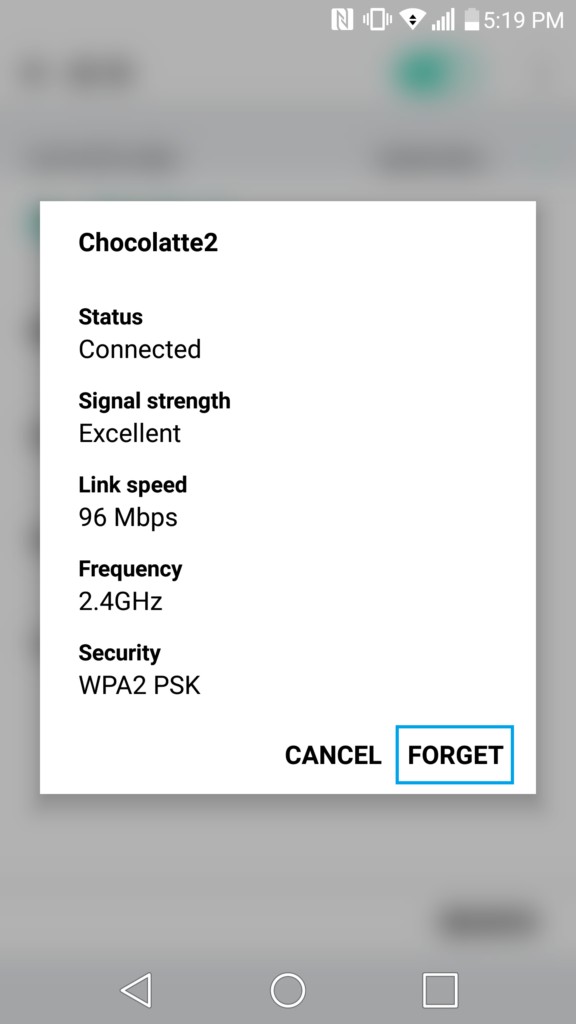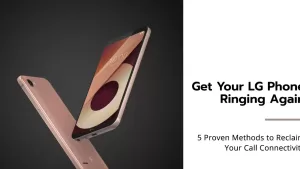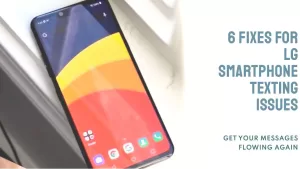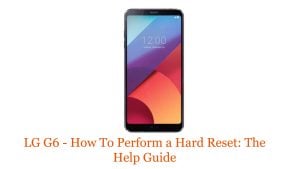If you have a WiFi connection not working on LG G5, make sure that Smart Network Switch is not enabled on your device. To check it, just go to Settings > Wireless. You should see the option of Smart network switch at the first page. Just uncheck the box to disable it.
If you still can’t use WiFi connection on your LG G5 since it is not working, follow the other recommendations that I have mapped out below.
Before troubleshooting your LG G5, you want to make sure that your cellphone is the only one having this problem on your WiFi connection. If all devices are having WiFi issues, then you want to contact your internet provider as the issue is not with your LG G5 but most likely with your WiFi connection.
If your LG G5 is the only device to have issues on your WiFi connection, then here are the steps you can take to fix this issue:
- Go to Settings > Wi-Fi.
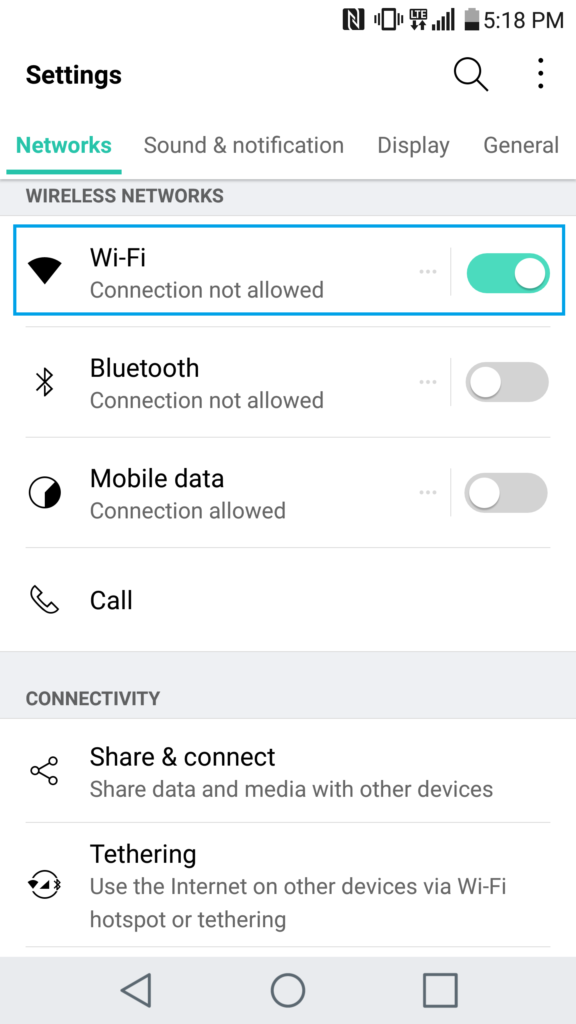
- Select your Wi-Fi network and tap Forget .

- Go to Settings > Backup & reset > Network settings reset.
- Tap on Reset settings (this won’t erase anything off your phone).
- Power off your LG G5, then power it back on.
- Go back into Settings > WiFi and reconnect to your network.
- If you’re still unable to connect, reboot your WiFi modem:
- Unplug your internet modem from its power adapter located usually behind it.
- Wait 30 seconds.
- Plug your internet modem back to its power adapter.
- Wait 5 minutes for the modem to boot completely.
- Try reconnecting to your WiFi network .
- If your LG G5 still has issues and is the only device experiencing this problem, make sure it is up to date in Settings > About phone > Update centre.
- If your LG G5 is up-to-date, it might be a hardware issue. Test it using other WiFi connections to determine if the problem is with a specific internet connection, or with your smartphone.
Should the solutions presented above fail to resolve the WiFi connection not working on LG G5, consider performing a factory reset on your phone. You can also coordinate this matter to LG support or your Internet Service Provider for official recommendations on how to fix the problem.
We also have our Youtube channel if you want to watch tutorial guides and troubleshooting videos. Feel free to visit it anytime and don’t forget to give our videos a thumbs up and subscribe to it. Thank you.