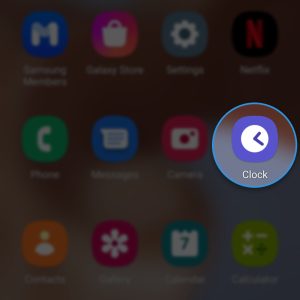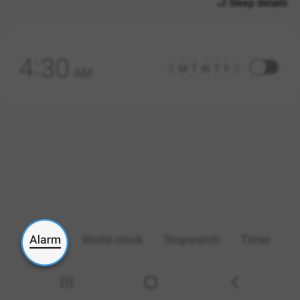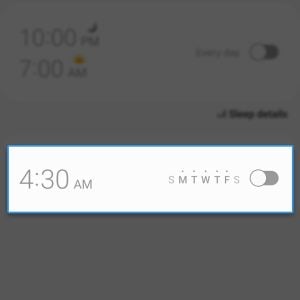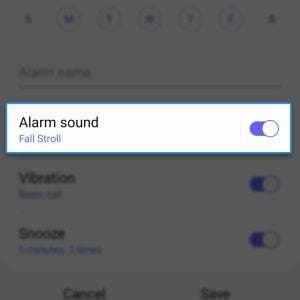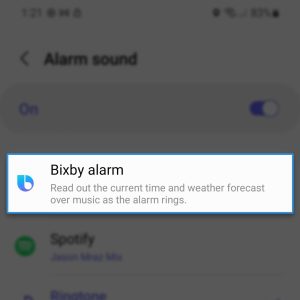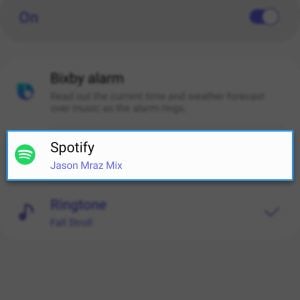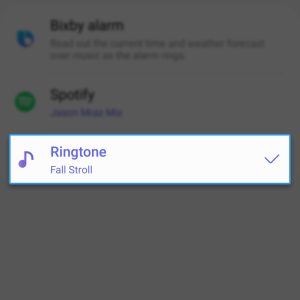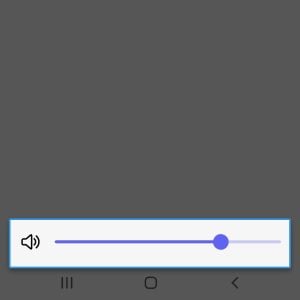It’s not a pleasant feeling to be woken up with a very loud sound, that’s why if you rely on your Galaxy S22 to wake you up from your sleep, you better use an alarm sound that’s pleasant to the ears but loud enough for you not to miss your schedule.
Time Needed : 3 minutes
For the alarm sound, we are not going into the phone’s settings menu, instead, we will be using the Clock app for it. Don’t worry, the steps are easy to follow and here’s how you do it:
Pull up the App Drawer, look for Clock and tap on it.

In most cases, you can find it on the first page.Make sure Alarm is selected.

You can find the Alarm tab at the bottom of the screen.Tap the Alarm you want to change the sound of.

You might have to take your time on this especially if you have several different alarms.On the next screen, tap Alarm sound.

You also have to make sure that the switch next to it is enabled.Tap Bixby alarm if you want Bixby to read out the current time and weather forecast.

You can hear Bixby over music as the alarm rings.Tap Spotify if you want music to play.

This can change depending on what music app you want to use to play your favorite track.Tap Ringtone if you want to choose from default ringtone sounds.

You will then be able to choose one of the ringtones in your phone.To adjust the volume of the alarm, drag the slider at the bottom of the screen.

Drag it to the right to make it louder or to the left to make it weaker.
Tools
- Clock app
Materials
- Galaxy S22
You can do this to other alarms as well.
We hope that this tutorial can help.