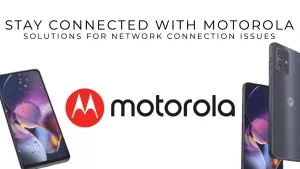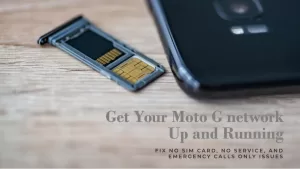If you can’t send or receive picture messages on Moto E smartphone, check if you have a network coverage and the cellular data is on. Then troubleshoot your device if the MMS feature still fails while having a stable signal and with enabled Cellular Data. Read to know how.
Fix Can’t Send or Receive Picture Messages on Moto E
- Can’t send or receive picture messages on Moto E.
- Can’t download picture message Moto E.
- MMS not working on Motorola Moto E smartphone.
- Unable to send and receive picture messages on a Moto E 1st gen or Moto E 2nd gen.
Solution
Here are a couple things you can try to fix this issue:
-
- Power off your device completely, then power it back on.
-
- Make sure you have a network connection (if you have No Service click here).
-
- Go to Settings > Data Usage and make sure cellular data is on and there is no data limit blocking you.


Note: You NEED a data connection on your Motorola Moto E smartphone to be able to send or receive picture messages (MMS). If you have a data block with your provider, make sure to contact them to remove it.
- Go to Settings > Data Usage and make sure cellular data is on and there is no data limit blocking you.
- Go to Settings > More… > Cellular networks > Access point names and make sure you have your Carrier selected. If your APN list is empty or is missing your Carrier, then you will need to configure your carrier’s APN settings (If unsure, simply google search for your Carrier’s APN settings or check here).

- Turn your WiFi OFF and try sending or downloading the picture message.
If you are still unable to send or receive picture messages on your Moto E up to this point, contact your network service for further assistance and recommendations. You can also check with them if there’s an on-going outage in the area affecting the MMS service.
I hope that we are able to help you fix the picture messaging issue with your Moto E device. If you find this information helpful, feel free to share this post.
Connect With Us
We are committed to helping our readers fix the problems with their phones as well as learn how to properly use their devices. If you have other issues, you may visit our Help Guide page so you can check by yourself the articles we’ve already published that contain solutions to common problems. Also, we do create videos to demonstrate how things are done on your phone. Visit our YouTube Channel and please subscribe to it. Thanks.