Have you ever tried to send pictures from your iPhone only to have the recipient tell you they didn’t receive them? It’s an annoying experience many iPhone users face at one point or another. The good news is there are several ways to troubleshoot and fix iPhone not receiving pictures issue.
In this comprehensive guide, we’ll walk you through the top solutions to try when your iPhone isn’t properly sending or receiving pictures.
iPhone not receiving pictures
1. Determine If It’s an iMessage or SMS/MMS Issue
The first step is identifying whether the problem is occurring with regular SMS/MMS messages or iMessages. Here’s how to tell the difference:
- Green message bubbles indicate SMS/MMS messages. These are standard cellular text messages.
- Blue message bubbles indicate iMessages which use an internet connection to send messages between iOS devices.
If your sent images are showing up blue, it’s an iMessage issue. Green indicates standard SMS/MMS. Knowing this can help you troubleshoot more effectively.
Fix Pictures Not Sending via SMS/MMS
If your iPhone images are sending as green SMS messages but not being received, try these fixes:
2. Enable MMS Messaging
- Open Settings > Messages
- Ensure MMS Messaging is toggled ON. If not, turn it on.
MMS is required for sending pictures via text. If it’s disabled, your recipients won’t receive images.
3. Check Cellular Data Connection
Weak cellular signal can prevent MMS messages from sending. Move to an area with better service and retry sending the image.
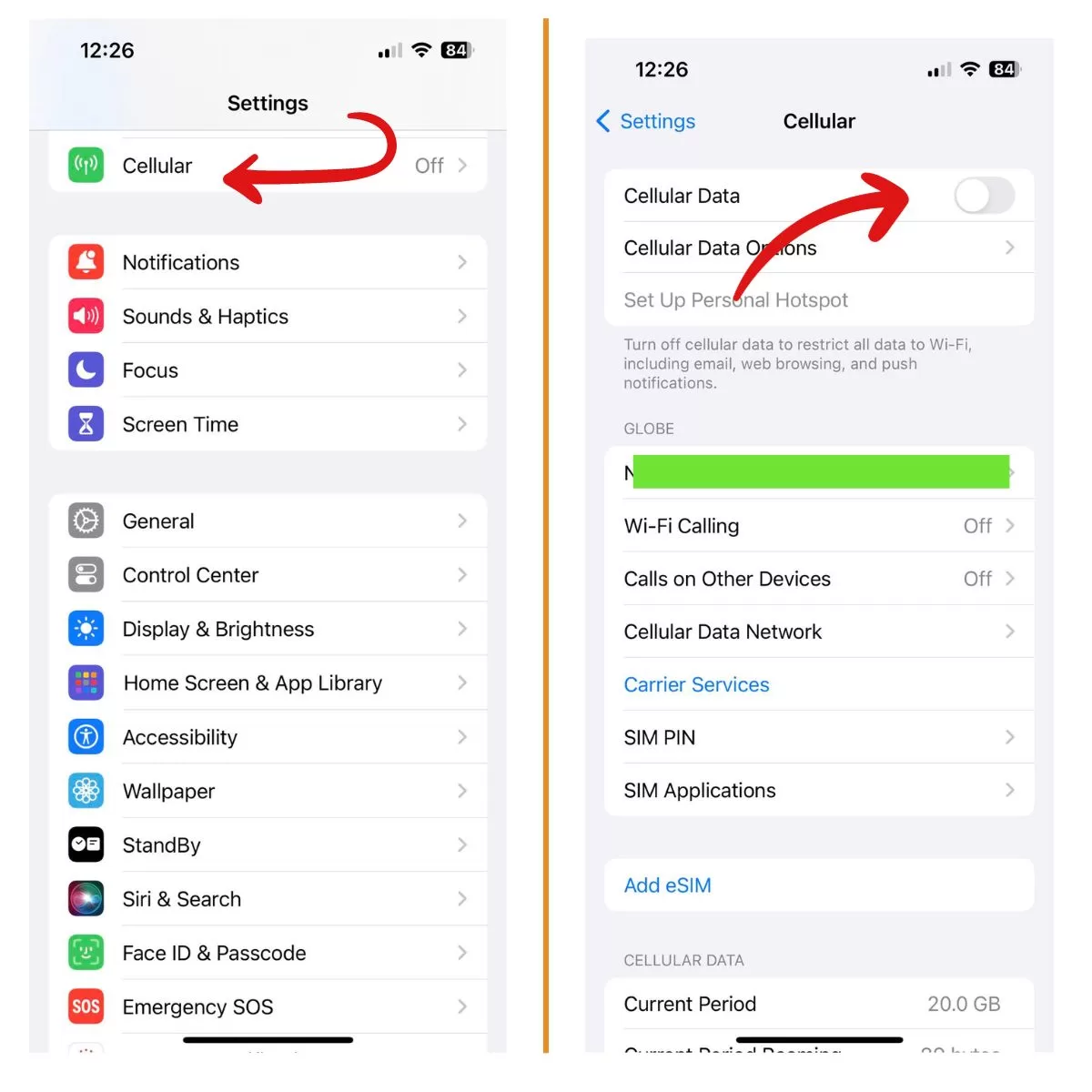
You can also try toggling Cellular Data off and back on in Settings. Or put your iPhone in Airplane Mode for a minute before re-enabling cellular service to reset the connection.
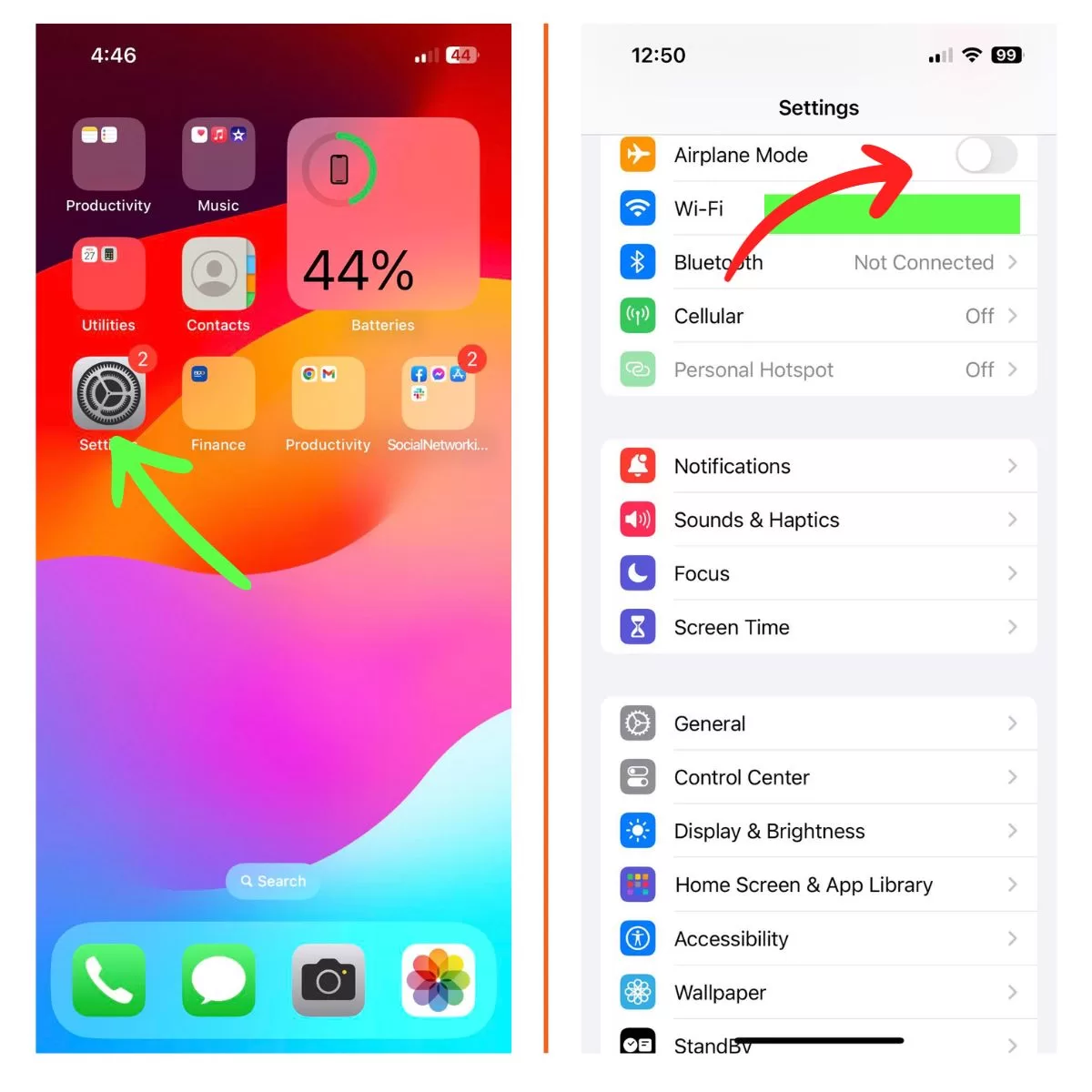
4. Contact Carrier About MMS Issues
If you’ve verified MMS is enabled and cellular signal is strong, contact your carrier. They can check your account settings and network coverage to troubleshoot further.
5. Reset Network Settings
As a last resort, resetting network settings will clear any problematic configurations that could be blocking MMS messages.
Open Settings > General > Reset > Reset Network Settings. This will erase Wi-Fi passwords and custom network settings.
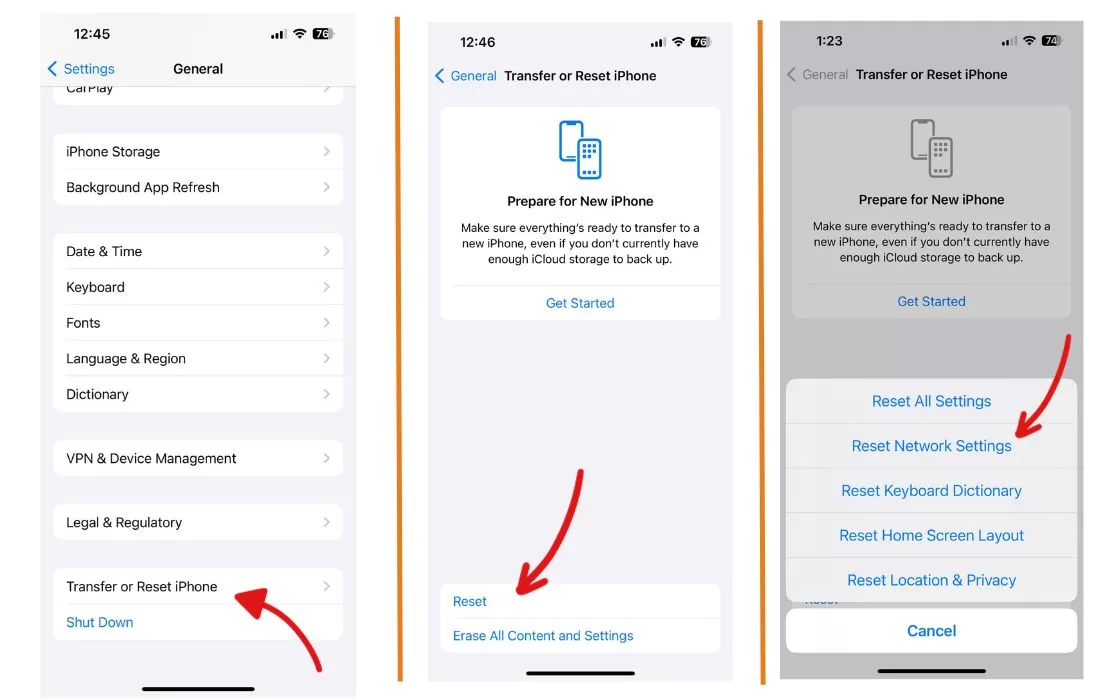
Fix Pictures Not Sending via iMessage
For issues sending images as blue iMessages, these tips can help:
6. Confirm iMessage is Enabled
Open Settings > Messages and check if iMessage is toggled on. Also ensure the recipient you’re contacting has iMessage enabled on their iPhone.
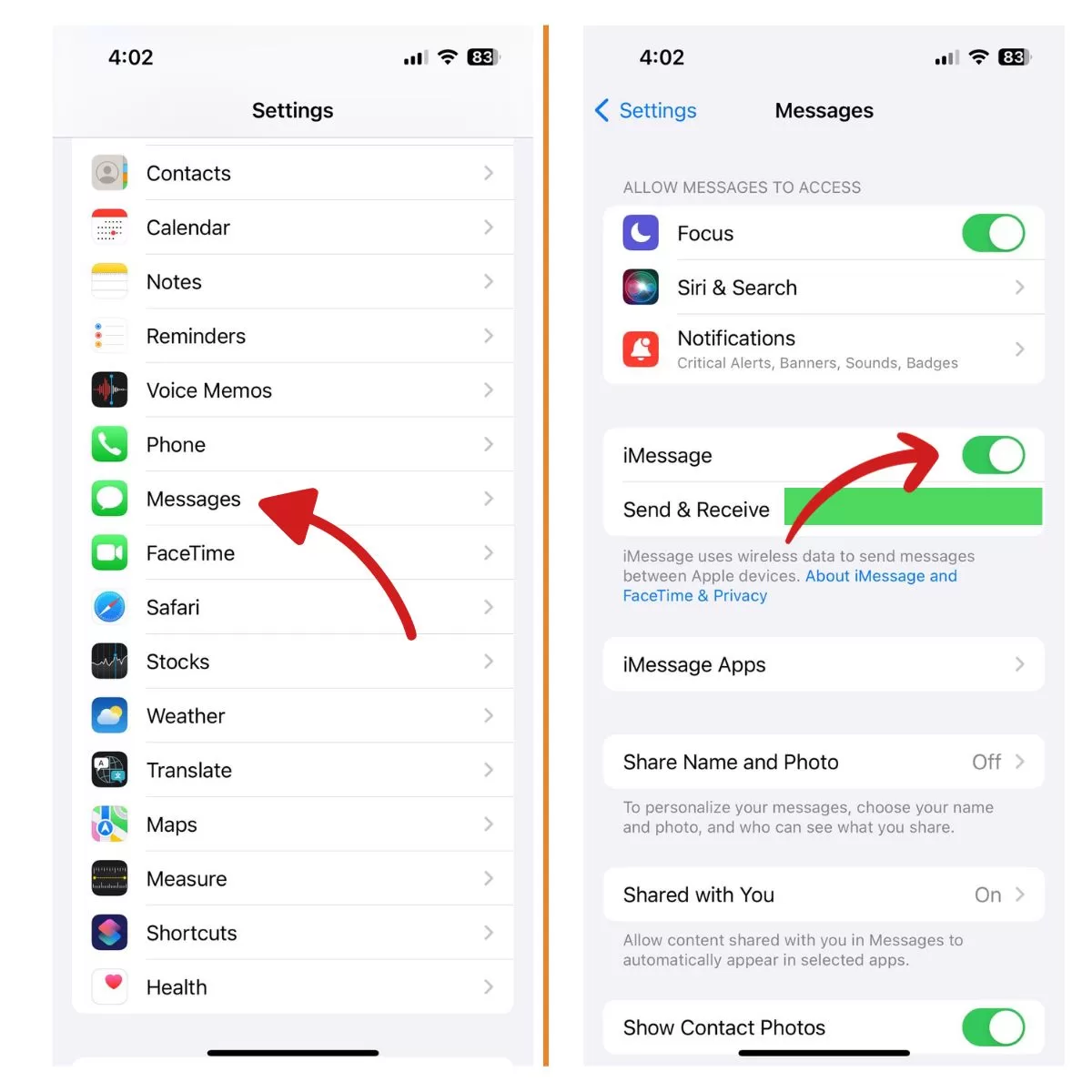
7. Check Internet Connection
iMessage relies on internet access via Wi-Fi or cellular data. Make sure your connection is strong when attempting to send pictures.
Try toggling Wi-Fi and cellular data off and back on to reset the connection. Move locations if one area has a weak signal.
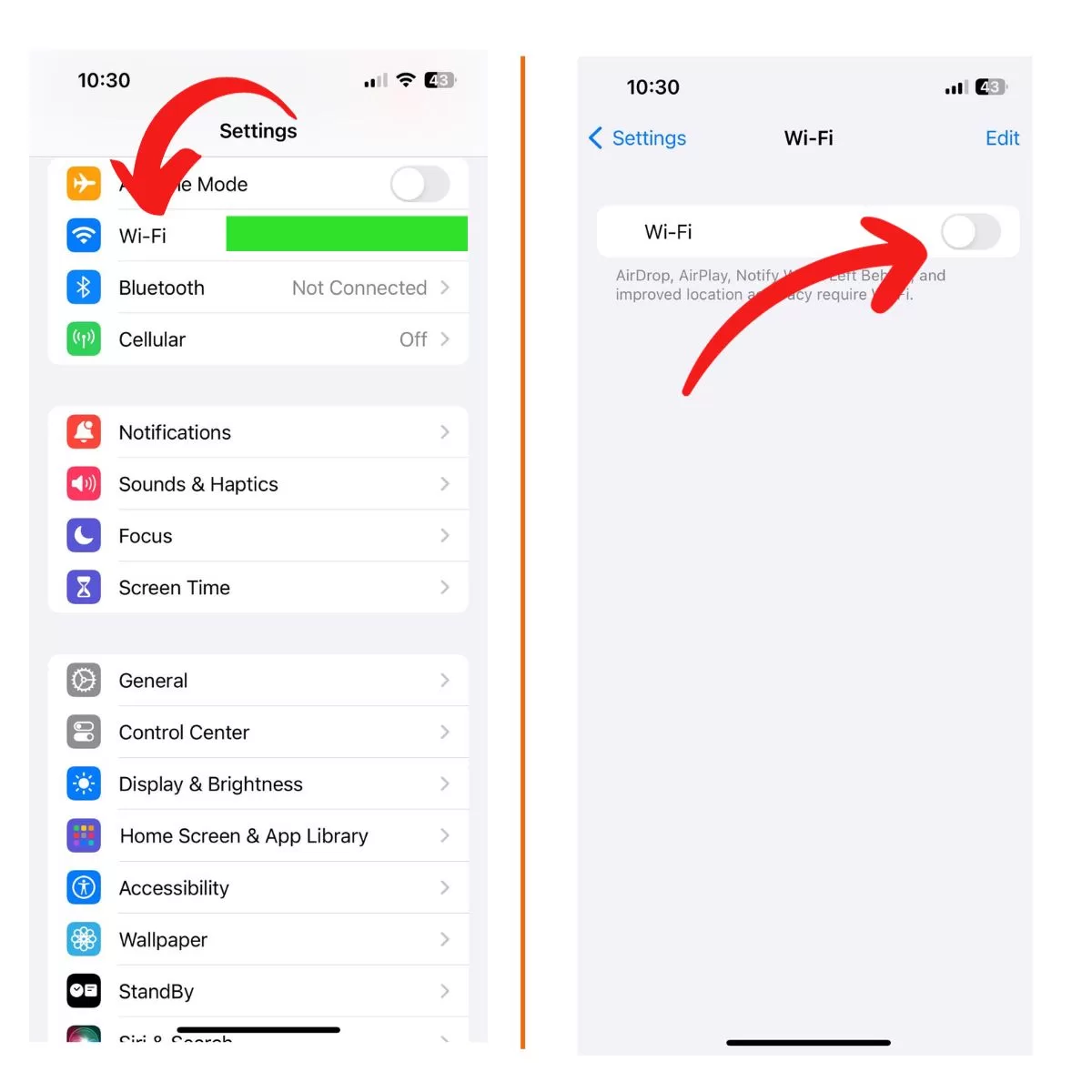
8. Sign Out and In of Apple ID
Go to Settings > [Your Name] > Sign Out. Then sign back in with your Apple ID and password. This can resolve account-related iMessage problems.
9. Restart Your iPhone
Power your iPhone off and back on. This will clear any software bugs that could be interfering with sending images.
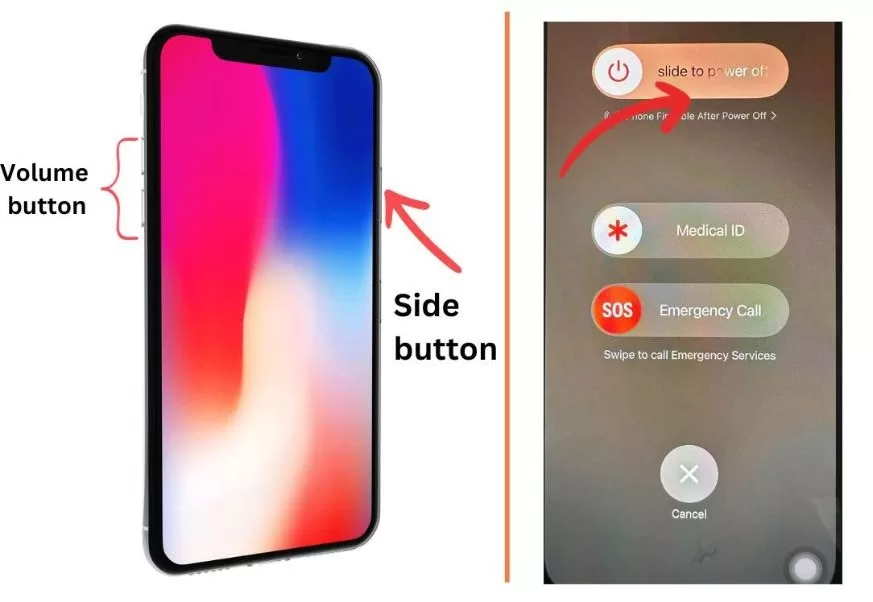
10. Reset Network Settings
As a last resort, reset network settings in Settings, go to General > Transfer or Reset iPhone > Reset. This will wipe any problematic network configs that may be blocking iMessage.
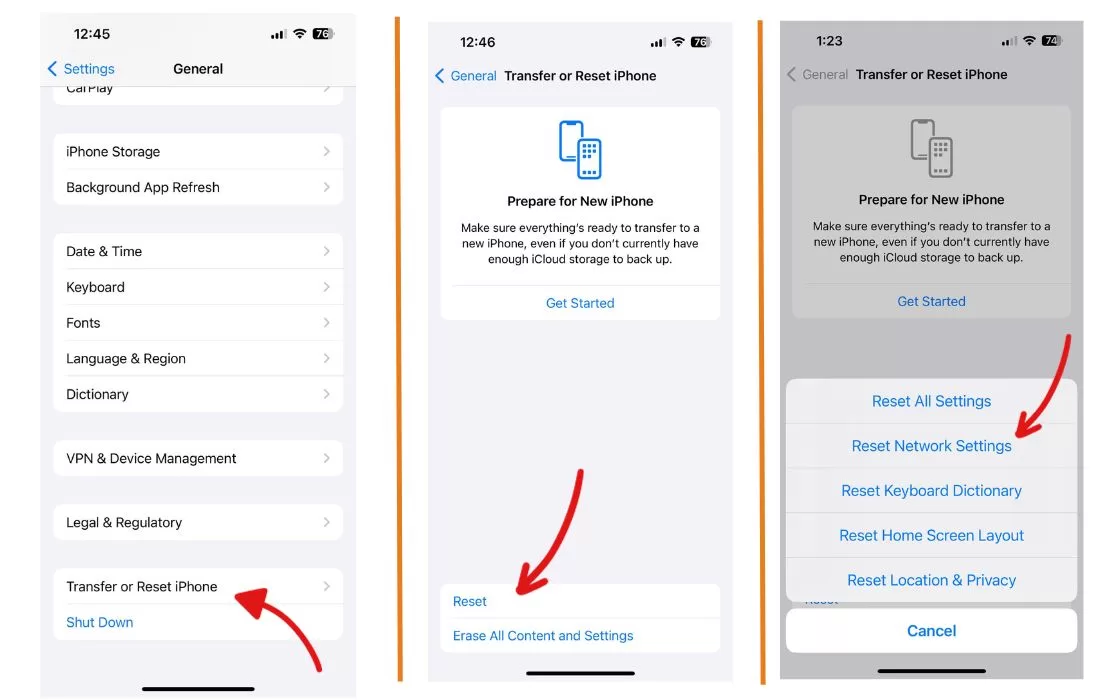
11. Check iPhone Storage
If your phone storage is full, it can prevent sending and receiving pictures in messages.
Go to Settings > General > iPhone Storage to see if you’re running low on space. Delete apps, photos, videos, and other data to free up room.
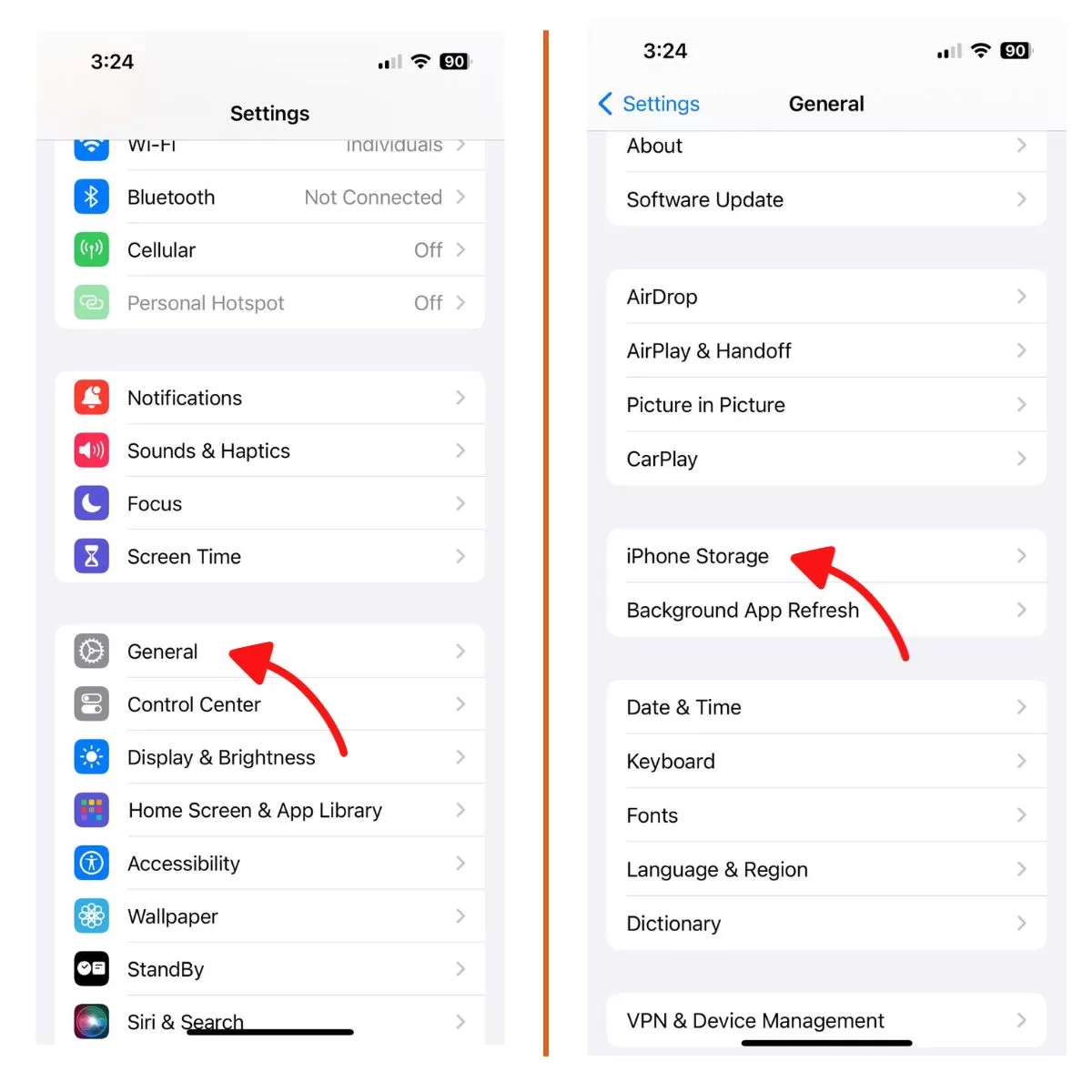
12. Update iOS Software
Having the latest iOS version can fix bugs that may be stopping images from sending properly in Messages.
Open Settings > General > Software Update to download the newest iOS update for your iPhone.
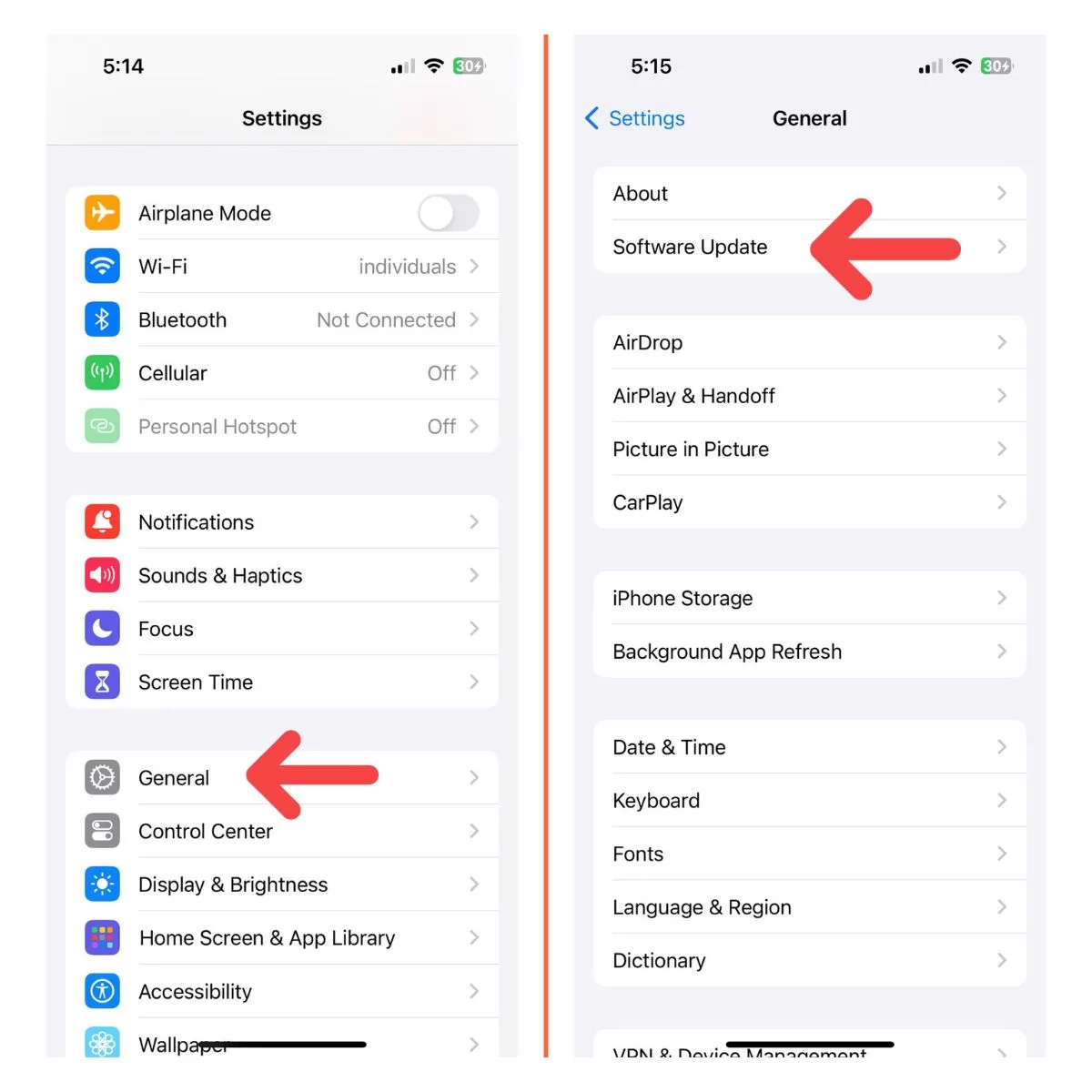
13. Contact Apple Support
If you still can’t resolve the issue after trying these troubleshooting tips, reach out to Apple support. They can further diagnose the problem and provide specialized fixes.
Summary
To recap, follow this process when your iPhone won’t send or receive pictures:
- Determine if it’s an iMessage or SMS/MMS issue.
- Try fixing iMessage problems by checking internet connection, Apple ID, restarting, etc.
- For SMS/MMS issues, enable MMS, check cellular signal, contact carrier, reset network settings.
- Also check iPhone storage, update iOS, and contact Apple support if needed.
With a few simple troubleshooting steps, you should be able to get your iPhone sending and receiving photos successfully again. Share this guide with friends and family to help them fix messaging issues too!







