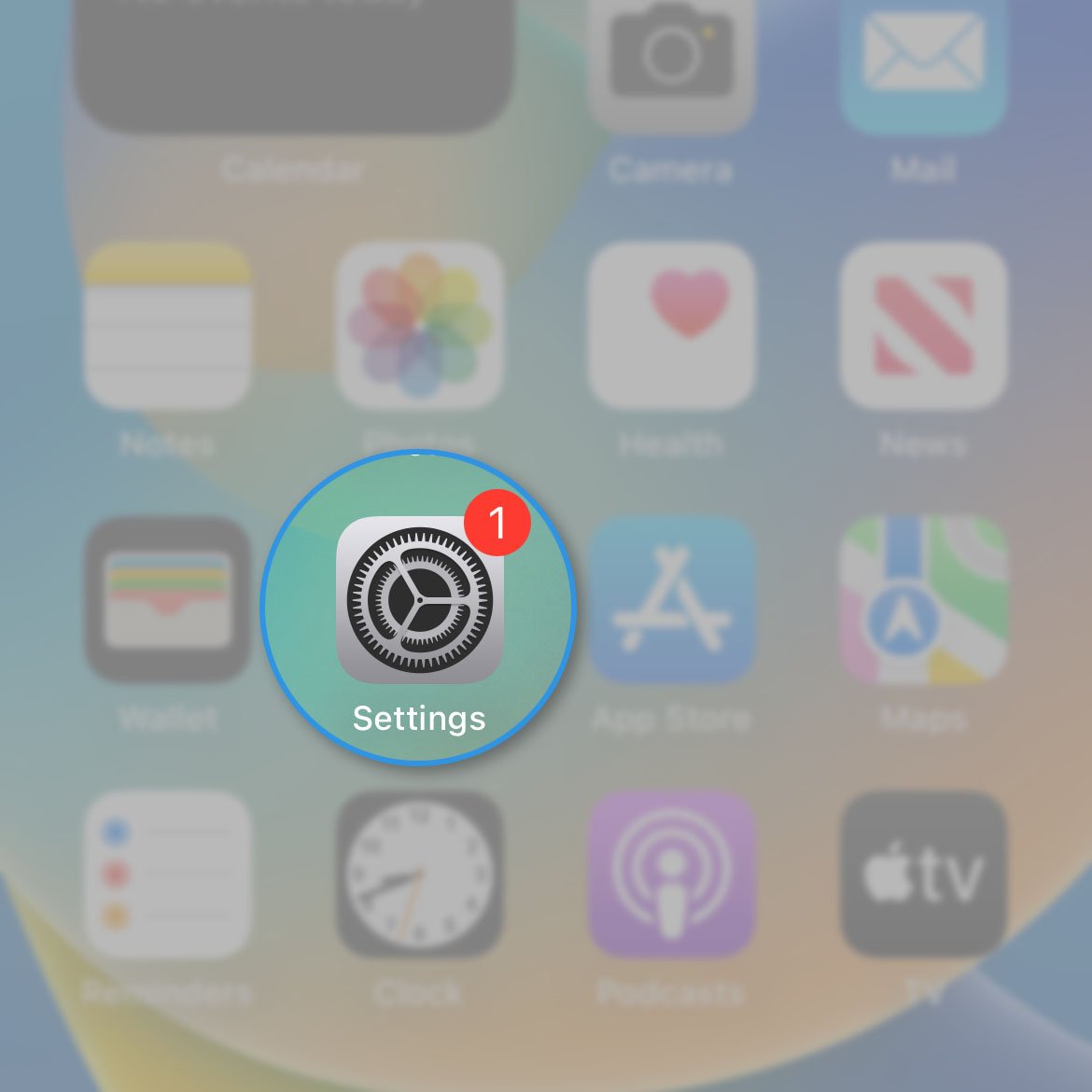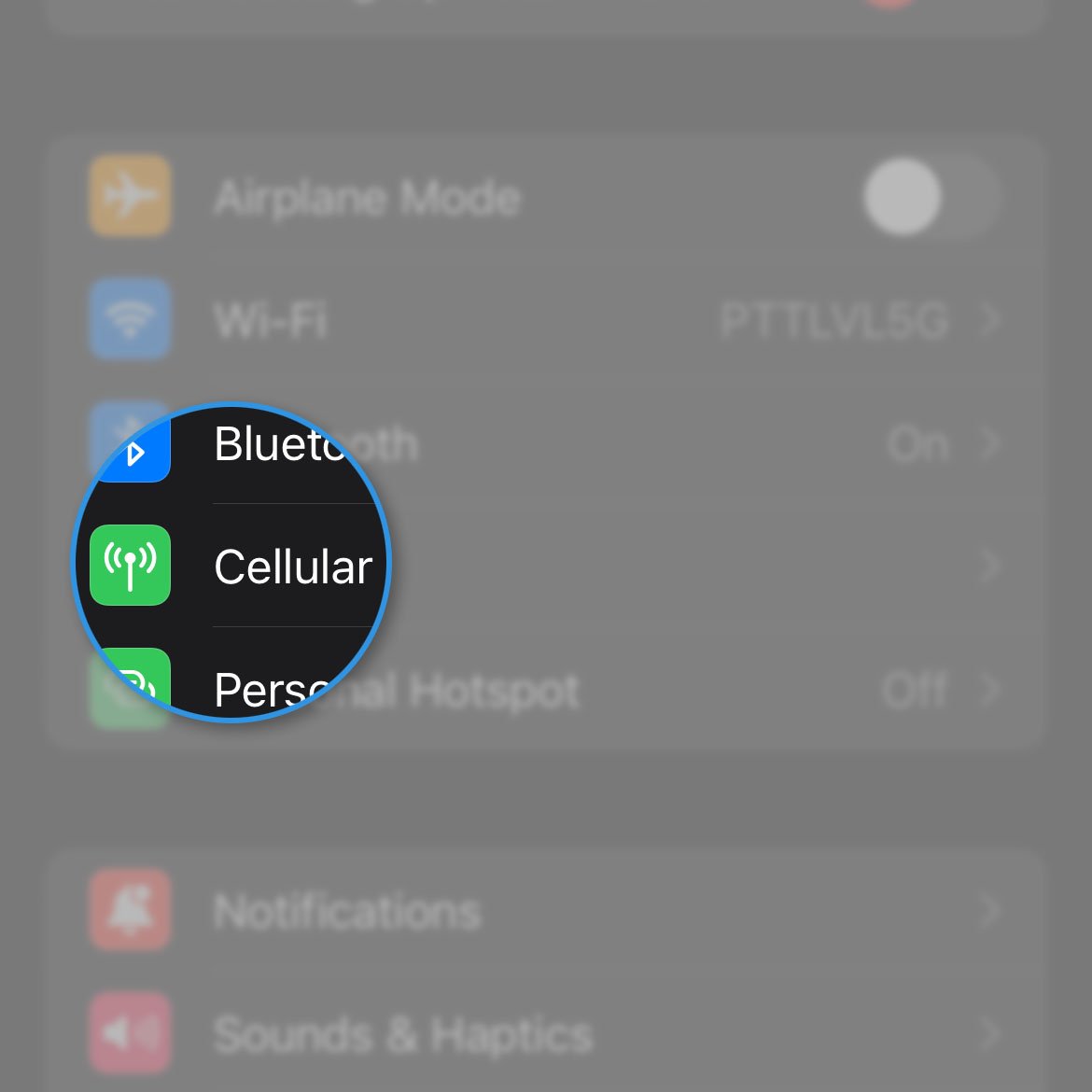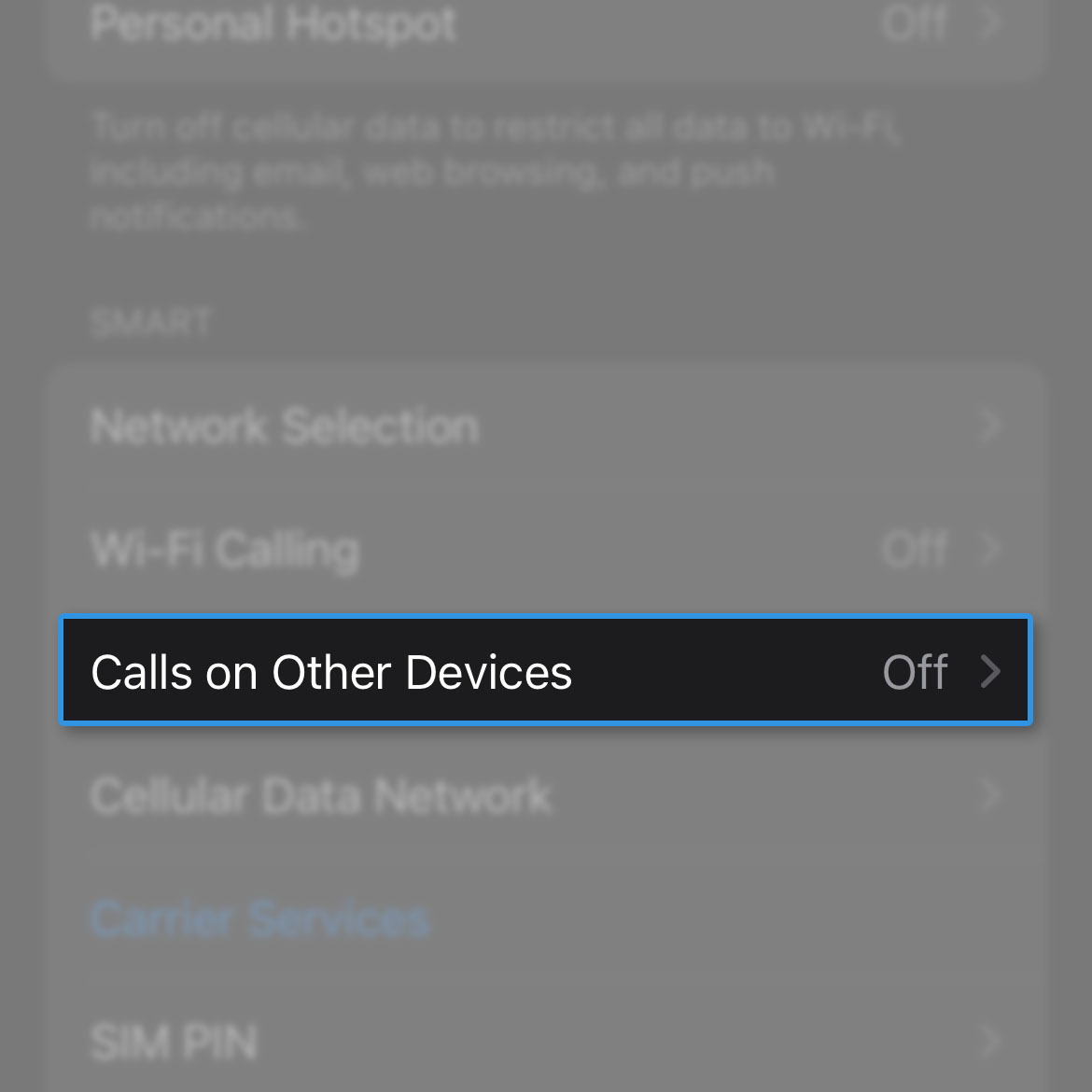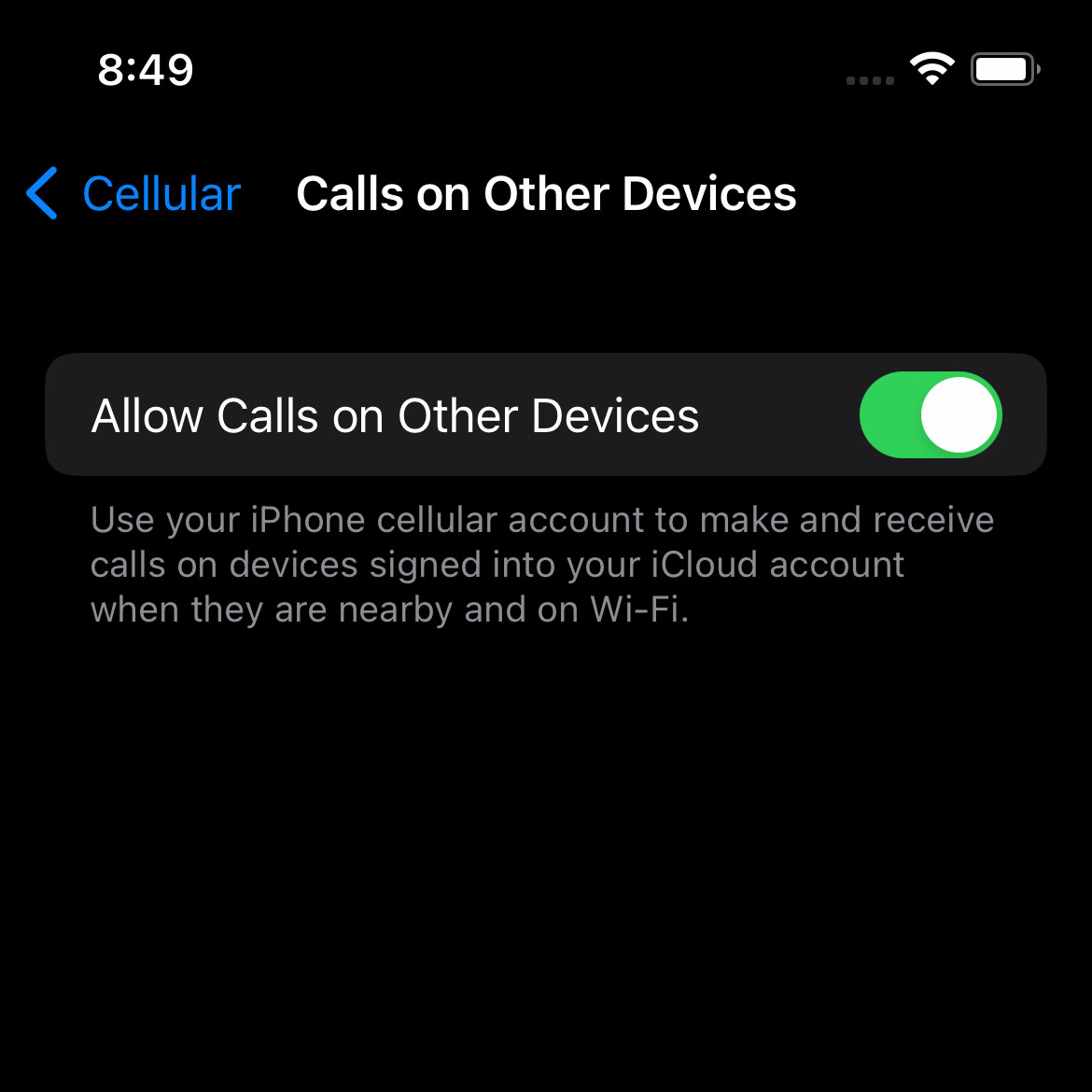In iOS 16, there’s a feature that allows you to make and receive calls from other devices signed into your iCloud account provided that your devices are nearby and are both connected to a Wi-Fi network where they get a connection from.
Estimate Cost : 0
Time Needed : 2 minutes
It is one of the features you can enjoy with Apple devices and it’s actually much easier to do it in iPhone or any Apple device that runs the latest software.
Here’s how it’s done:
Go back to the Home screen and tap Settings.

This will bring you to the screen where you can change how your phone works.Find and tap Cellular.

This will bring you to the screen where you can change some settings for the Cellular service.Touch Calls on Other Devices.

You may then read the information about the service on the next screen.Tap the switch next to Allow Calls on Other Devices to enable it.

This will immediately enable the feature.
Tools
- iPhone 14
Materials
- iOS 16
So now you can use your iPhone cellular account to make and receive calls on devices signed into your iCloud account when they are nearby and on Wi-Fi.
This feature will become so handy if you have an Apple Watch as you don’t need to pick your iPhone out of your pocket or purse just to answer an incoming call or make one.
We hope that this guide can be helpful.