The Frequently Visited section on your iPhone 11 shows a list of the websites that you visit most often. This can be convenient, as it allows you to quickly access your favorite websites without having to type in the URL each time.
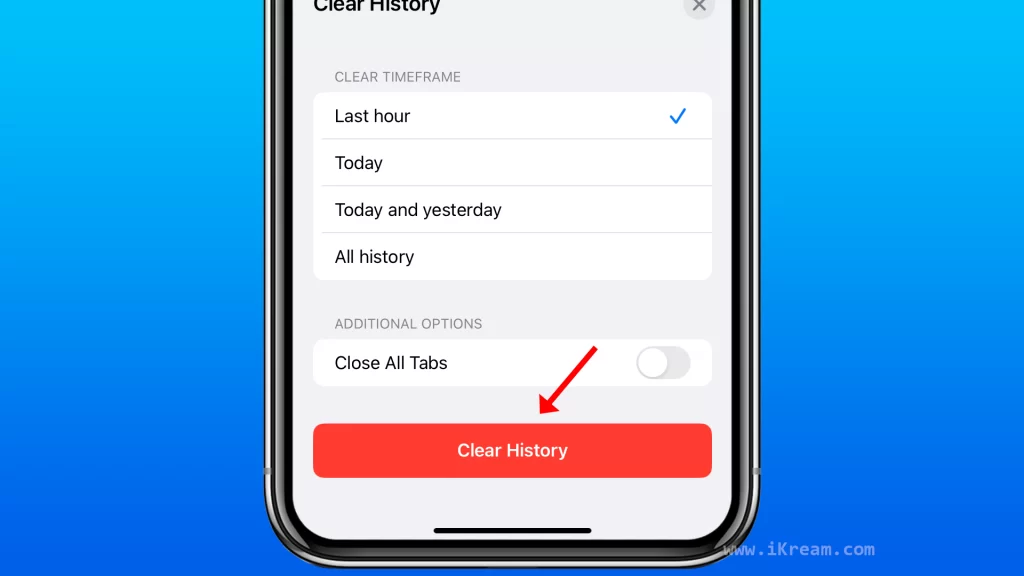
However, there are a few reasons why you may want to delete frequently visited sites on your iPhone 11:
- Privacy: If you share your iPhone with others, you may not want them to be able to see the websites that you visit. Deleting frequently visited sites can help to protect your privacy.
- Security: If you visit a malicious website, it could leave cookies or other tracking data on your iPhone. Deleting frequently visited sites can help to remove this tracking data and improve your security.
- Performance: Over time, the Frequently Visited section can become cluttered and slow down your iPhone. Deleting frequently visited sites can help to improve the performance of your iPhone.
How to delete frequently visited sites in Safari
1. Open Safari.
2. Tap the book icon in the bottom right corner and tap the History tab.
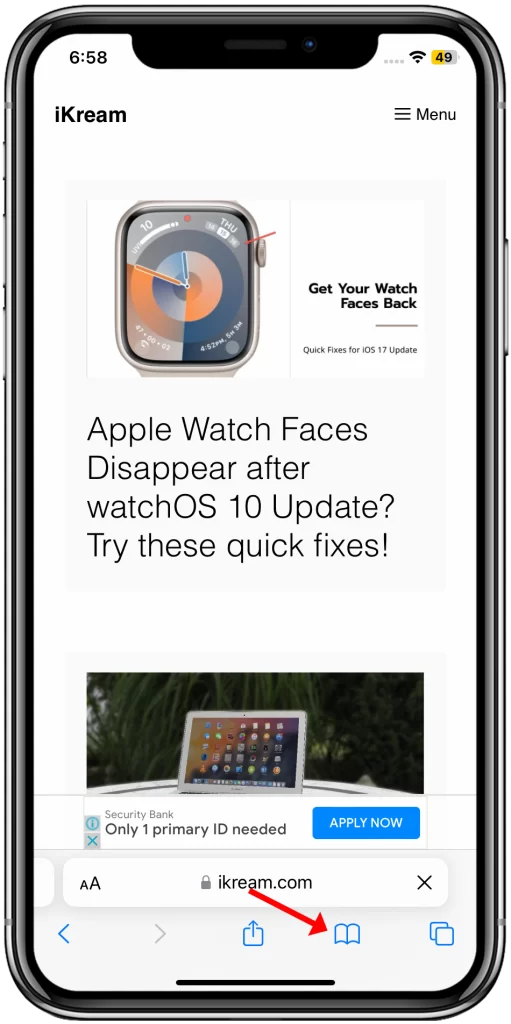
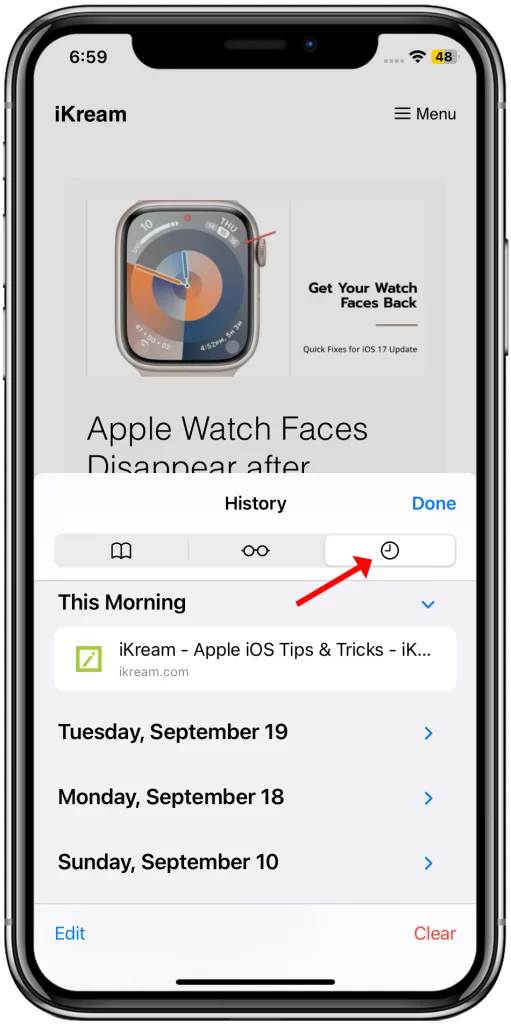
3. Tap Clear and select Clear Timeframe.
- Last hour: This option will clear your browsing history, cookies, and website data from the last hour.
- Today: This option will clear your browsing history, cookies, and website data from today.
- Today and yesterday: This option will clear your browsing history, cookies, and website data from the past two days.
- All history: This option will clear your entire browsing history, cookies, and website data.
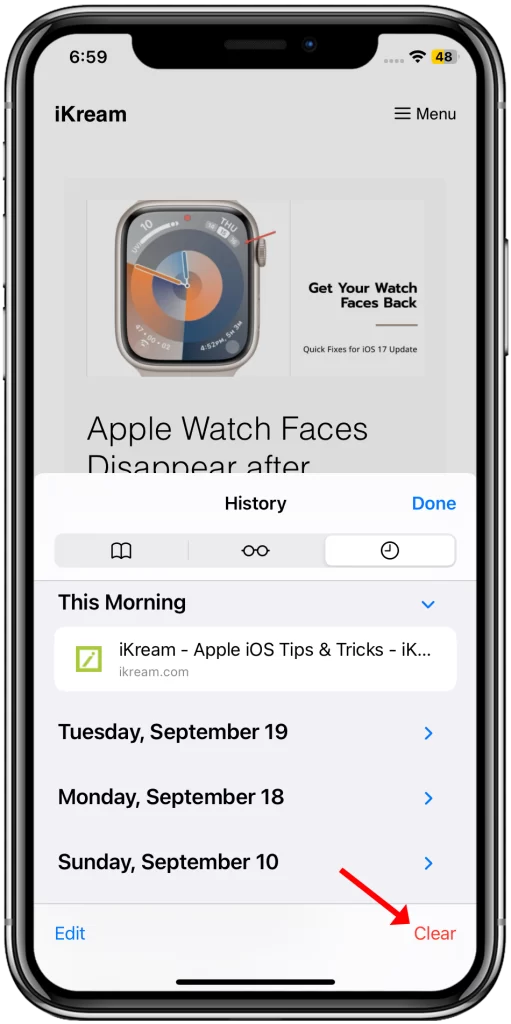
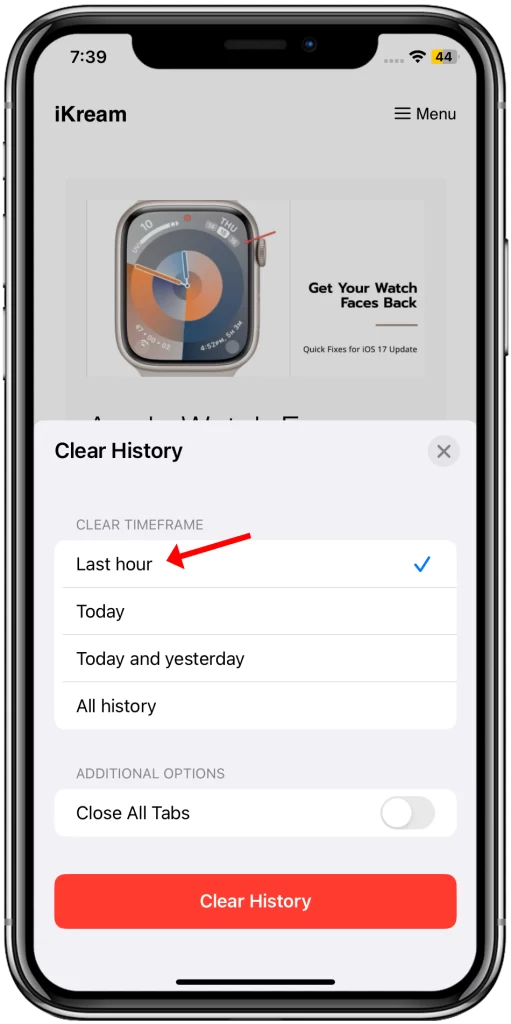
4. Select Clear History to confirm.
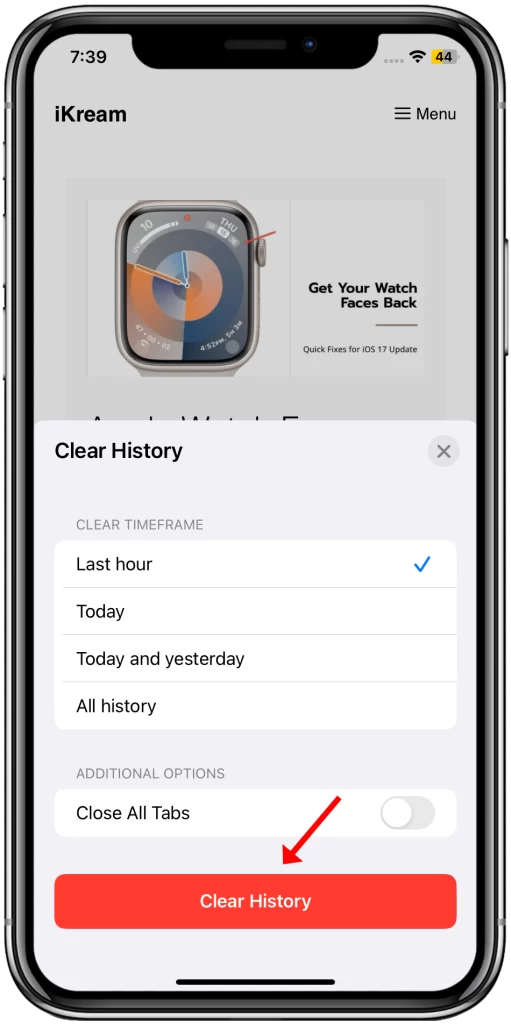
How to delete frequently visited sites in Chrome:
1. Open Chrome.
2. Tap the three dots in the bottom right corner and tap History.
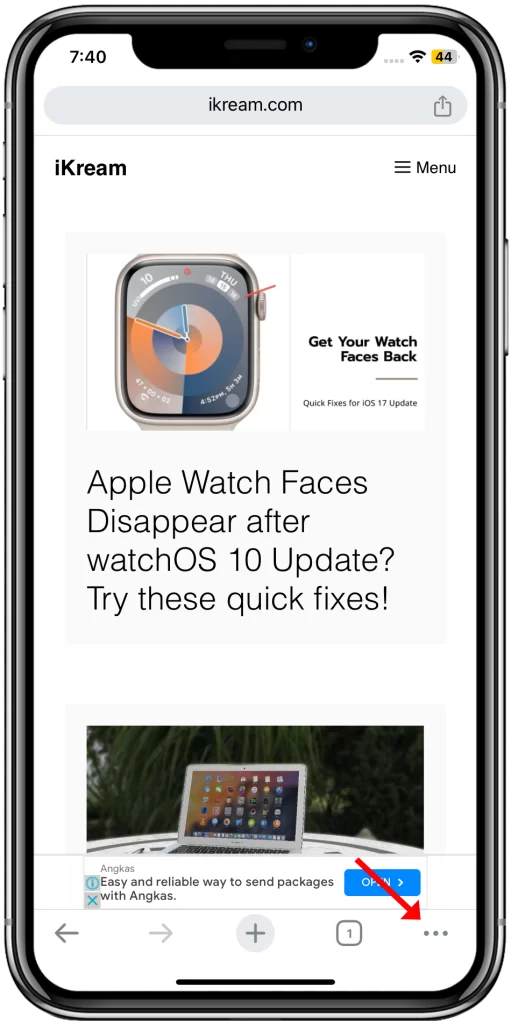
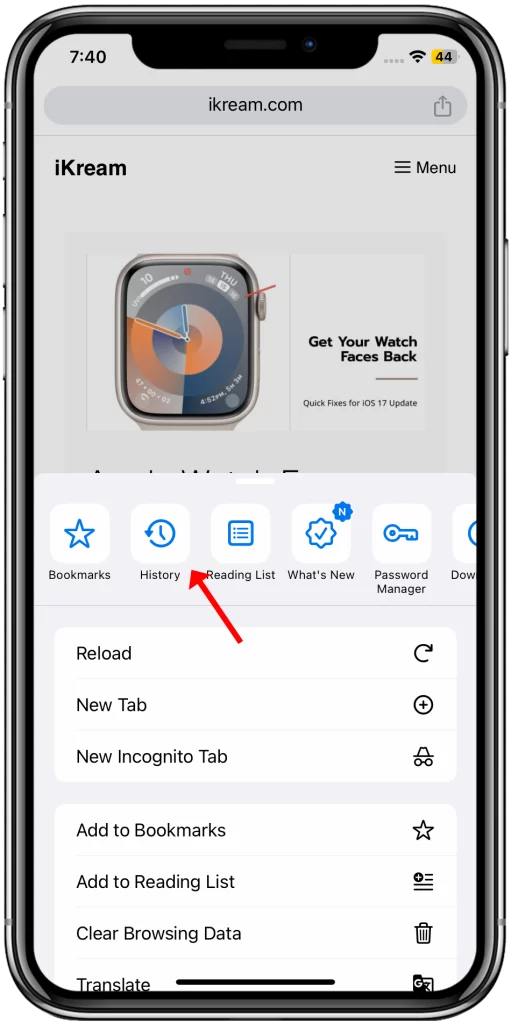
3. Tap Clear browsing data and select the time range for which you want to clear your browsing data.
- Last Hour: This option will clear your browsing history, cookies, and website data from the last hour.
- Last 24 Hours: This option will clear your browsing history, cookies, and website data from the past 24 hours.
- Last 7 Days: This option will clear your browsing history, cookies, and website data from the past 7 days.
- Last 4 Weeks: This option will clear your browsing history, cookies, and website data from the past 4 weeks.
- All Time: This option will clear your entire browsing history, cookies, and website data.
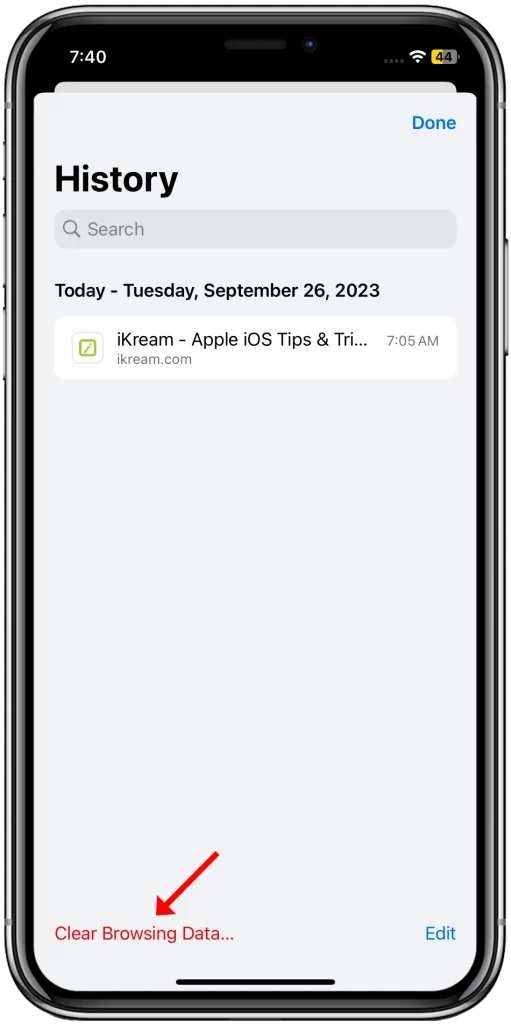
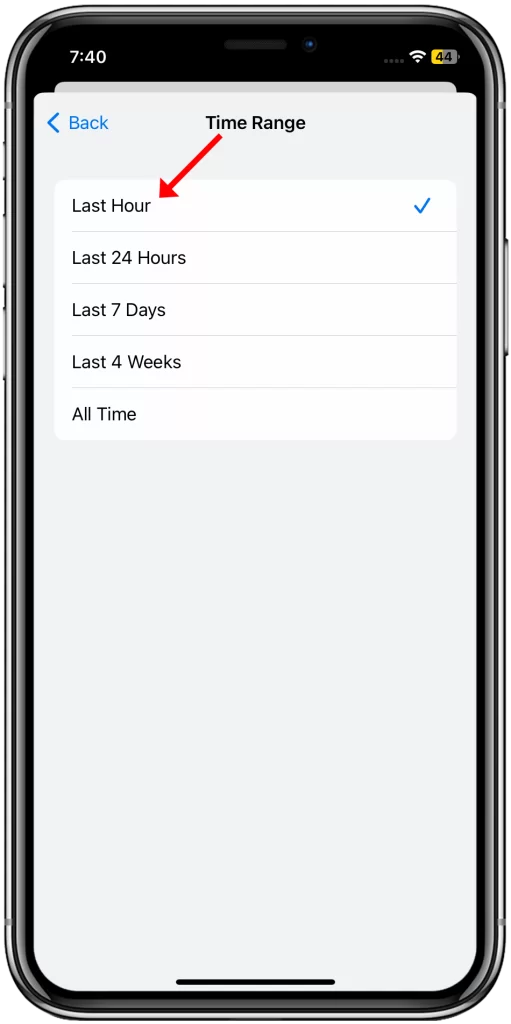
It is important to note that clearing your browsing history will not clear any browsing histories kept independently by websites you visited, or your browsing history in other apps.
Which time range you choose will depend on your individual needs. If you are only concerned about clearing your browsing history from the past hour, then you can select the Last Hour option. If you are concerned about clearing your browsing history from the past 24 hours, then you can select the Last 24 Hours option. And if you are concerned about clearing your entire browsing history, then you can select the All Time option.
4. Make sure that the History and Cookies, Site data and Cached Images and Files boxes are checked and when ready, tap Clear Browsing Data and confirm your action.
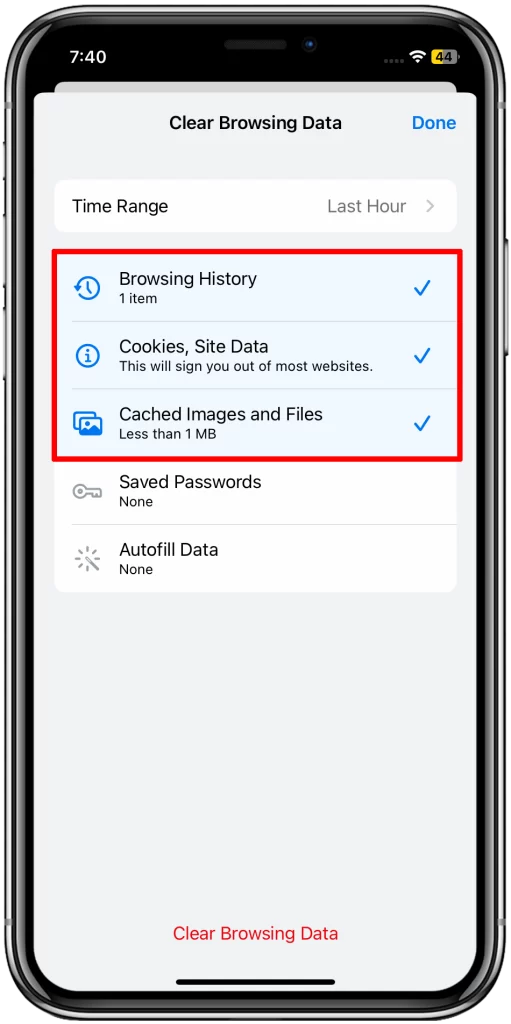
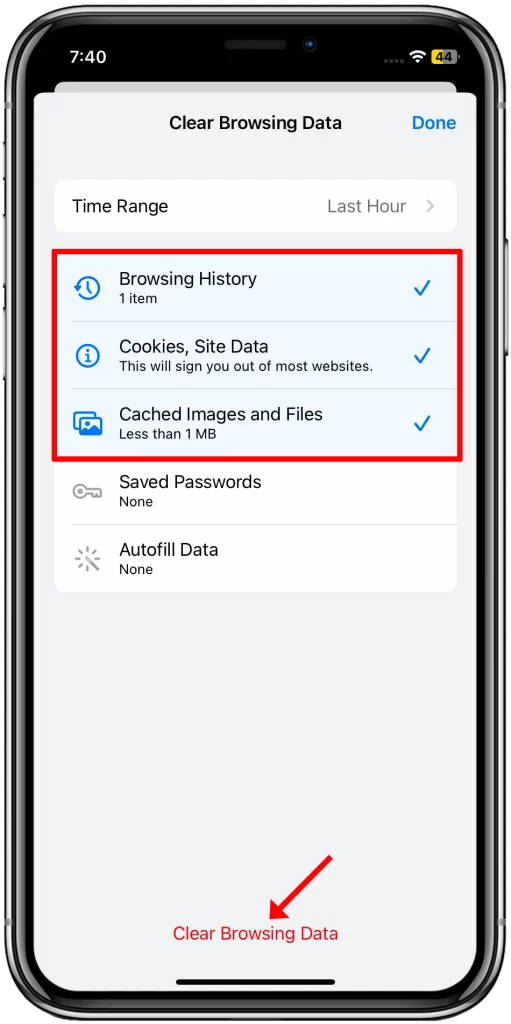
How to delete frequently visited sites in Firefox:
1. Open Firefox.
2. Tap the three lines in the bottom right corner and tap History.
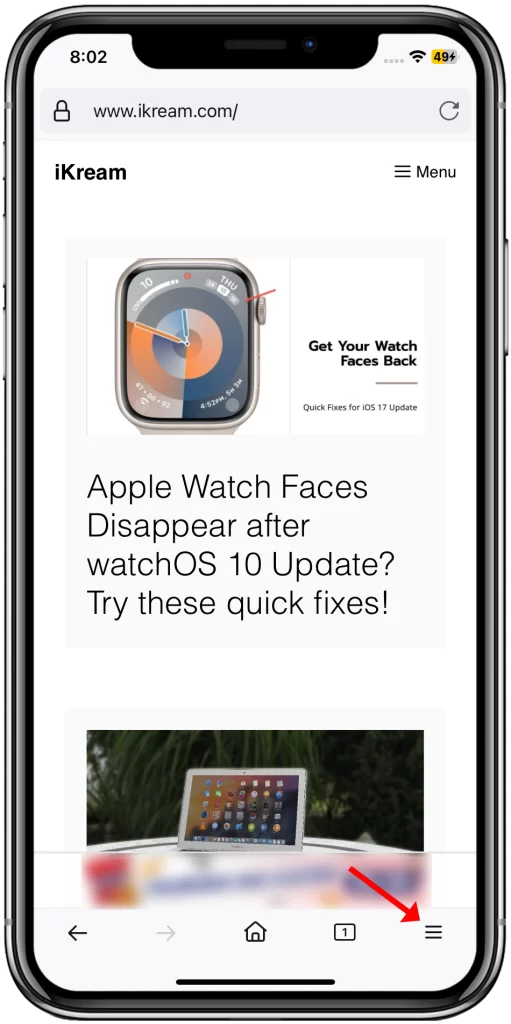
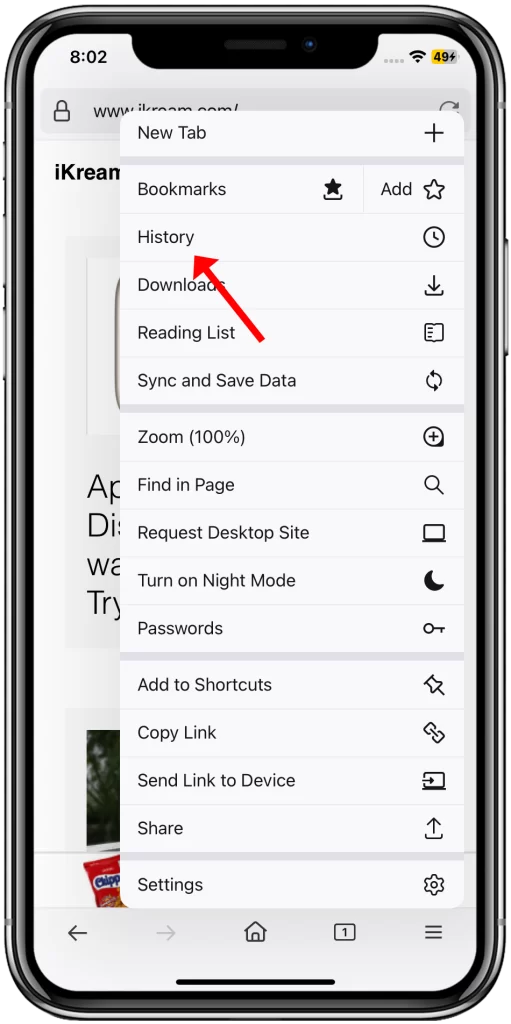
3. Tap Trash bin in the bottom left corner and select the time range.
4. Select the time range for which you want to clear your history. This will immediately clear the history for that specific range.
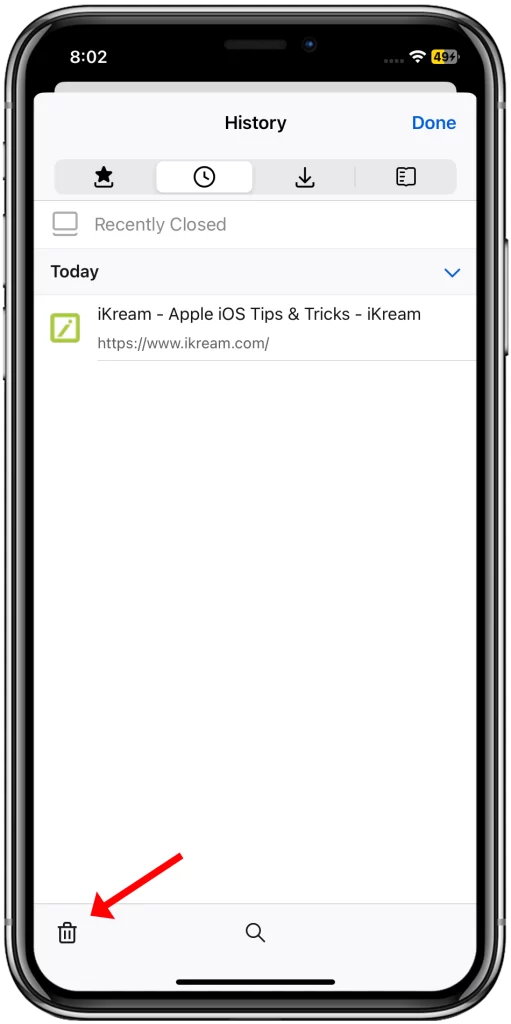
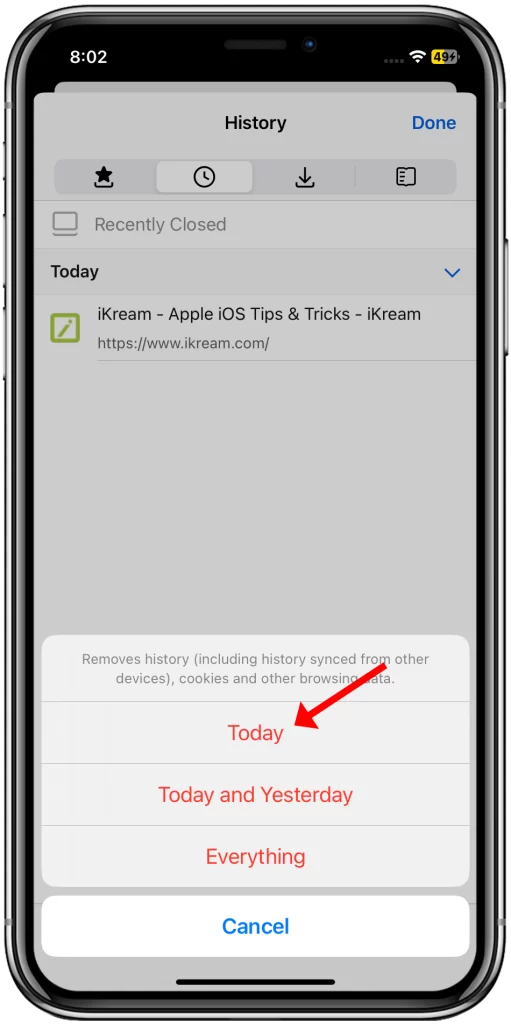
- Today: You might use the Today time range to find a website that you visited earlier today but can’t remember the name of.
- Today and yesterday: You might use the Today and yesterday time range to find a website that you visited yesterday but can’t remember the name of.
- Everything: You might use the Everything time range to find a website that you visited a long time ago but can’t remember the name of.
How often should you delete frequently visited sites?
How often you need to delete frequently visited sites depends on your individual usage. If you share your iPhone with others or visit a lot of malicious websites, you may want to delete frequently visited sites on a weekly or even daily basis. If you are not concerned about privacy or security, you may only need to delete frequently visited sites once a month or even less often.
Can deleting frequently visited sites help me keep my privacy?
Yes, deleting frequently visited sites can help to keep your privacy safe. If you share your iPhone with others, they will not be able to see the websites that you have visited if you delete them from the Frequently Visited section. Additionally, deleting frequently visited sites can help to remove tracking data that may have been left on your iPhone by malicious websites.
Can I see a list of all the websites that I have ever visited on my iPhone?
Yes, there are third-party apps that can be used to view a list of all the websites that you have ever visited on your iPhone. These apps typically work by scanning your iPhone’s browsing history and compiling a list of all the unique websites that you have visited.
Can I prevent certain websites from appearing in my Frequently Visited section?
Yes, there are third-party apps that can be used to prevent certain websites from appearing in your Frequently Visited section. These apps typically work by adding the websites that you want to block to a blacklist. When you visit a website that is on the blacklist, it will not be added to your Frequently Visited section.
Overall, deleting frequently visited sites is a good way to protect your privacy, security, and improve the performance of your iPhone 11. How often you need to delete frequently visited sites depends on your individual usage.